Top 12 Adobe Acrobat alternatives in 2025
PDF invented by Adobe is an extremely popular file format in business workflow. And despite Adobe Acrobat is often considered as an industry leader for handling PDF files, there are multiple substitutes for this PDF giant in terms of functionality, pricing, compatibility, etc. In this article, you will find a list of the top 12 Adobe Acrobat alternatives catering to the diverse needs.
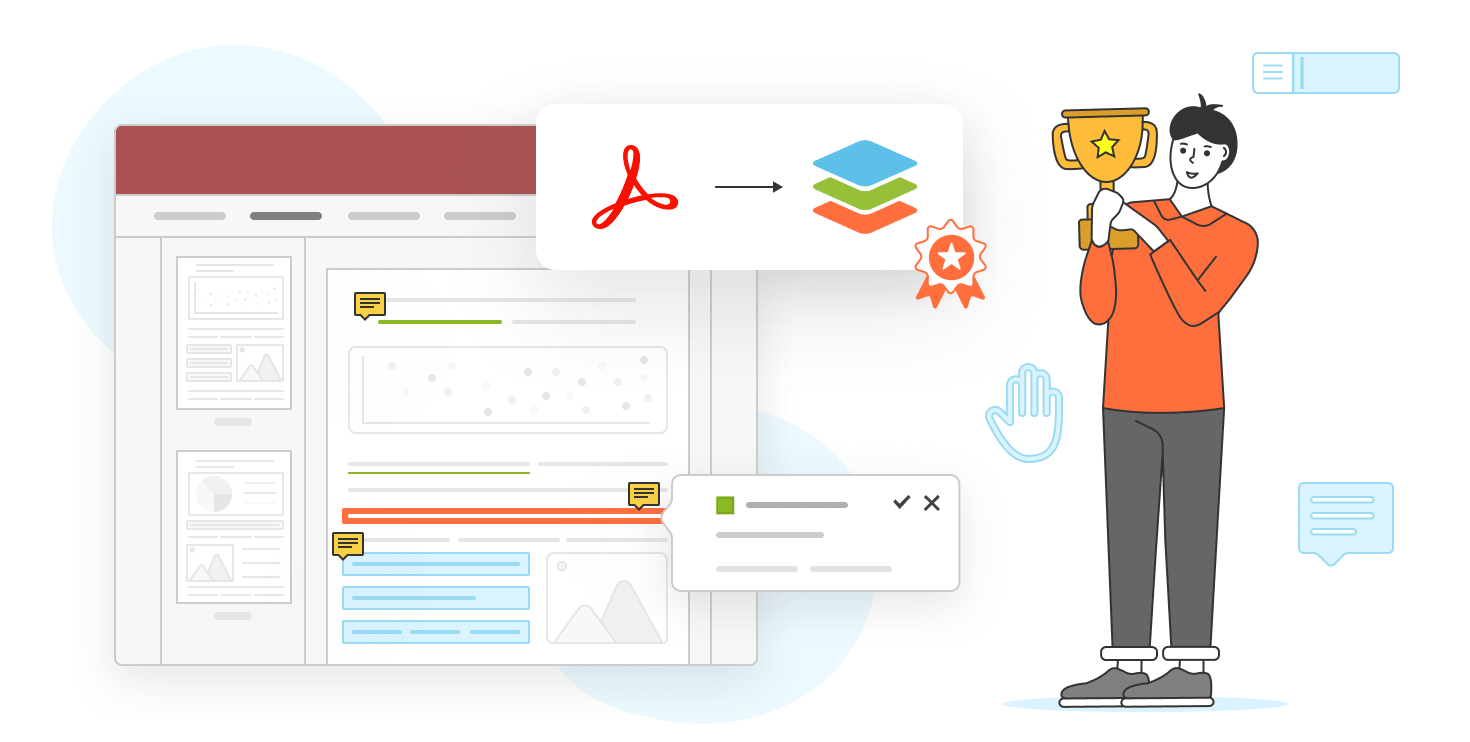
Why consider an Adobe Acrobat alternative?
While Acrobat is still the first choice for editing PDF files and is often considered the default PDF editor, it may not fit your overall workflow, requirements or budget.
- Pricing. Adobe Acrobat can be quite expensive, especially if you need advanced options which are only available in the Pro version. Alternatives can bring you similar features at a lower price or even for free with no need to purchase a Creative Cloud subscription.
- Performance. Adobe Acrobat is rather a resource-intensive software and running it on older or less powerful devices can be somewhat sluggish. Alternatives can deliver faster and lighter solutions.
- Features. Depending on your specific needs, some alternatives offer features not found in Adobe Acrobat, making them more suitable for your PDF needs.
- Ease of use. If you are not that experienced in working with PDFs, Adobe Acrobat may seem a bit complicated at the start. So, you will need a more intuitive platform for handling daily simple tasks.
So, let’s explore top 12 Adobe Acrobat alternatives worth trying currently.
1. ONLYOFFICE PDF Editor – open-source Adobe Acrobat alternative
ONLYOFFICE PDF Editor is an open-source Adobe Acrobat alternative. The solution comes as part of the powerful office suite available for web, desktop and mobile. Along with PDFs, you can work with a full range of office files, including text documents, spreadsheets, presentations and digital forms.
With ONLYOFFICE PDF Editor, you can easily switch between the editing and viewing/annotating modes. It’s possible to edit text in your PDF files, add or delete pages, rotate them, insert hyperlinks, tables, images and other objects. The app also allows highlighting, underlining and crossing out text. You can leave comments, apply stamps, draw whatever you want with the Pen and Highlighter tools and easily erase your freehand drawings.
Another advantage of ONLYOFFICE PDF Editor is the ability to create fillable PDF forms with various types of interactive fields.
Besides, ONLYOFFICE PDF Editor can be used as a converter, which is quite useful. For example, you can make editable DOCX files out of your PDFs. The suite also lets you save text docs, sheets and slides to PDF or PDF/A.
What else makes this program worth trying is its compatibility with lots of third-party plugins. When working with PDFs, you can, for example, activate the Jitsi plugin for video conferencing or use the Translator right in the file. Such tools are available directly within the editor’s interface so you don’t have to switch from one app to another.
Try ONLYOFFICE PDF Editor in the cloud by creating a free account or download the absolutely free desktop app for Windows, macOS or Linux:
START IN THE CLOUD GET DESKTOP APP
Pros:
- Open-source
- Useful plugins
- Free online version
- Free desktop app
2. Foxit PDF Editor – PDF software tailored to your business
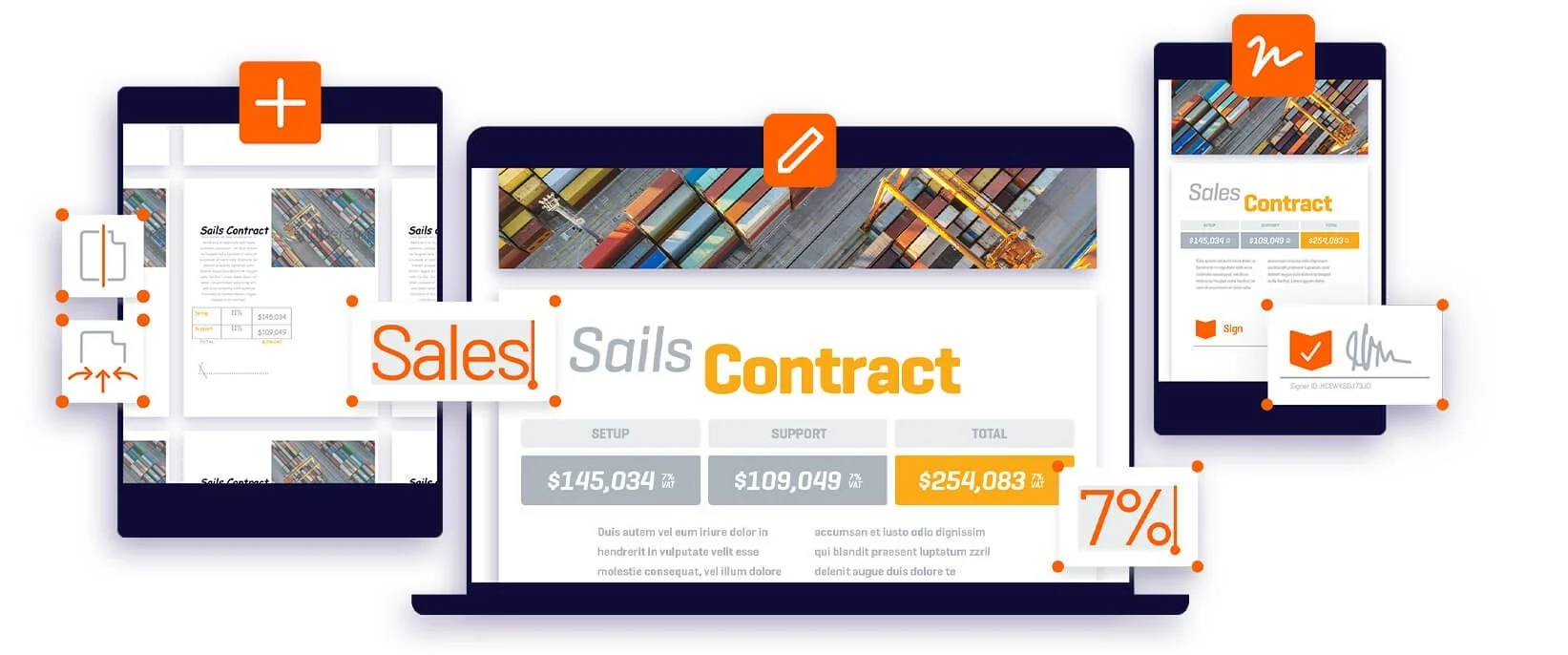
Foxit is a popular Adobe Acrobat alternative. It offers a free version with limited features to test its functionality.
Foxit PDF Editor offers a comprehensive set of features comparable to Adobe Acrobat Pro DC, including watermarking, adding headers and footers, tailoring password permissions, creating templates, and converting other documents to PDFs. The solution also provides OCR, allowing you to convert scanned documents into editable text.
Foxit is available for Windows, macOS, and Linux, giving you the compatibility you need with different operating systems.
Pros:
- Easy editing of texts, paths, images
- Reading compressed PDFs
- Multi-platform
3. Wondershare PDFelement – easy PDF solution
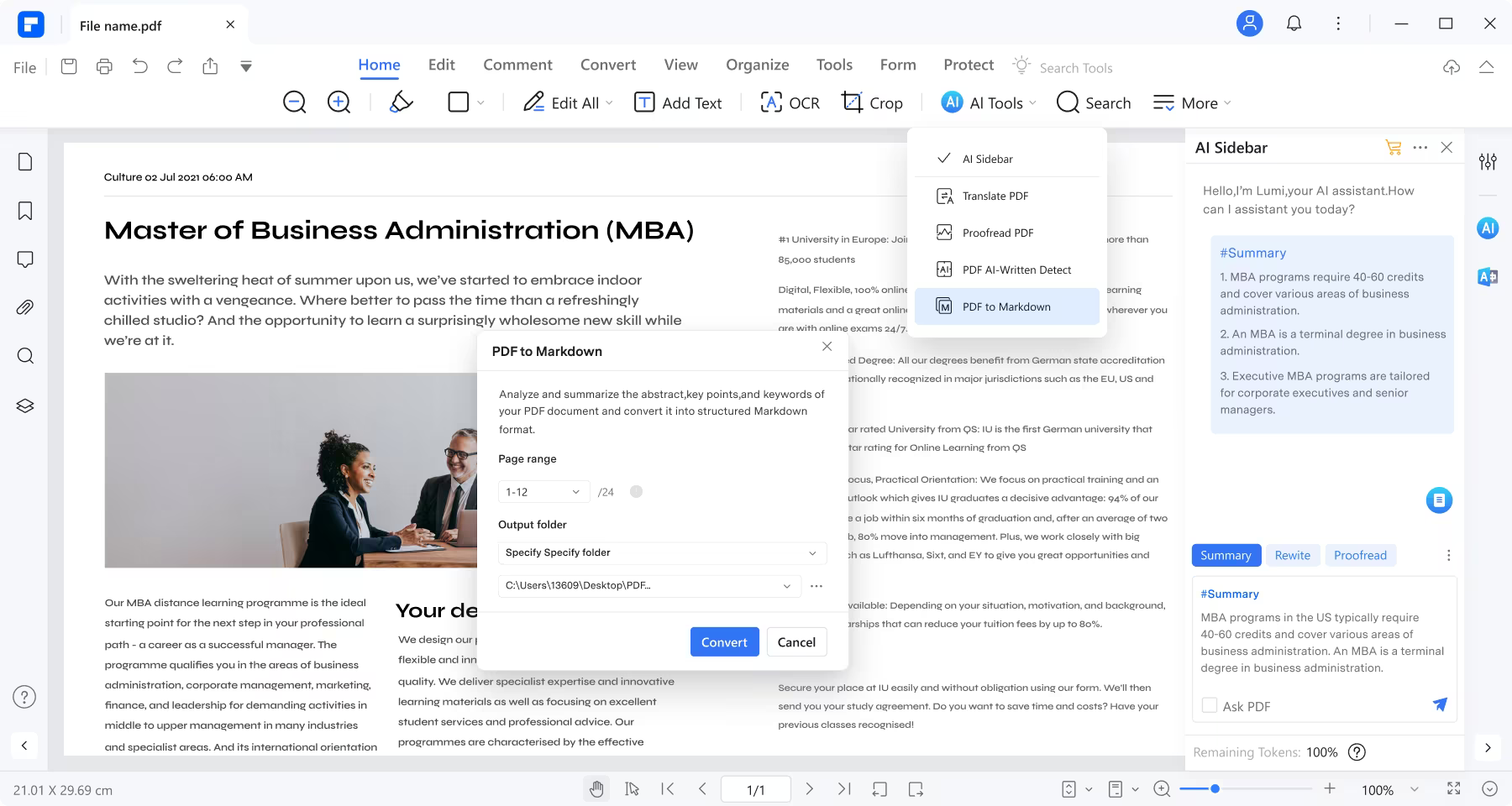
PDFelement is considered as a solid Adobe Acrobat alternative due to the wide range of PDF services created by Wondershare. It offers PDF editing and annotation tools included in the architecture. Such tools allow you to create forms, use OCR, merge documents, and convert files to different formats.
This service provider offers plans that are well suited for both businesses and individual users. PDFelement offers a free version for interested users to check out the interface. It is available for Windows and Mac users.
Pros:
- Cloud storage integration
- Easy-to-use UI
- Free trial
4. Nitro PDF Pro – an Adobe Acrobat alternative for experienced users
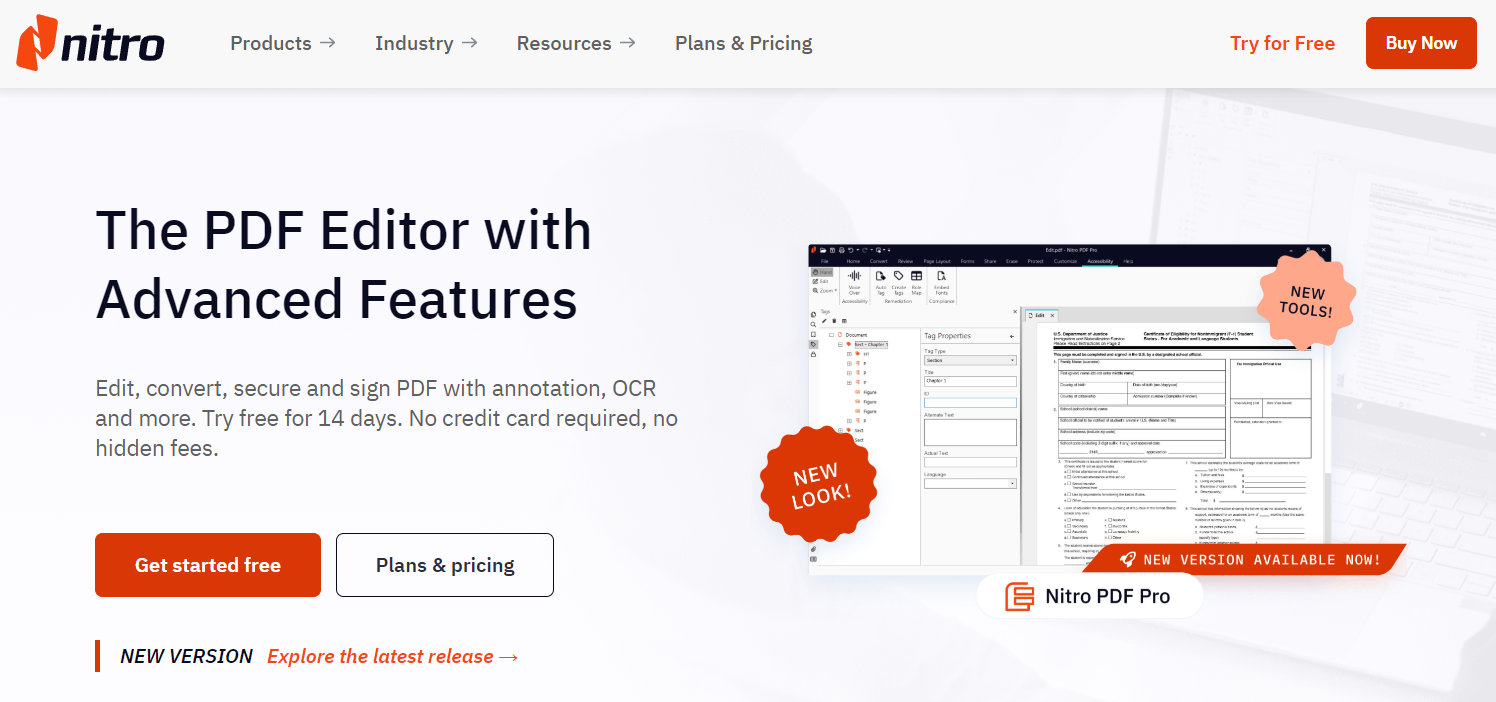
Nitro PDF Pro, as the name suggests, adds more to the PDF creation process with a comprehensive set of features. It has a clear user interface that allows you to create, edit, sign and annotate PDF documents.
There are also great tools built into the interface of Nitro PDF Pro which allow teams, partners and collaborators to connect and harmonize PDF documentation. Nitro PDF Pro is one of the best Adobe Acrobat alternatives for experienced users.
The service is available for either a single user or a team, with volume pricing available for a larger number of users.
Pros:
- E-signature
- Integration with DMS
- PDF portfolios
5. Sejda – a free online Adobe Acrobat alternative
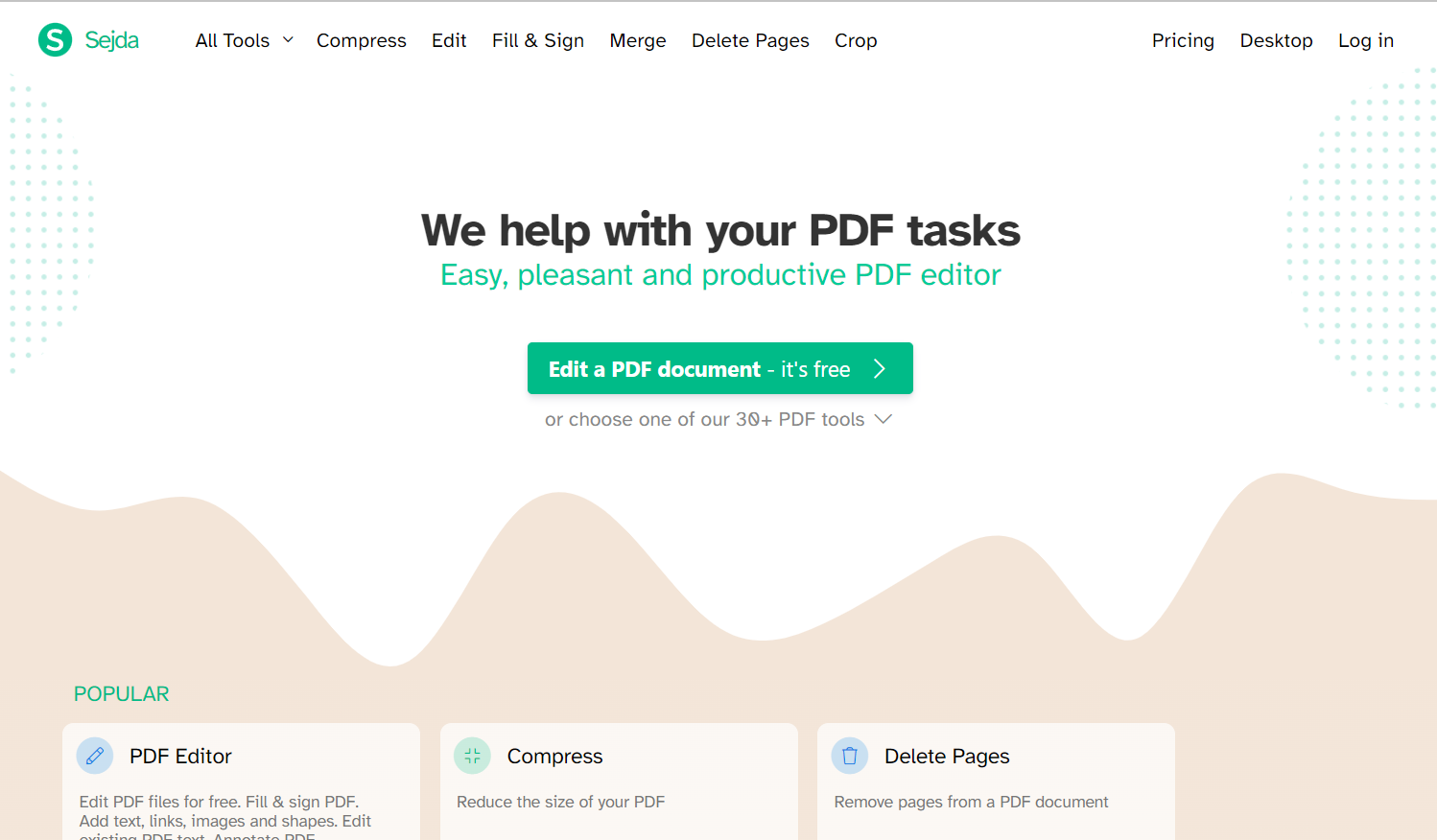
For those with a need to edit PDFs online and on a budget, Sejda offers a tool that might be the best free Adobe Acrobat alternative for working online (however, the desktop version is also available).
Sejda is a full-fledged PDF software suite that offers editing, merging, splitting, and converting tools. It also has digital signing, OCR, and form-filling options along with page extraction, split, compressing, alternating, bookmarking, and mixing tools.
Keep in mind that the Sejda free version has some restrictions: you can only perform three tasks per day, you are able to work on one document at a time, and file sizes cannot exceed 200 pages or 50MB.
Pros:
- Free version for basic tasks
- Manipulating PDFs in browser
- PDF metadata editing
6. PDF Architect – PDF solution for low-spec PCs
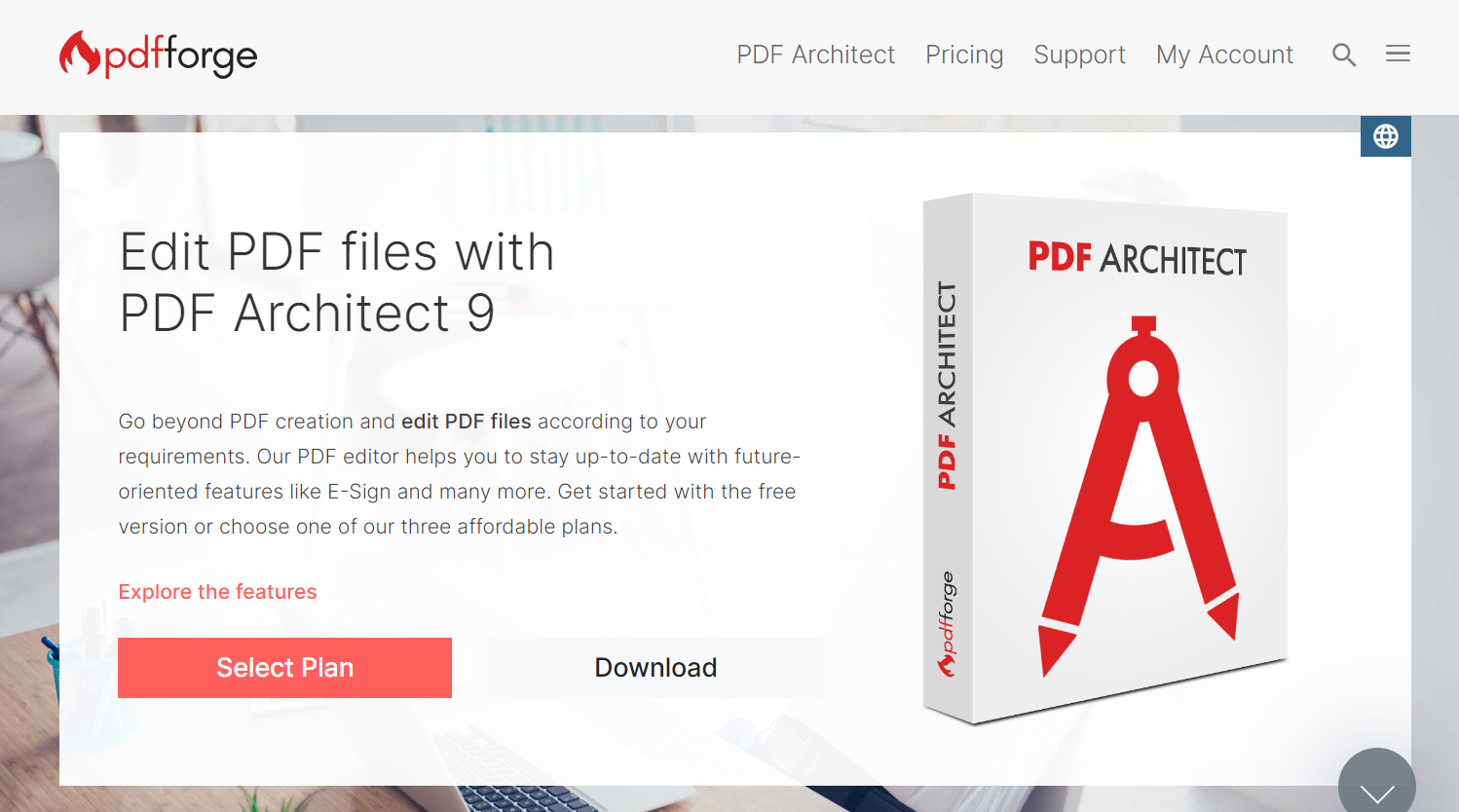
PDF Architect is a full-fledged PDF editing tool that comes in three plans. It offers the Standard, Professional, and PRO + OCR versions. Users can download the right build considering their requirements.
PDF Architect offers tools to create, convert, edit, review, and comment on PDF files. It can also be used for converting various other document formats into PDFs and vice versa.
PDF Architect interface will be familiar to anyone used to Microsoft Office software. With minimal system requirements, PDF Architect is a nice Adobe Acrobat alternative for low-end and low-spec computers.
However, there are limitations, even beyond the free version. E-signatures, for example, require a separate module in the PDF editor.
Pros:
- Free PDF app
- E-Sign
- Excel files print-ready
7. PDF Studio – an affordable Adobe Acrobat alternative
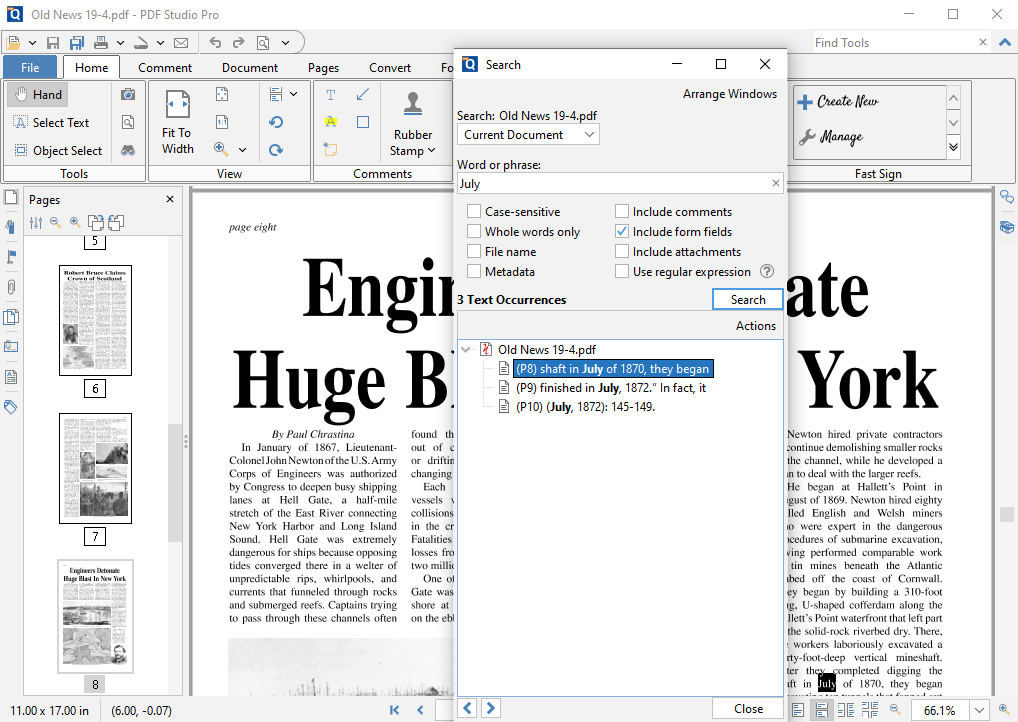
PDF Studio is a reasonable alternative to Adobe Acrobat which provides all PDF functions needed at a fraction of the cost. The solution maintains full compatibility with the PDF Standard and runs on Windows, macOS and Linux.
PDF Studio is a reliable tool for annotating and reviewing PDFs. It is fast, easy to use, has a good UI that allows users to switch between the traditional menu bar and a ribbon bar.
You can choose between the Standard and PRO plans. Free trial is included.
Pros:
- Cross-platform
- DocuSign integration
- Interactive form designer
8. Smallpdf – PDF tools for smart work
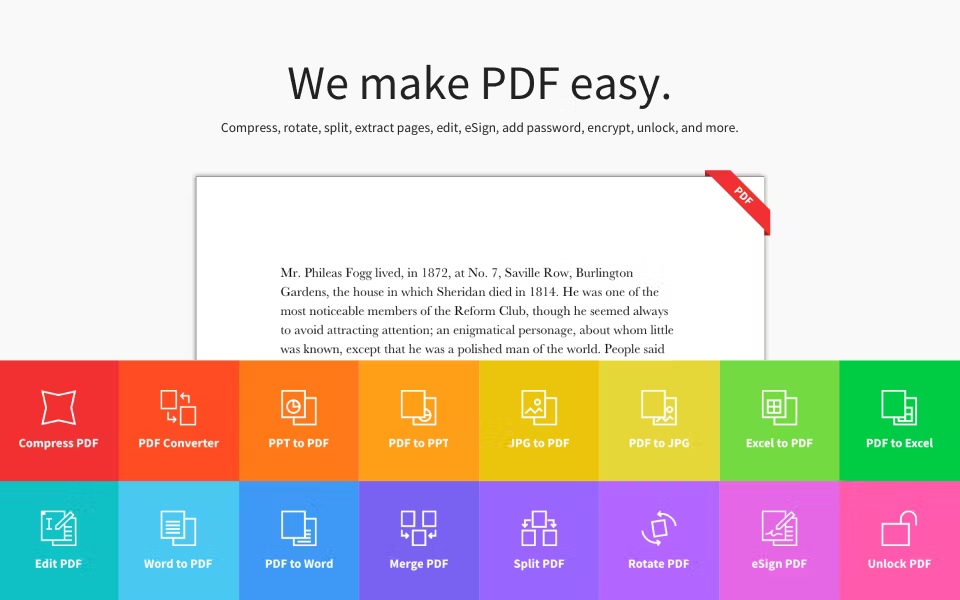
Smallpdf is an Adobe Acrobat alternative for those who need to keep simple tasks simple and would like to get an easy start. It is a powerful PDF suite that offers a user-friendly platform to merge PDFs, convert images into PDFs, e-sign PDF documents, edit and compress files. You can delete specific pages, insert numbers, read, display, and share files with others.
Smallpdf provides a free version with access to 21 tools and the ability to work in the web and mobile app. There is also a Pro version for individual users as well as Business plan for teams.
Pros:
- Free templates
- Scanner and file protection tools
- Free version
9. PDFescape – another free Adobe Acrobat alternative for working online
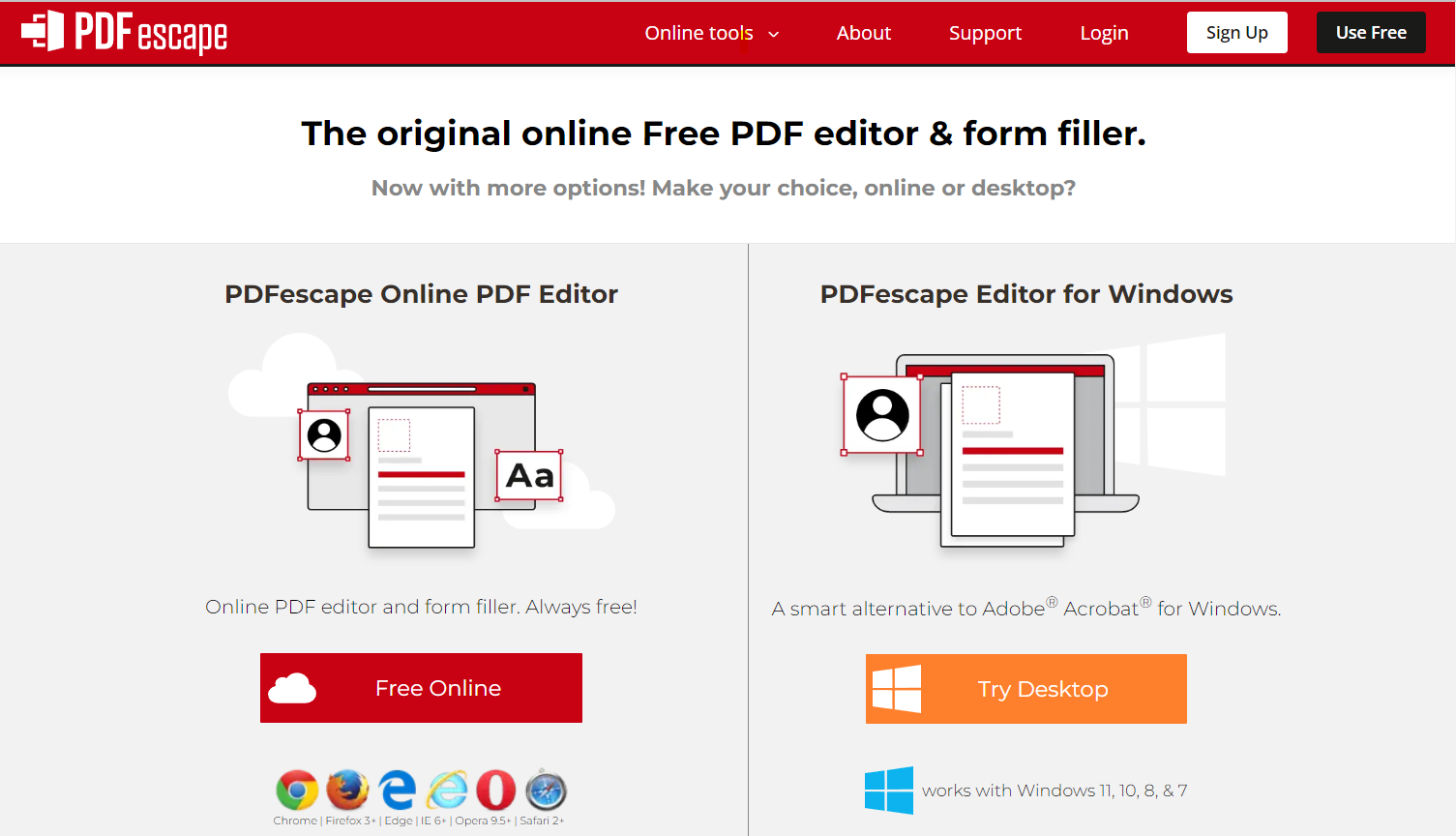
PDFescape is a web-based PDF program that offers a range of features for viewing and editing PDF documents. It’s accessible through a web browser, eliminating the need for software installation. PDFescape allows you to make basic edits like adding text, images, and annotations, and fill out PDF forms. It also provides options for password protection and document permissions.
The smart Adobe Acrobat alternative stands out for its ease of use and convenience, as it can be accessed from any device with an Internet connection. This makes it a suitable choice for users who require basic PDF viewing and editing capabilities without the need for dedicated software.
Pros:
- Ease of use
- Cross-browser
- Online document sharing
10. PDF24 Creator – a streamlined PDF creator & editor
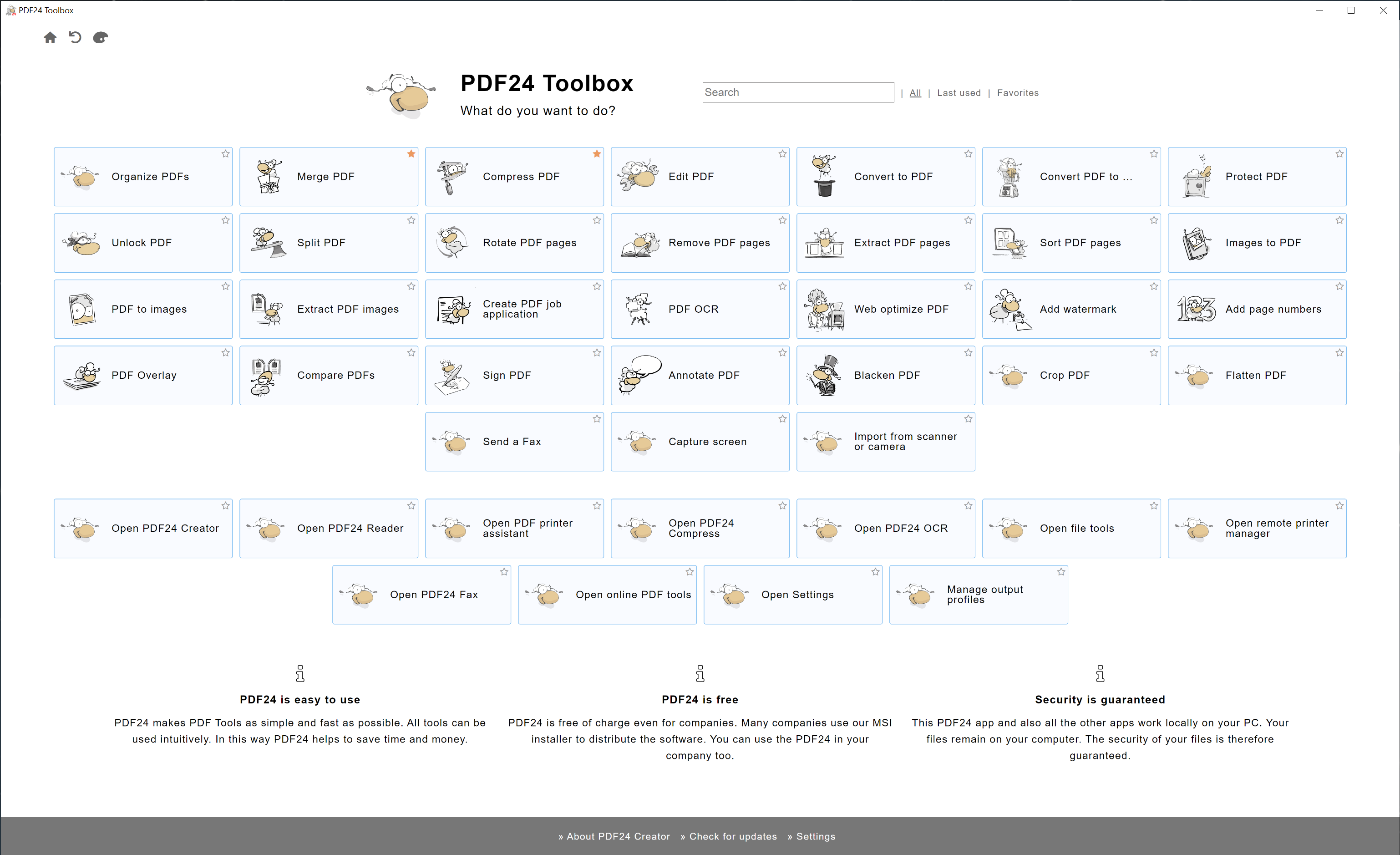
PDF24 Creator is a free Adobe Acrobat alternative for Windows (unfortunately, is not available for Linux and macOS). It is one of the few PDF editing tools that offers the full range of functions free of charge and without restrictions. It is a desktop version of a well-known web service that allows you to edit, print and convert PDF files.
When editing files, you can merge or split them, add and delete pages, use various preview modes and, when possible, use the Drag-n-Drop feature. There is also a virtual printer that allows you to accurately print entire PDF files or individual pages.
Optical Character Recognition, file compression and file conversion are also included in the standard toolset. Another useful tool is PDF Screen Capture, which allows you to create PDF files and images from screen content.
Pros:
- Free solution with no limits
- Lightweight app
- PDF screen capture
11. DocHub – a standout alternative to Adobe Acrobat for organizing documents
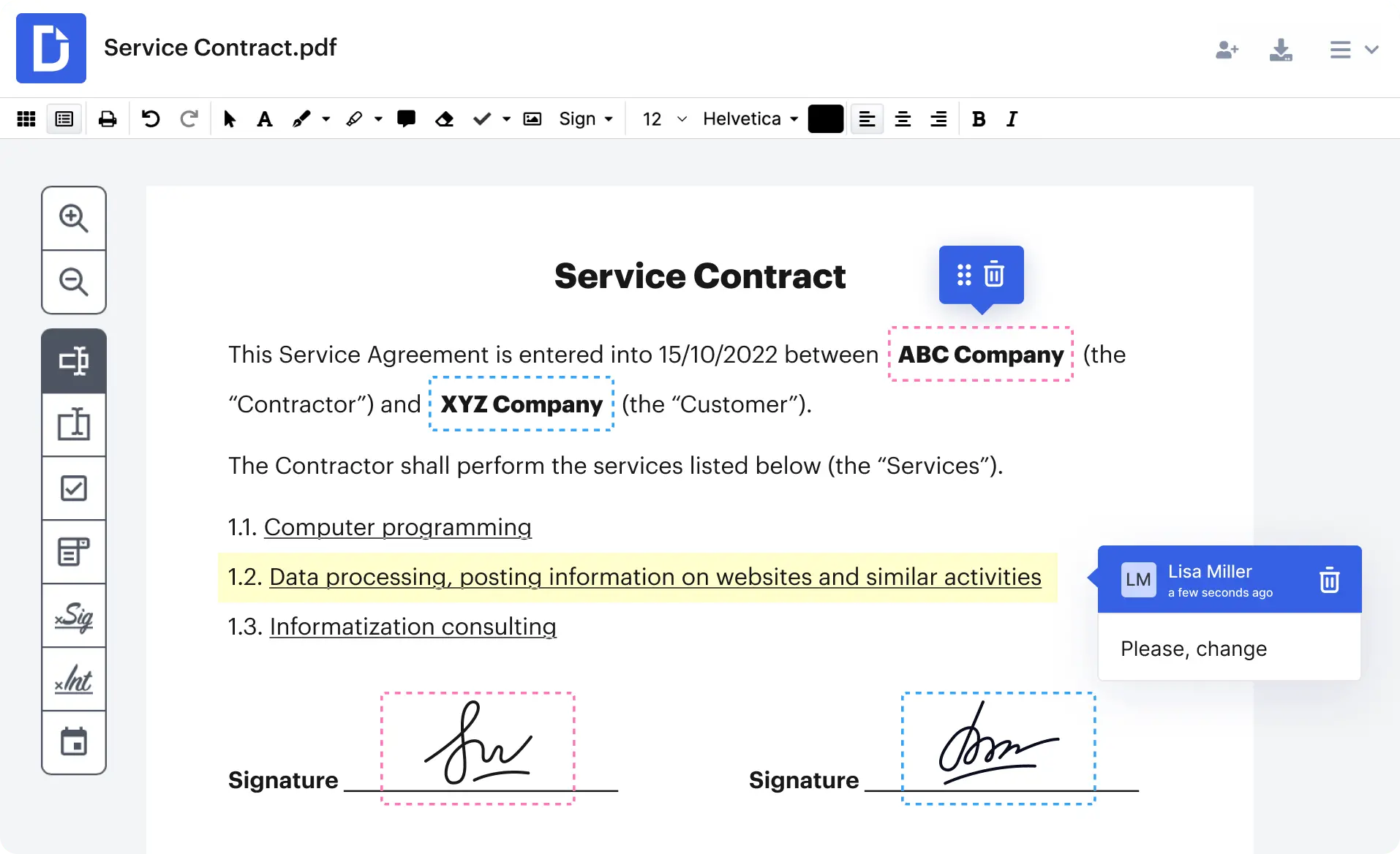
DocHub is a feature-rich platform designed to simplify PDF and document management for individuals and teams.
At its core, DocHub offers seamless editing capabilities, enabling users to annotate, sign, and modify PDF files with ease. Whether you need to fill out forms, highlight text, insert comments, or add digital signatures, DocHub provides an intuitive interface that makes these tasks straightforward and efficient. This user-friendly design ensures that even those with minimal technical expertise can quickly adapt to the platform.
A free version and trial are available, though they are quite limited. They serve more as a preview, with many advanced features accessible only through a subscription plan.
Pros:
- User-friendly interface
- Excellent editing and document management tools
- E-signature functionality
12. Readdle PDF Expert – a popular selection for Mac, iPad, and iPhone
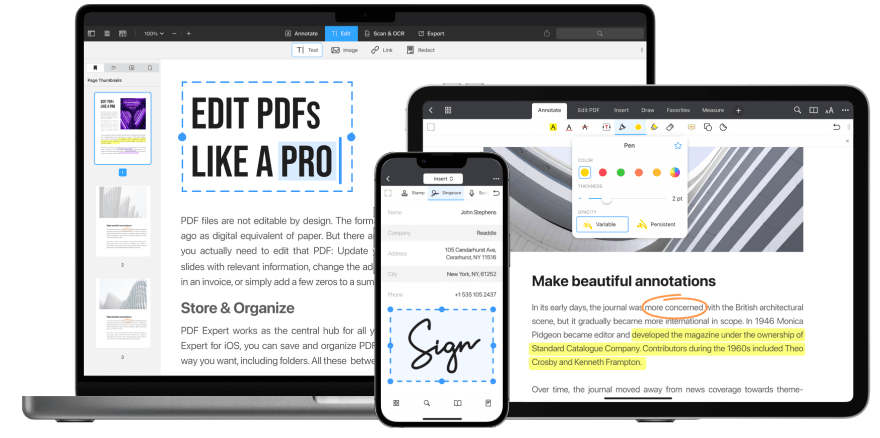
Tailored specifically for Apple device users, Readdle PDF Expert offers seamless integration with macOS and iOS, making it a go-to solution for those who value efficiency and a polished experience.
One of PDF Expert’s standout features is its advanced annotation tools, which allow users to highlight, underline, strike through text, and even add comments or notes directly on documents. The app also excels in managing PDFs effectively. Users can reorder, delete, or extract pages, making complex file handling a breeze. Additionally, its reading mode ensures comfort with adjustable viewing options, perfect for lengthy reading sessions.
Pricing is available through an annual subscription or a one-time perpetual license, but only the annual plan includes access across iPhone, iPad, and Mac.
Pros:
- Seamless integration with Apple devices (iPhone, iPad, Mac)
- iCloud syncing for easy access across devices
- Comfortable reading mode
Conclusion: how to choose an Adobe Acrobat alternative that fits you best
There are plenty of Adobe Acrobat alternatives to choose from. Focus on your needs and requirements and make a suitable choice from our list.
Consider how you will be working with PDF files: whether you are going to edit PDFs online or locally on your computer, what browser or OS you use, whether you need basic features or advanced options will be required, whether you have a limited budget and prefer free tools, etc.
You can give a try to several solutions to understand what is the most suitable for you and your team.
Create your free ONLYOFFICE account
View, edit and collaborate on docs, sheets, slides, forms, and PDF files online.



