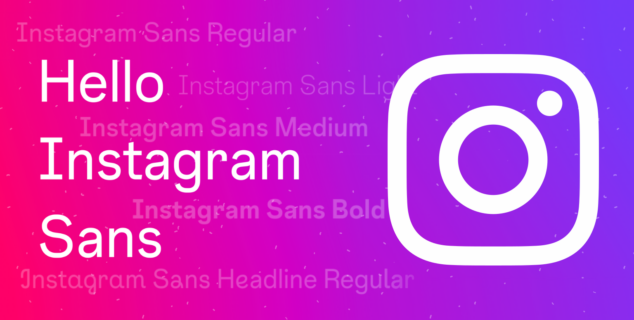Meet the ID Photo Converter plugin: create official photos effortlessly in ONLYOFFICE
We’re excited to share a new tool in our document editor — the ID Photo Converter plugin, created by a student on the Open Source Promotion Plan (OSPP). With this plugin, creating ID photos for official Chinese documents has never been easier — saving you both time and effort. Read on to learn more.

What is the ID Photo Converter plugin
The ID Photo Converter plugin streamlines the process of converting personal photos into official formats required for Chinese documents, such as passports, driving licenses, or ID cards.
With this plugin, you can:
- Remove the background from the photo and choose a background color.
- Select the format for various official documents and adjust the size of the photo.
- Export the photo in the correct format, or just add it to the text document.
The great thing is that you can create ID photos without relying on third-party software, saving time and ensuring accuracy. Let’s see how it works!
How to use the plugin
To get started with the ID Photo Converter plugin, please open ONLYOFFICE Editor. If you haven’t used it yet, you can register DocSpace account or download our desktop app for free.
Once you’re ready, follow these steps to create your ID photo:
1. Install the plugin. Navigate to the Plugins tab and open the Plugin Manager on the top toolbar. Find ID Photo Converter in the Marketplace, and click Install.

2. Once the plugin is installed, close the Plugin Manager and click on the ID Photo Convertericon in the Plugins tab to activate it.

3. Select Upload Image to add the photo you want to use for your document. Make sure the image is clear and high-quality to achieve the best result.

4. Select the required format for your photo. Different institutions may have specific requirements, so choose the appropriate one.

Don’t forget to set the desired background color!

5. Click the Process button to preview your photo.
You can manually adjust the size, position, and angle of the photo to meet the specifications, and use the resize handles to scale it to the required dimensions.

If the cutout isn’t quite right, you can adjust the cutout threshold to improve the background removal. The default value is 0.65, which works well in most cases. Lowering the threshold will leave more of the original background in the photo, while increasing it will remove more of the background for a cleaner result.

Quick tip: If the image is too large, use the mouse wheel to zoom in and out, so you can preview the entire photo.
6. Once satisfied, you can save the photo to your device or insert it directly into your document.

Here is the result!

Work with the ID Photo Converter plugin in ONLYOFFICE
The plugin is available in all the solutions of ONLYOFFICE editors. Create a free ONLYOFFICE DocSpace account or download a free desktop app for your Windows, Linux or macOS device.
Are you developing a plugin and would like to add it to the ONLYOFFICE Marketplace? Kindly notify us via email or tweet us at @only_office.
Useful links
ID Photo Converter plugin on GitHub
Plugins in ONLYOFFICE: search, install and manage or uninstall them
Create your free ONLYOFFICE account
View, edit and collaborate on docs, sheets, slides, forms, and PDF files online.