FAQ 2024: find the answers to the most frequently asked questions about ONLYOFFICE
As 2024 is coming to an end, it’s time to sum everything up. Throughout the year, our team received plenty of questions from users and customers about ONLYOFFICE and its features. In this post, you will find a summary of the 24 most frequently asked questions and our answers to them. Let’s dive into it!

1. Is ONLYOFFICE really free?
Answer: Yes, it is. ONLYOFFICE is a free and open-source office suite distributed under the AGPL 3.0 license. The source code repositories are publicly available on GitHub. The free community builds of all self-hosted ONLYOFFICE solutions (Docs and DocSpace) can be found on our website:
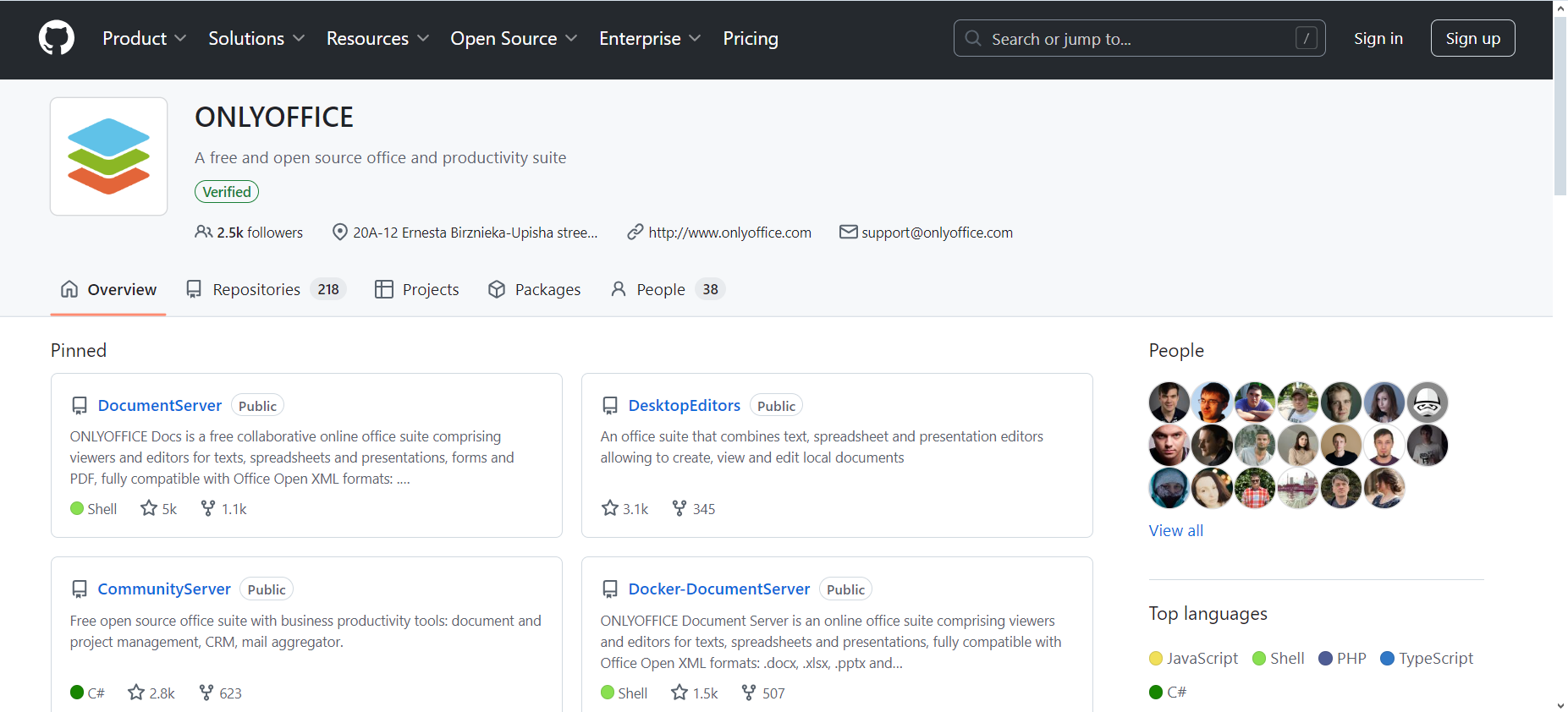
Besides, the ONLYOFFICE project offers a range of free solutions that you can choose depending on your needs. These include:
- Free desktop editors for Windows/Linux/macOS;
- Free mobile apps for iOS and Android devices;
- Free Startup plan of ONLYOFFICE DocSpace Cloud.
2. What is ONLYOFFICE used for?
Answer: ONLYOFFICE provides a full range of viewers, editors and converters to create, view, edit and collaborate on text documents, spreadsheets, presentations, PDF forms and PDF files on web, desktop and mobile platforms. ONLYOFFICE’s native support for DOCX/XLSX/PPTX and compatibility with more than 50 popular formats ensure you can work with any office files you have.
You can use ONLYOFFICE Docs, the online collaborative editors, within any business platform or opt for the room-based content collaboration platform ONLYOFFICE DocSpace which already comes with the integrated editors. Besides, you are able to embed the editors into your own web application via API or WOPI.
ONLYOFFICE also provides free apps for mobile devices and desktop platforms.
3. Is ONLYOFFICE safe to use?
Answer: Absolutely. At ONLYOFFICE, we prioritize security and equip our software with robust security measures. ONLYOFFICE is open-source and GDPR-compliant, which means it fits all the legal criteria for data protection. ONLYOFFICE also includes file encryption and multiple options for secure file-sharing and access control:
- JSON Web Token (JWT) to protect documents from unauthorized access;
- Document permission management;
- HTTPS encryption;
- Watermarks;
- Digital signatures;
- Document password protection;
- Various spreadsheet protection tools.
Besides, our self-hosted solutions can be deployed on private servers. Learn more about security in ONLYOFFICE on this page.
4. Can I use ONLYOFFICE offline?
Answer: Yes, you can. You just need to download and install ONLYOFFICE Desktop Editors for Windows, Linux and macOS, which is available for free on our website.
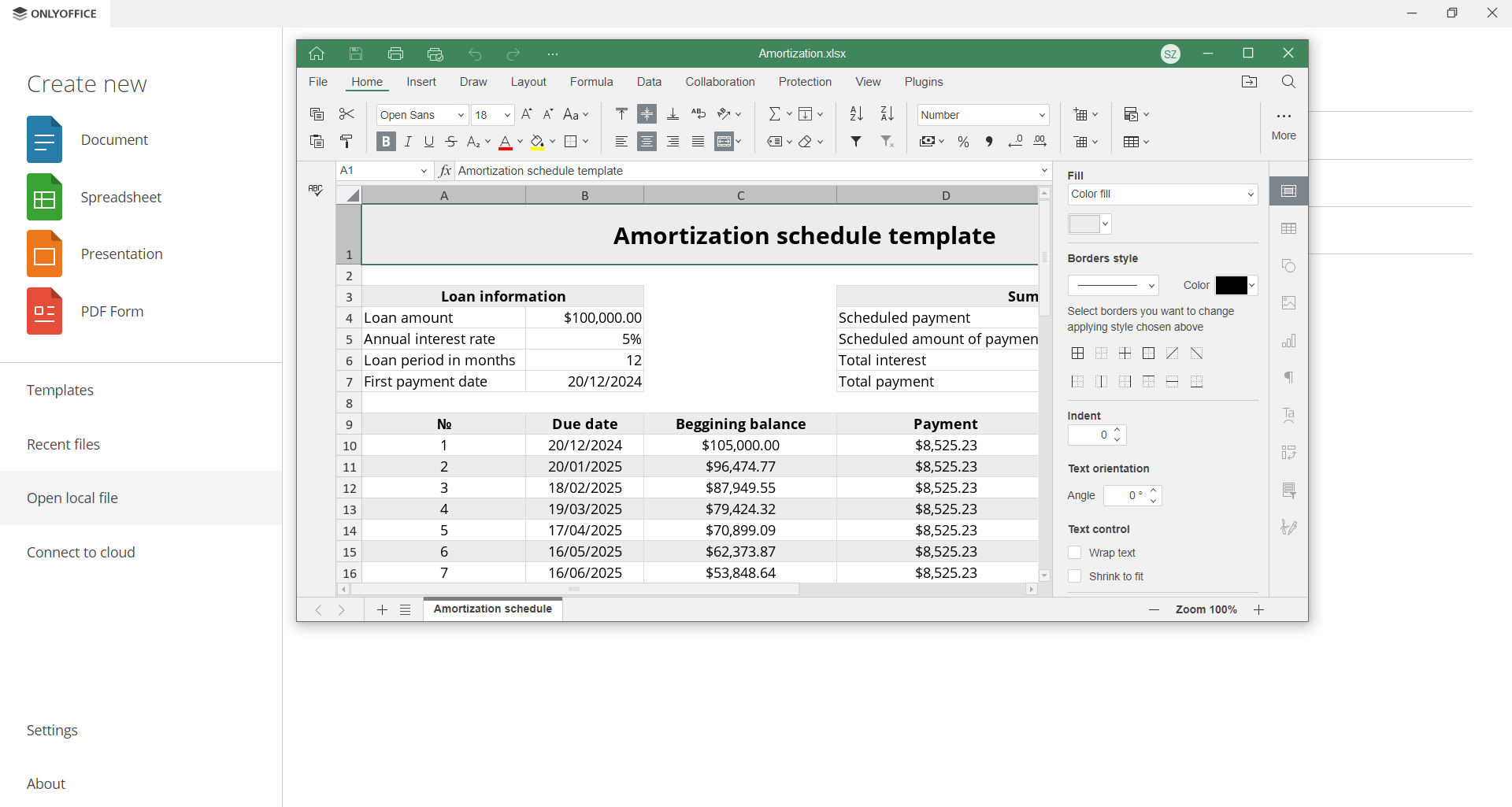
5. Does ONLYOFFICE have ads?
Answer: No, ONLYOFFICE is ad-free software. We don’t incorporate any external ads into our solutions and applications.
6. What’s the difference between ONLYOFFICE Docs and ONLYOFFICE DocSpace?
Answer: ONLYOFFICE Docs is an online office suite for text documents, spreadsheets, presentations, fillable forms and PDF files. It seamlessly integrates with various business platforms via ready-to-use connectors. The most common integration examples include Nextcloud, Moodle, Confluence, ownCloud, Redmine, Drupal, WordPress, Jira, etc.
ONLYOFFICE DocSpace is a room-based document management platform combined with the online editors for secure and flexible collaboration with colleagues, partners and external users. It’s an out-of-the-box solution designed to help businesses and teams to streamline collaboration processes by allowing them to create various room types:
- Collaboration rooms for editing and co-authoring office files in real time;
- Custom rooms for personalized workflows, like commenting or document reviewing;
- Public rooms for sharing documents with external users;
- Form-filling rooms for data collection and analysis through interactive forms;
- Virtual data rooms (VDR) for secure document sharing and management.
7. When RTL will be fully supported in ONLYOFFICE?
Answer: RTL support is one of the most frequently requested features by ONLYOFFICE users, and our team has been working hard on making it better and better since its initial release in version 8.0. We have already implemented such important features, RTL interface, support for bidirectional text, correct alignment for different text types and correct alignment of cells in spreadsheets. More features will be added in future releases. Stay tuned!
If you want to contribute to RTL support in ONLYOFFICE and translate its interface into your language, you are welcome to join our translation program by sending your request to documentation@onlyoffice.com.
8. I like ONLYOFFICE. How can I contribute to your project?
Answer: As an international open-source project, we are always glad to welcome new contributors! Please take a look at this page to learn how to become part of the ONLYOFFICE family. You can also check the list of currently available job openings.
9. How does ONLYOFFICE utilize AI? Can you confirm my document contents are not able to be accessed or utilized by generative AI?
Answer: ONLYOFFICE provides users with an AI plugin that they can use to connect any AI model they would like to use, such as ChatGPT, Mistral AI, Together AI and more. ONLYOFFICE assumes no responsibility for the accuracy or reliability of the information provided by connected AI assistants and can’t guarantee they have no access to users’ document contents. If you plan to use an AI model in ONLYOFFICE, you need to refer to the terms of use and policies of the corresponding provider.
10. How to convert DOC and DOCX documents to PDF?
Answer: If you want to convert DOC or DOCX to PDF, you can easily open your documents with the ONLYOFFICE editor and turn them into PDFs. To do so, go to the File tab, choose Download as or Save copy as and select PDF. Alternatively, you can use our free online converter to convert your office files to PDF.
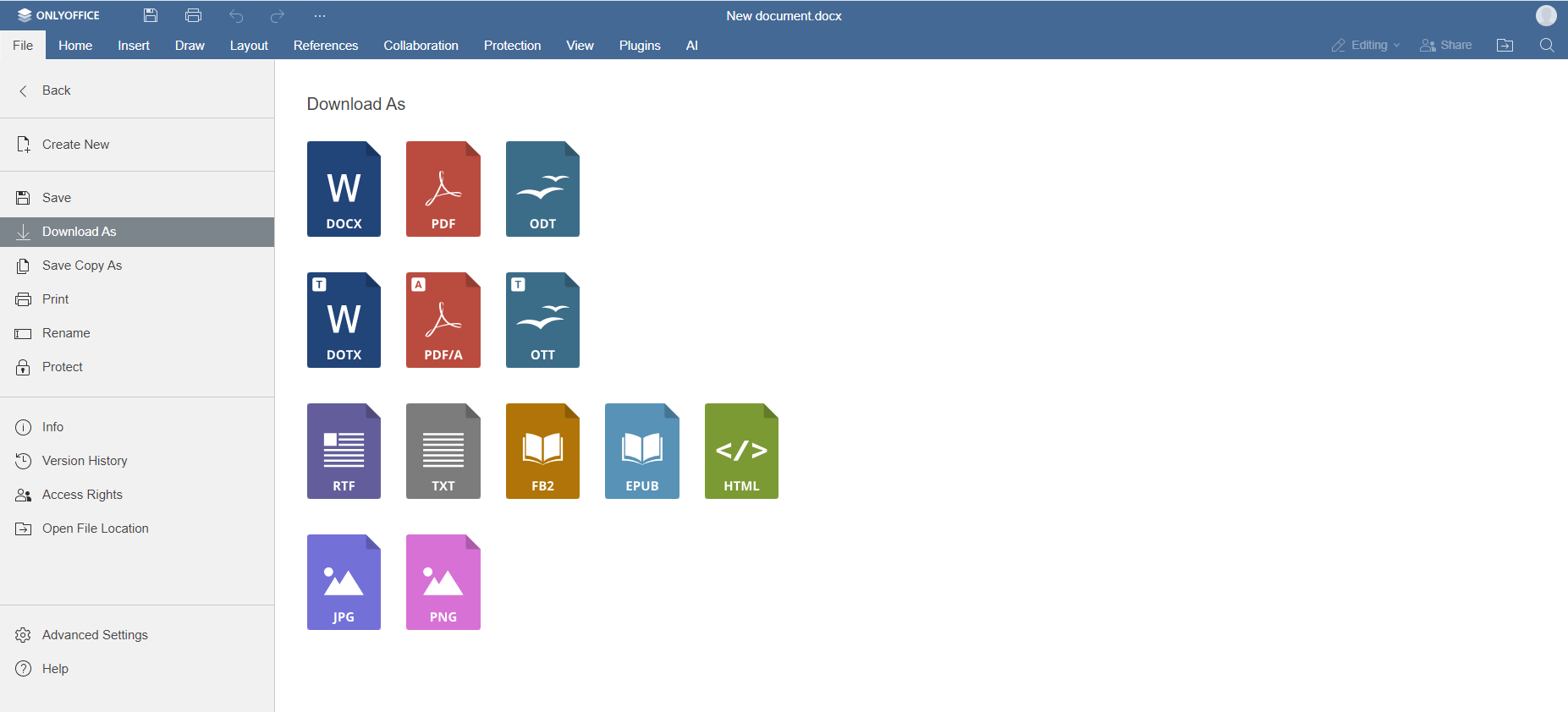
11. How do I open documents in several windows using ONLYOFFICE Desktop Editors?
Answer: To open your documents, spreadsheets, presentations, fillable forms and PDFs in separate windows*, you need to launch ONLYOFFICE Desktop Editors, go to Settings, find the Open file section and select the In its own window option from the drop-down list. Click Apply, and that’s it. Now your files will open in separate windows.
*Please note that this feature only works on Windows and Linux.
12. How to share documents with external users in ONLYOFFICE DocSpace?
Answer: Public rooms in ONLYOFFICE DocSpace are an ideal way to share files and content with external users. You can create a public room and invite anyone who doesn’t have direct access to your DocSpace environment, such as partners, sponsors, subcontractors, etc., via external links to allow them to view, edit, review, and comment files without creating a DocSpace account.
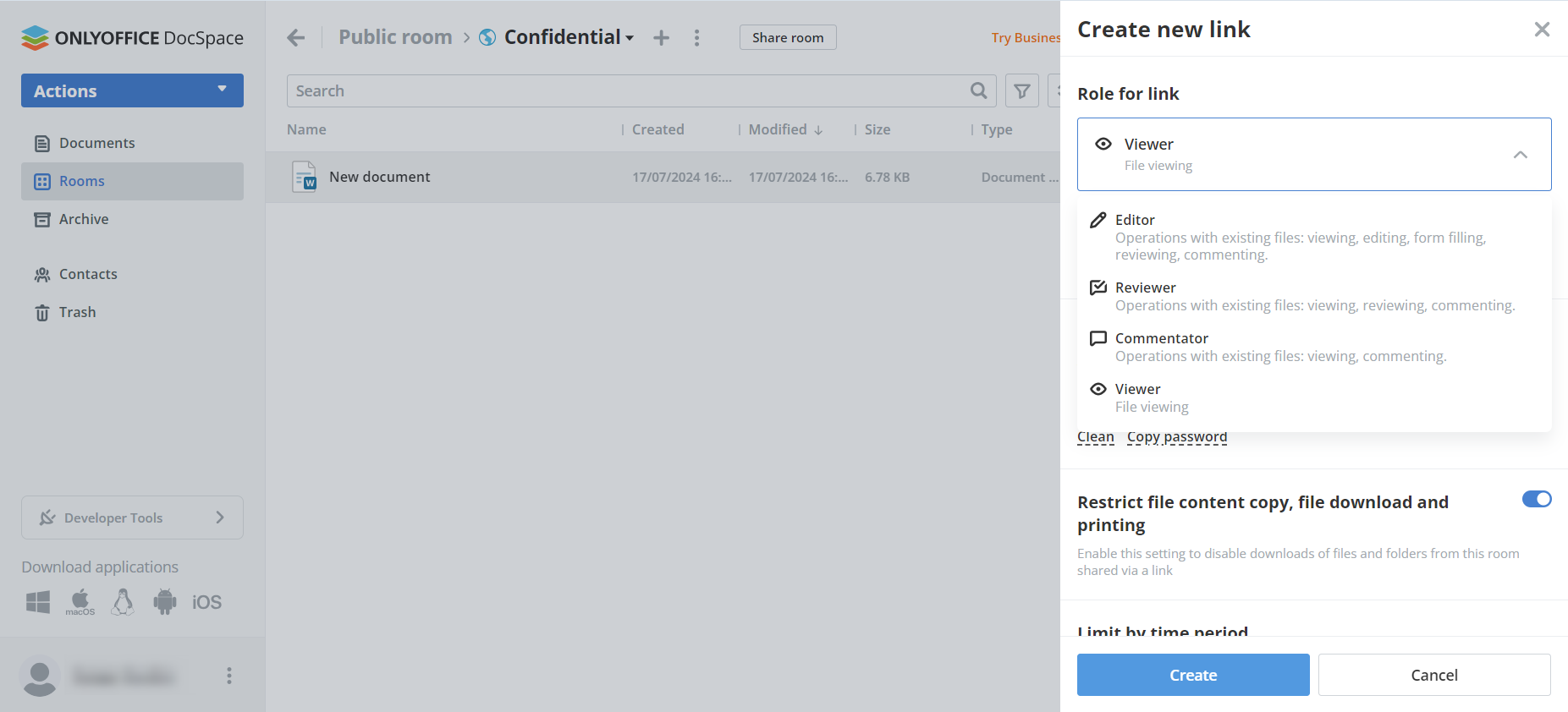
13. ONLYOFFICE PDF forms and PDF files… What’s the difference?
Answer: In ONLYOFFICE, a fillable PDF form is an interactive PDF form with various fields, like drop-down lists, combo boxes, checkboxes, text fields, radio buttons, complex fields, images, etc. You can create and share such files with users who can fill out the interactive fields with the information you need. When you open a PDF form in ONLYOFFICE PDF Editor, you will see the Forms tab where you will find all the necessary tools to create and edit fields.
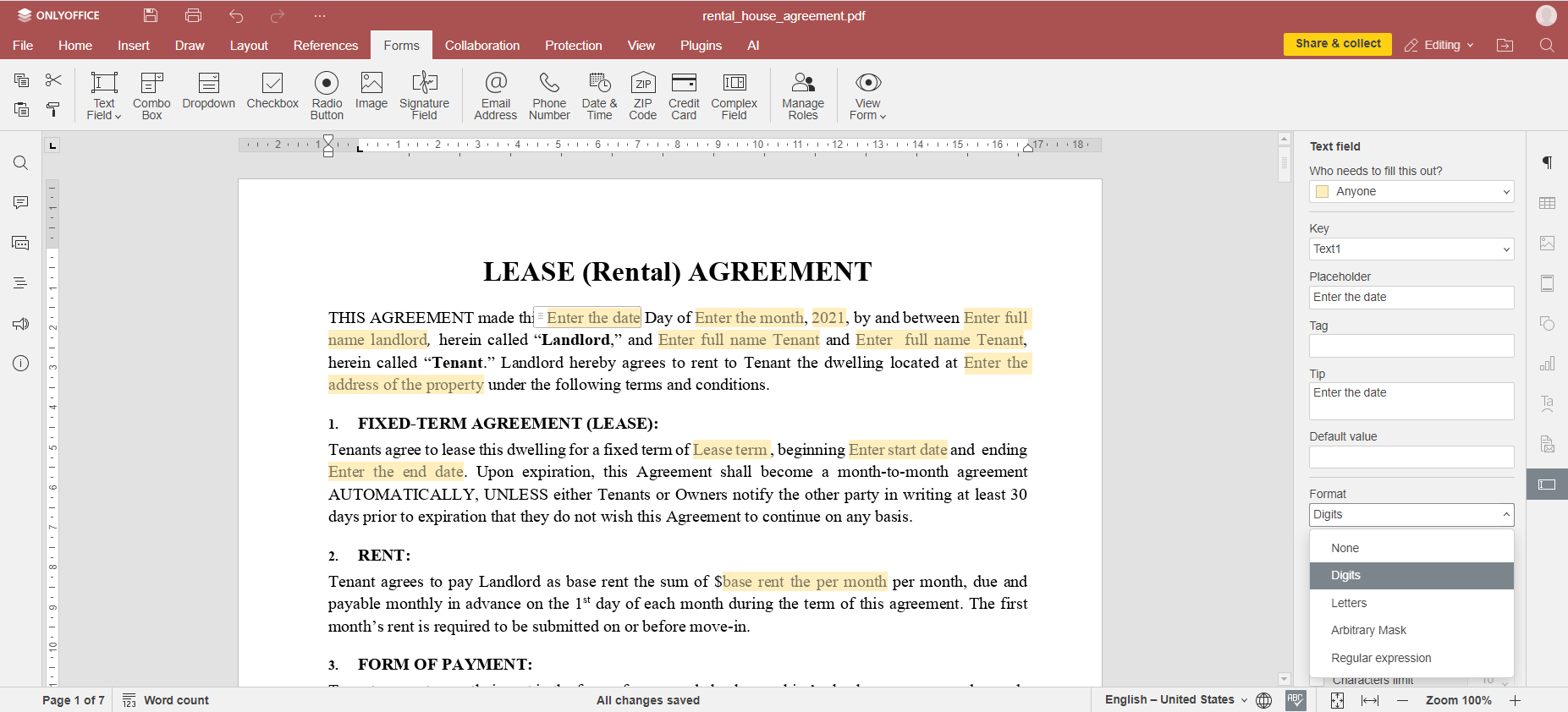
The good news is that ONLYOFFICE PDF forms are compatible with other software tools so you can open and fill them out in other programs. What’s more, ONLYOFFICE DocSpace has special form-filling rooms that are designed to automate the process of form-filling. Read our blog to learn how these rooms work and how to use them effectively.
Also, ONLYOFFICE offers a free collection of fillable PDF templates for various business and personal use.
A regular PDF file is a non-fillable PDF that contains no interactive fields. Using ONLYOFFICE PDF Editor, you can open, view and edit regular PDFs in different ways.
14. How to install ONLYOFFICE Docs on Synology?
Answer: If you want to install ONLYOFFICE Docs on your Synology NAS, please refer to this step-by-step guide in our blog. Alternatively, you can watch this video from our YouTube channel:
15. I got this error: “The document security token is not correctly formed”. How do I fix that?
Answer: If you struggle with this error in ONLYOFFICE Docs, take a look at the following guides in our API documentation:
16. How to switch to HTTPS?
Answer: This depends on the ONLYOFFICE solution you use. If you are running ONLYOFFICE Docs, the following guides will help you to switch your Docs instance to HTTPS based on the installation method: Windows / Linux / Docker.
In case of ONLYOFFICE DocSpace, you will find a detailed guide in our blog.
17. How to migrate user files and folders from one Workspace instance?
Answer: To migrate user files and data from your ONLYOFFICE Workspace instance, you can use the Control Panel backup/restore feature. Find more information in our Help Center.
18. Is the ONLYOFFICE PDF functionality good enough so that I can remove the Adobe software?
Answer: This depends on the specific features you need. Since its initial release, ONLYOFFICE PDF Editor has become more powerful and now it offers a vast array of editing tools allowing users to handle various tasks. Besides, ONLYOFFICE is open-source software with multiple security tools so it can be an ideal choice for your if you worry about the privacy of your data.
You can try our editor on your own and find out if it can replace the Adobe software. After that, you can share your feedback and suggestions with us! We are always open to constructive comments.
19. How do I edit PDFs with ONLYOFFICE?
Answer: PDF editing with ONLYOFFICE PDF Editor is quite easy and straightforward. When you open a PDF file, the Commenting mode is on by default to prevent unwanted edits. To switch to the Editing mode, you can either click the Edit PDF button on the top toolbar or activate the Editing mode in the upper right corner of the interface. When this mode is active, you can do the following things:
- Edit text in your PDFs;
- Insert and modify different objects, e.g. shapes, tables, images, hyperlinks and TextArt;
- Add, rotate and delete pages;
- Leave comments and text callouts;
- Draw;
- Co-edit PDFs either in real time or privately.
Watch this video and learn more about PDF editing in ONLYOFFICE:
20. Are there integrations with AI models other than ChatGPT?
Answer: Sure, there are. The recently updated AI plugin for the ONLYOFFICE editors provides users with more flexibility allowing them to connect any AI model, not only ChatGPT. By default, the list of AI providers includes Open AI, Together AI, Mistral and GPT4ALL (in the desktop version) but you can use any AI assistant with an API key and use several models for different task. To learn more, read our blog.
21. Does ONLYOFFICE provide discounts for non-profit organizations?
Answer: Yes, it does. Non-profit organizations can get access to the cloud-based ONLYOFFICE DocSpace Business with 2GB of storage space and the premium features. Please, visit this page to learn more about the ONLYOFFICE program for non-profit organizations and how to submit your request if you are interested. You can also contact our sales team at sales@onlyoffice.com to discuss the details.
22. ONLYOFFICE is not available in my native language. How to get it localized?
Answer: If ONLYOFFICE is not available in your native language, we invite you to join our volunteer translation program. Just send your request to documentation@onlyoffice.com. Learn more about our translation program and rewards for contributing to our project in our Help Center.
23. Do you have a version for schools or universities?
Answer: Yes, we do. ONLYOFFICE DocSpace Cloud is provided free of charge for schools, with 2 GB of storage space and up to 20 admin accounts included. With ONLYOFFICE DocSpace, educators can connect learning materials, students and their colleagues in customizable rooms and easily work together on the course files, didactic materials and other educational contents.
Higher education institutions can get a discount on the ONLYOFFICE products. Please, contact our sales department at sales@onlyoffice.com to request a quote.
Learn more about what ONLYOFFICE offers for education on this page.
24. I have a question that hasn’t been answered yet. How can I contact you?
Answer: We constantly improve ONLYOFFICE to deliver efficient solutions for your business and personal needs. Therefore, your feedback and suggestions are always welcome. You can look for your question in our Help Center or let us know how ONLYOFFICE is working for you by emailing us at support@onlyoffice.com.
Get the latest version of the ONLYOFFICE suite
Want to try the latest version of the ONLYOFFICE suite and its features? Create a free DocSpace account to get started in the cloud or download the free desktop app for your OS:
Create your free ONLYOFFICE account
View, edit and collaborate on docs, sheets, slides, forms, and PDF files online.


