How to test your plugin in the ONLYOFFICE Plugin Marketplace before publishing
ONLYOFFICE plugins offer powerful customization and functionality enhancements. As a plugin developer, you may want to preview your plugin in the Plugin Manager before publishing. This blog post will guide you on how to display your plugin in the ONLYOFFICE Plugin Marketplace.
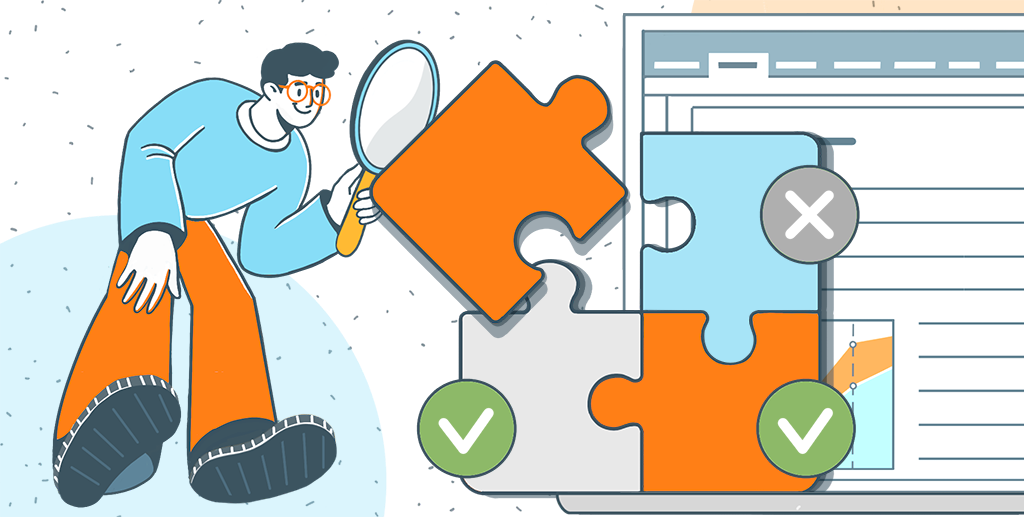
Prerequisites
- To view your plugin in the ONLYOFFICE Plugin Marketplace, you need an account on GitHub. Sing in to an existing account or create a new one.
- Fork the plugin marketplace repository. You will get a repository with the following address – https://github.com/YOUR-USERNAME/ONLYOFFICE/onlyoffice.github.io.
Note! Please note that the plugin directory must include the deploy folder. Inside this folder, you should have the .plugin file. To create this, compress the contents of the plugin folder into a .zip archive, then rename the file using the following format: yourpluginname.plugin.
Setting up
- Add a folder with your plugin to onlyoffice.github.io/sdkjs-plugins/content/.
- Make sure that the store display settings are configured in the plugin config.json file
- In the repository go to store/config.json and add your plugin name into the list (discussion parameter should be left blank).

- Build your own GitHub Pages site from this repository. For more information explore the official GitHub documentation.
- Prepare a link to the modified version of the ONLYOFFICE Plugin Marketplace by copying the link to your GitHub Pages site (https://YOUR-USERNAME.github.io/onlyoffice.github.io) and appending /store/index.html to it. The complete URL will be:
https://YOUR-USERNAME.github.io/onlyoffice.github.io/store/index.html
Loading ONLYOFFICE Plugin Marketplace from GitHub repository
- Open one of the ONLYOFFICE Editors for which the plugin was designed, then access the Plugin Manager (Plugins>Plugin Manager).
- In the Plugin Manager click the </> button.

- Paste the link to your ONLYOFFICE Plugin Marketplace into the Developer Mode window and click the OK button.

The modified version of the ONLYOFFICE Plugin Marketplace will then load in the Plugin Manager, with your plugin listed in the Marketplace section.

You can revert to the original Plugin Manager version at any time by selecting the Return to Default Settings option in the Developer Mode window.

Plugins play a crucial role in expanding the capabilities of ONLYOFFICE, making it more versatile and powerful. We sincerely appreciate developers who continually contribute to our Plugin Marketplace with their creative solutions. We hope this article proves useful in guiding you through the process, and we value your efforts in enhancing our platform. Best of luck in your exploratory endeavors!
Create your free ONLYOFFICE account
View, edit and collaborate on docs, sheets, slides, forms, and PDF files online.



