How to move columns in Excel sheets
Need to quickly rearrange the visual data order in your spreadsheet? Well, moving Excel columns is pretty easy. It’s possible to use drag-n-drop, cut & paste, or some other options. In this article, we’ll explain how you can do it easily.
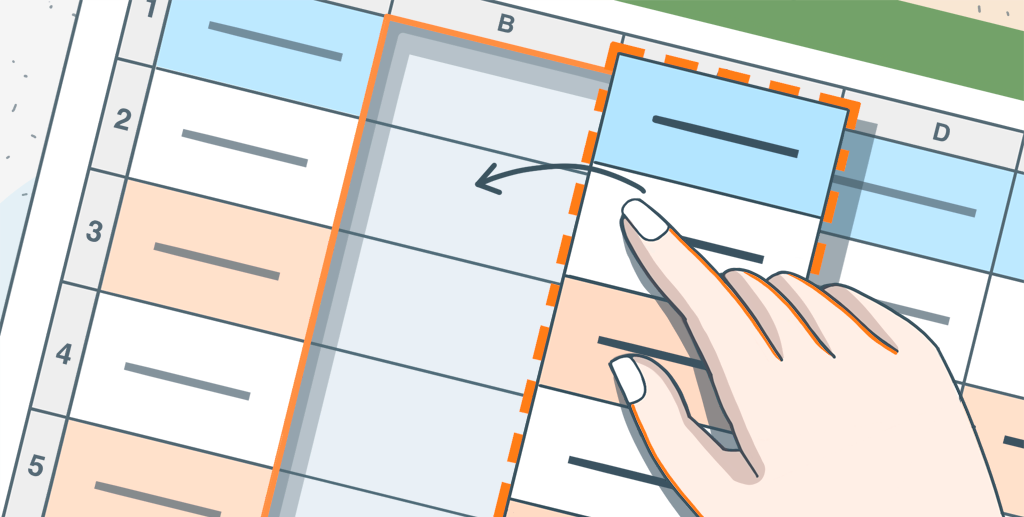
Excel: how to move columns and why
If you often use spreadsheets for data collecting and calculations, you probably know that the structure arrangement is an important factor in their readability and convenience. So, sometimes you need to improve your spreadsheets by moving the columns to rearrange their order in a more logical way.
Manually entering the data in a column from another one might be a suitable solution only if it includes few cells, but this method will be not appropriate for larger tables.
It may be also necessary to swap several columns to display their data side by side. You can try hiding the adjacent columns for a while, but that’s not always the best approach since you may need to see that data too.
So, let’s explore several effortless methods of moving Excel columns in ONLYOFFICE Spreadsheet Editor.
1. Drag columns in Excel
The drag-and-drop option is comfortable, straightforward and requires minimal effort.
To move the contents of a column (or several ones):
- Select it via clicking the alphabetical header.
- Hold the left mouse button.
- Drag-and-drop it to the desired location within the spreadsheet.
You can also do the same with a row (or several rows) by clicking its number.

2. Cut & paste
Another way of how to move a column in Excel is cutting and pasting it.
- Select the entire column via clicking on its header.
- Choose the Cut option from the context menu.
- Paste the cut column to the desired location within your spreadsheet.

Please note: the cut & paste method works for a single column only and doesn’t allow moving several of them at once. You can apply the copy, paste & delete actions instead.
3. Alternative way: macros
If you are an experienced user, you can try to build a macro for moving Excel columns. Refer to the macro samples and free course on ONLYOFFICE macros to get some inspiration.
Move columns in your spreadsheets online by creating a free ONLYOFFICE DocSpace account or by downloading a free desktop app for your Windows, Linux or Mac:
START IN THE CLOUD GET FREE DESKTOP APP
Discover what’s new in ONLYOFFICE Docs v7.5:
Create your free ONLYOFFICE account
View, edit and collaborate on docs, sheets, slides, forms, and PDF files online.


