ONLYOFFICE Docs 7.5 released: PDF Editor, automatic hyphenation, Page Breaks and tracer arrows in sheets, Screen Readers, and more
The latest version of our online editors is already available with multiple enhancements across the suite. Read on to discover all the updates.

Brand-new PDF Editor
PDF is an extremely popular file format in business workflow. We often need to open various brochures in PDF, fill in and sign agreements and contracts from our partners and colleagues, etc.
Keeping this in mind, we are working on our native PDF editing tool which will be convenient for all users. The moment has come!
We present the very first version of our PDF Editor which supports annotations (including text highlight, underline and strikethrough), form filling, comments, and drawing.
In the next releases, we are going to add collaborative editing as well.

What’s new in document editor
Automatic hyphenation. Following multiple user requests, especially from the education sector, we added the automatic hyphenation option for your text docs. Once enabled, it allows you to author documents without having to manually hyphenate words at the end of the line. And when you change the margins, the words will automatically hyphenate when needed.
In the Hyphenation settings, you can also activate the option to hyphenate words in CAPS, define the hyphenation zone, as well as set a limit for consecutive hyphens, if necessary.
Where to find: Layout tab

Smart paragraph selection. If this setting is enabled and the entire paragraph is selected – but without a paragraph symbol – this symbol is automatically added to the selection.
Where to find: File tab -> Advanced Settings -> Editing and saving -> Use smart paragraph selection

Removing Content Controls when editing. When you enable and then change the contents of the inserted control element, the control itself will be automatically deleted, but its contents will remain. The same scenario is applied when manually clicking on the Remove Content Control option.
Where to find: Content Control settings -> Remove Content Control when contents are edited

What’s new in spreadsheets
Keeping the applied CSV delimiter was also a pretty popular request from our users. And here it is! When opening CSV files, the last selected settings – delimiter & encoding – are saved in the local storage what prevents you from having to change it every time.

Breaks. Insert page breaks to easily divide a worksheet into separate pages for printing.
Where to find: Layout tab

Display the relationships between formulas and cells. To assist you in checking your formulas, use the Trace Precedents and Trace Dependents options which graphically display and trace the relationships between cells and formulas with tracer arrows.
Where to find: Formula tab
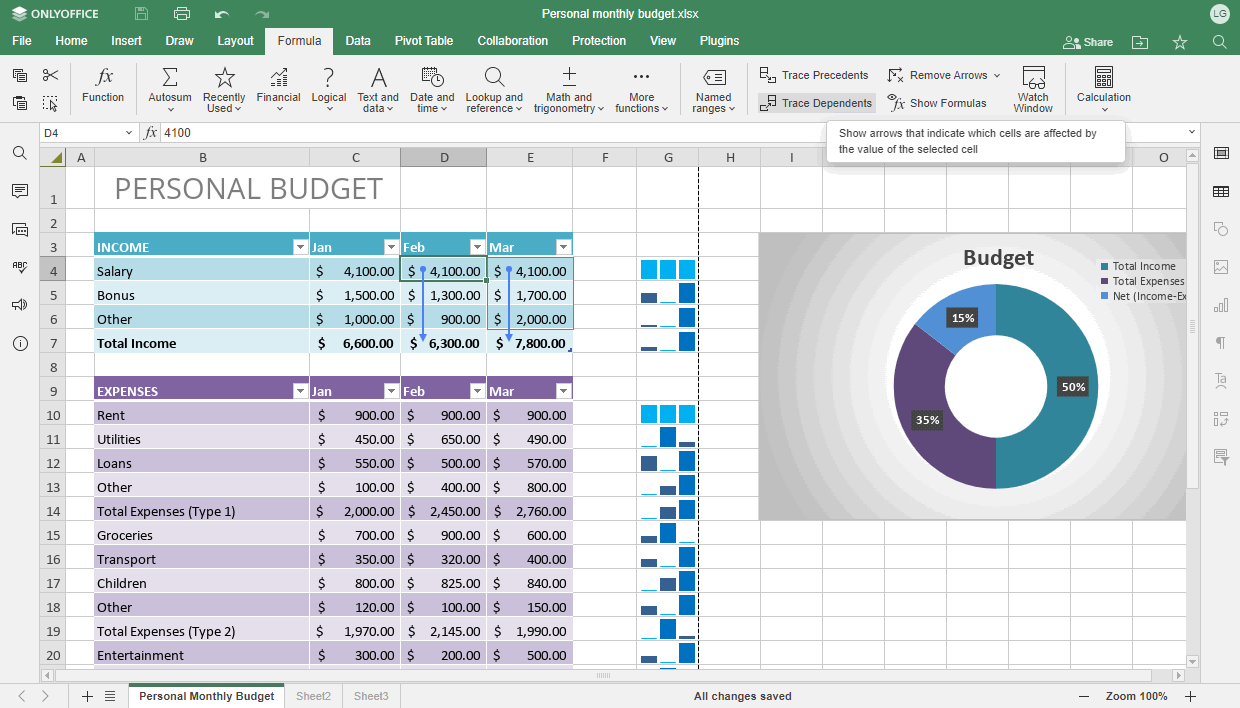
Add images to headers and footers. Customize top and bottom margins in your spreadsheets by adding a picture, logo, etc.
Where to find: Layout tab -> Header & Footer -> Insert -> Picture
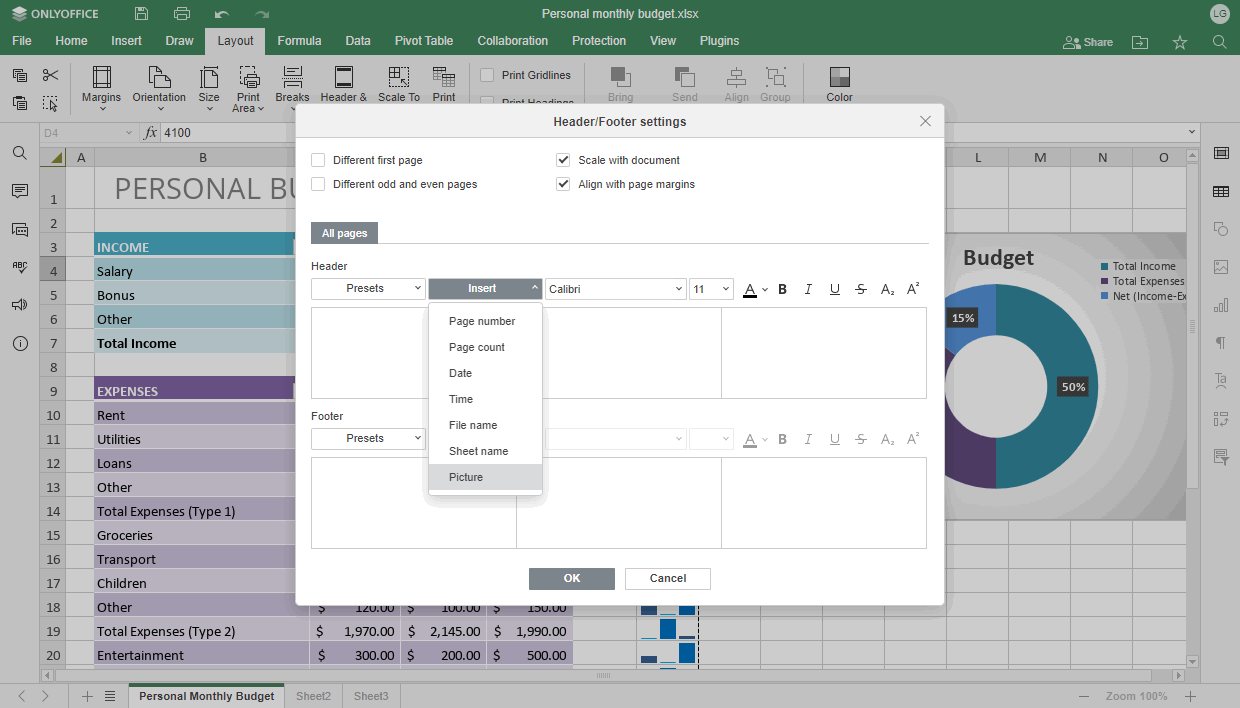
Improved Pivot tables. Version 7.5 comes with the ability to set the number format via Field settings. Moreover, the context menu of Pivot tables features the Show details option which can also be launched by double-clicking on the Pivot table cell.

Drag-n-drop. You are now able to move rows and columns within a spreadsheet using drag-n-drop.
Besides, in spreadsheets we added:
- SORTBY formula;
- Show Formulas option to display the formula in each cell instead of the resulting value;
- filters by dates;
- autocomplete for days of the week and months;
- ability to adjust margins for printing using presets.
What’s new in presentations
First of all, let us introduce to you the redesigned color of our presentation editor. Since ONLYOFFICE now also comprises PDF Editor, we decided to differentiate its color from the presentation editor. And we hope you will find the new coloring pleasant for your eyes!
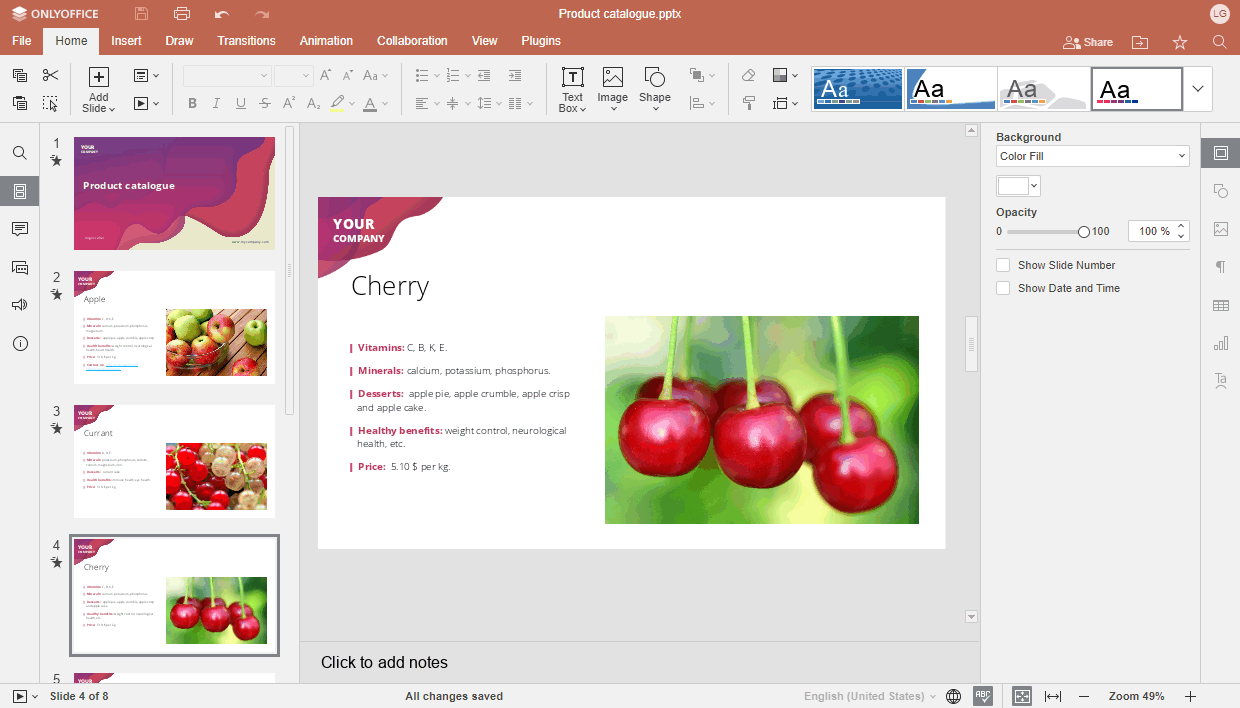
Morph. Welcome the new transition type which allows you to animate smooth movement from one slide to the next. It can be applied to objects, words, and letters.
This transition type also brings the ability to set the object name on the slide – to match objects such as shapes and pictures on neighboring slides.
Where to find: Transitions tab

Updated Header/Footer settings are now adjusted via two sections – Slide and Notes and Handouts – for more convenient arrangement of the corresponding elements in your presentations.
Where to find: Insert tab -> Header & Footer / Date & Time / Slide Number

What’s more, in the presentation editor we added:
- ability to select the slide from which the numbering begins;
- adding SmartArts via a placeholder on the slide;
- tips for slide placeholders.
Accessibility: Screen Readers
For all editors, we launched the Screen Readers in the BETA mode. They render actions which are being made in the editors as speech output, thus facilitating the work process for blind or visually impaired users. Learn how it works
You are welcome to send us your feedback — it will greatly help us to further improve this functionality. Check out accessibility features in ONLYOFFICE
How to activate: CTRL/CMD + ALT + Z
Further useful improvements in all editors
- Hide Equation Toolbar option
- Edit points option added to the shape context menu and right settings panel
- Quick access to the most popular/used symbols (Insert symbol)
- Opening the editors with the last applied scaling
- Tips for image placeholders in Picture SmartArts
How to use new features
Watch our free detailed webinar to learn how to work with the new features:
Get ONLYOFFICE Docs 7.5
Download the self-hosted version of ONLYOFFICE Docs 7.5:
In the cloud solutions, the new version will be available a bit later. Stay tuned!
Create your free ONLYOFFICE account
View, edit and collaborate on docs, sheets, slides, forms, and PDF files online.


