OCR plugin for ONLYOFFICE: version 2.0.0 is available
Good news, everyone!
The OCR plugin for ONLYOFFICE has been updated to version 2.0.0 allowing you to get better results when recognizing text in photos and images. Keep reading to learn more.
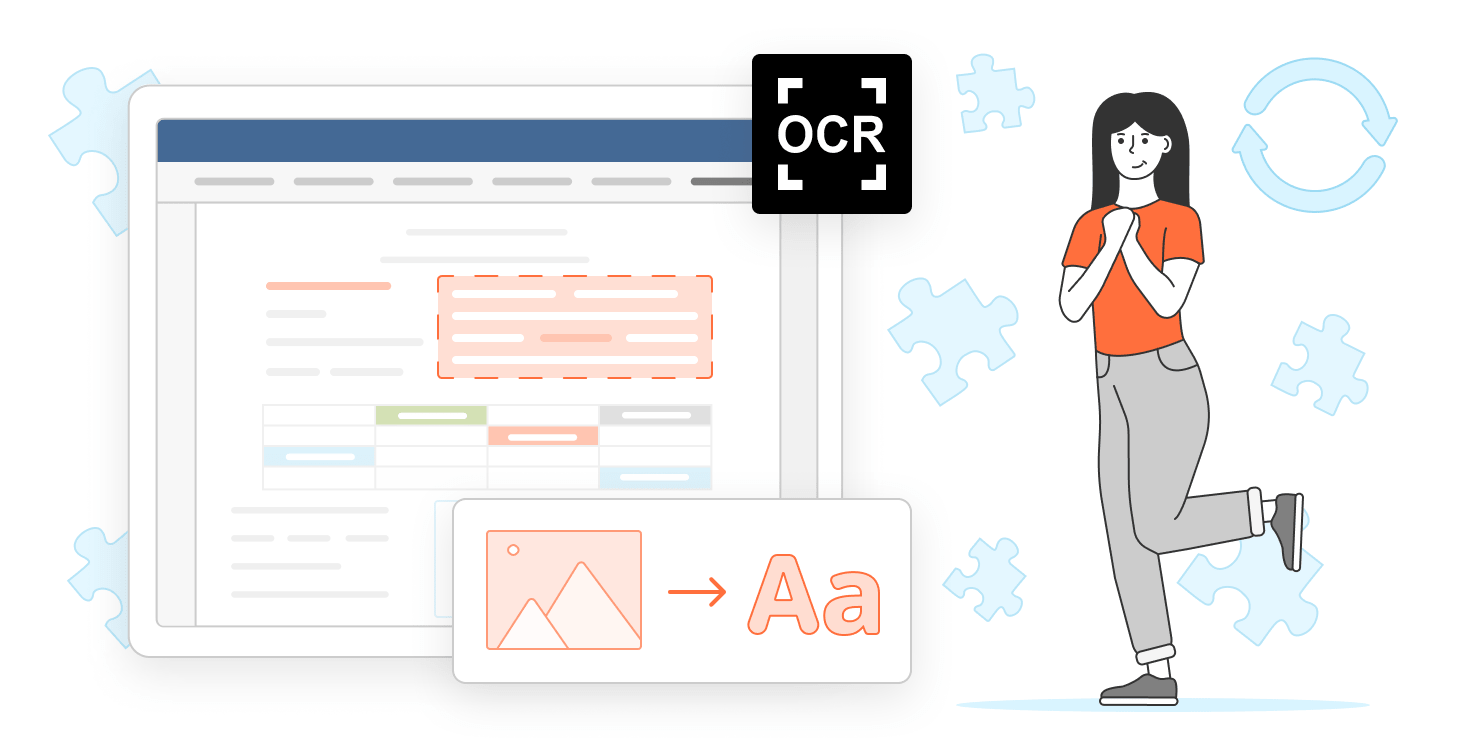
About the plugin
The OCR plugin allows users to recognize text in images and photos and insert it into their documents. It is compatible with PNG and JPG formats.
The plugin is built on top of Tesseract.js, a JavaScript port of the popular Tesseract OCR engine, and supports more than 60 languages, including English, Spanish, French, German, French, Japanese and Chinese.
The OCR plugin is a default plugin in the self-hosted and cloud-based versions of ONLYOFFICE Docs and ONLYOFFICE DocSpace as well as in ONLYOFFICE Desktop Editors.

Version 2.0.0: what’s new
The updated version of the OCR plugin is based on Tesseract.js v4, which leads to a better quality of text recognition.
Also, the OCR plugin v2.0.0 no longer works in Internet Explorer 11.
See the full changelog on GitHub.
How to update the plugin
First of all, you need to update the OCR plugin. The easiest way to do that is to open the Plugin Manager on the Plugins tab and click the Update All button. This action will allow you to update all plugins, not only the OCR plugin, in case there are new versions.

Alternatively, you can find the OCR plugin page in the Plugin Manager and click the Update button to get access to the latest version.
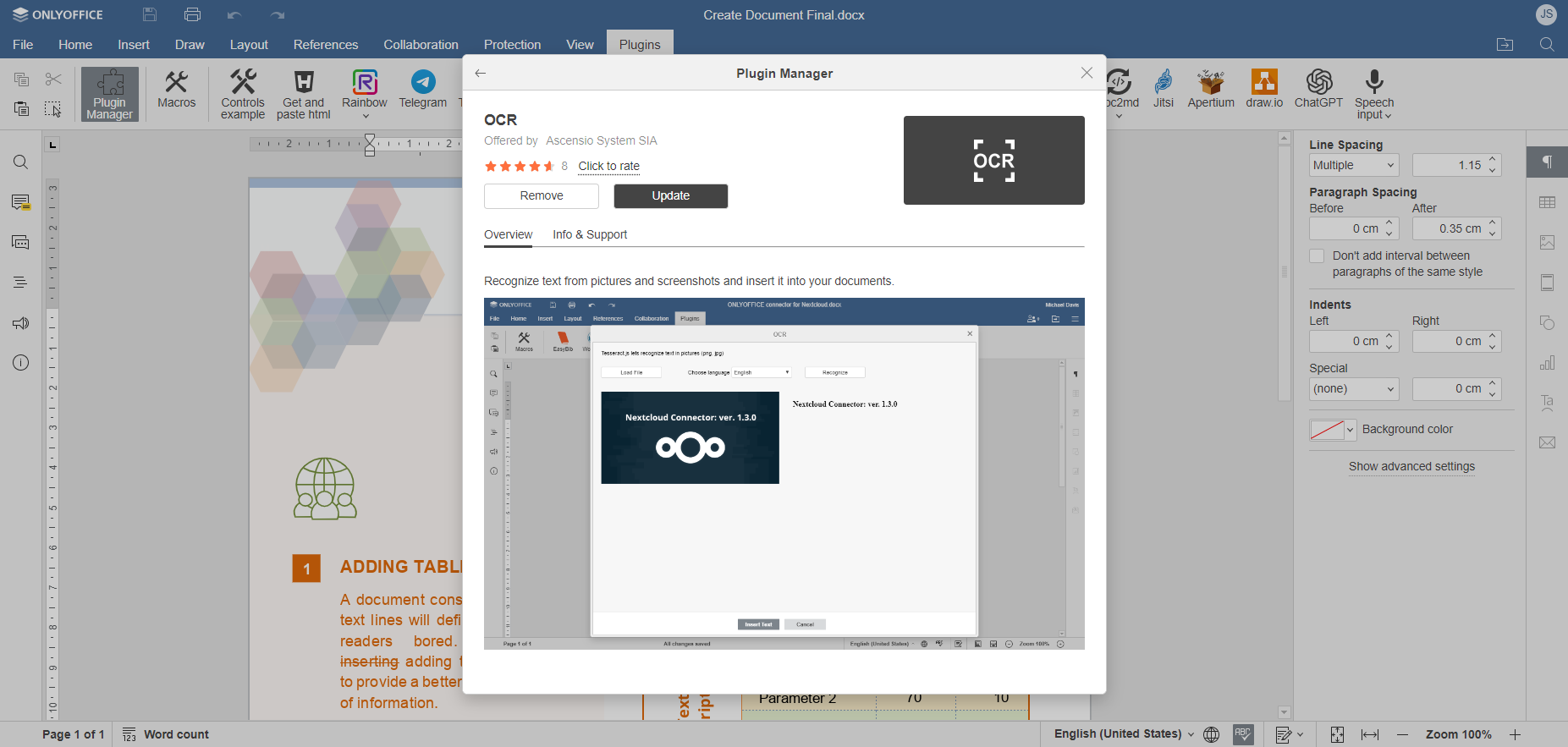
Now you can check the version of the plugin. Go to the Plugins tab, click the OCR icon and select About. You will see a window indicating the current version.
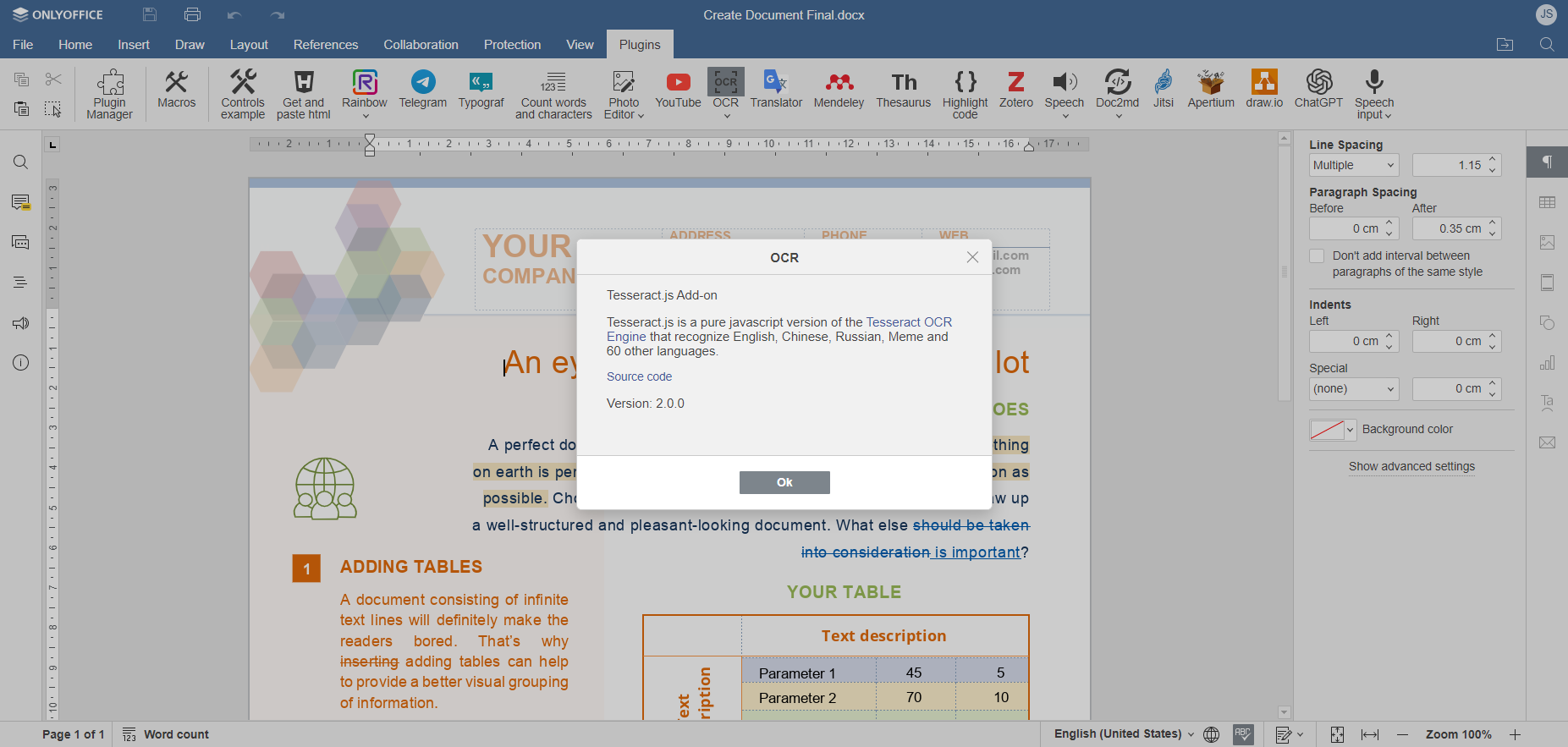
If you want to know how the Plugin Manager works and how to install and delete other plugins with a few clicks, read this blog article.
How to use the plugin
Now that you have the newest version of the plugin, you can start using its text recognition capabilities. Open a text document, go to the Plugins tab, click OCR and choose Start. You will see the plugin’s main menu.
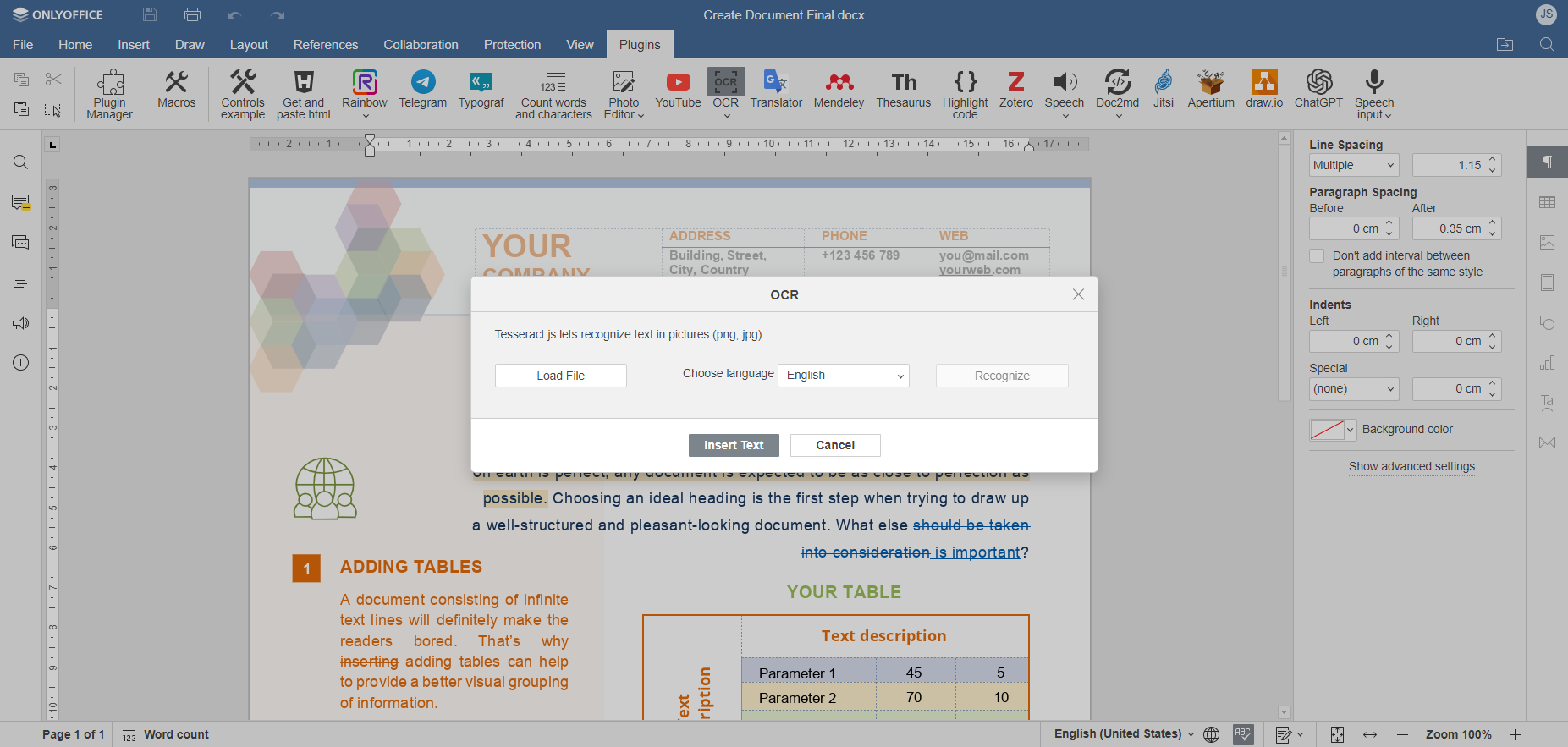
To get started, click the Load File button, choose the required image, select the language you are going to work with from the drop-down list and click Recognize. The text recognition process might take some time. Please, wait until it’s finished.

When the process is over, you will see the recognized text on the right. Now you can copy whatever you need or insert the whole text by clicking the Insert Text button.
Recognize text in pictures with ONLYOFFICE
Do you want to try the OCR plugin and convert PNG and JPG images into text? Get started with a free ONLYOFFICE DocSpace account in the cloud or download a free desktop app for Windows, Linux and macOS:
Create your free ONLYOFFICE account
View, edit and collaborate on docs, sheets, slides, forms, and PDF files online.


