How to embed PowerPoint presentation in HTML?
Have you ever needed to add a slideshow to your website or blog without inserting it just as an image? In this article, we’ll show several ways on how to embed PowerPoint in HTML. Read on and select a suitable option.
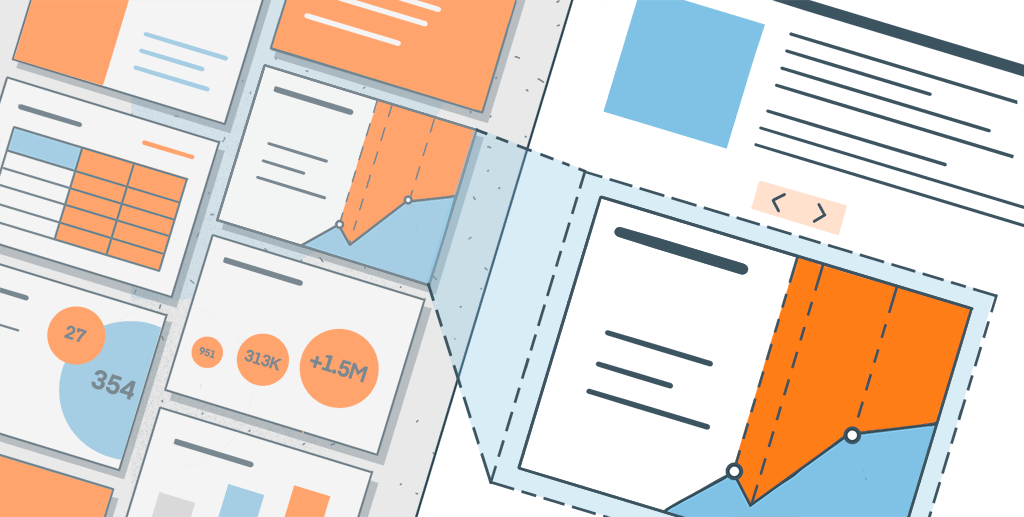
Why embed a PowerPoint in HTML?
Embedding a PowerPoint presentation into HTML pages offers a convenient way to showcase, distribute and share your slides on the web.
By integrating a presentation into your site or application, you provide a more interactive and engaging experience for users since they are able to access the slideshow online and don’t need to have PowerPoint software installed on their computers or mobile devices.
Additionally, if you embed PowerPoint in HTML iframe, you can customize the appearance and functionality of the presentation, such as adding navigation controls or interactive elements.
1. Embed PPTX in HTML via ONLYOFFICE Workspace
In ONLYOFFICE Workspace, a productivity platform for managing your files, emails, projects, etc., there is an option to generate an embedding code for any file, including presentations.
- Go to the Documents module and click Share next to the required PPTX file.
- Click Add link -> Save.
- In the drop-down menu, select Embedding settings.
- If needed, adjust the settings such as width and height.
- Copy the embedding code and insert it to your HTML page.
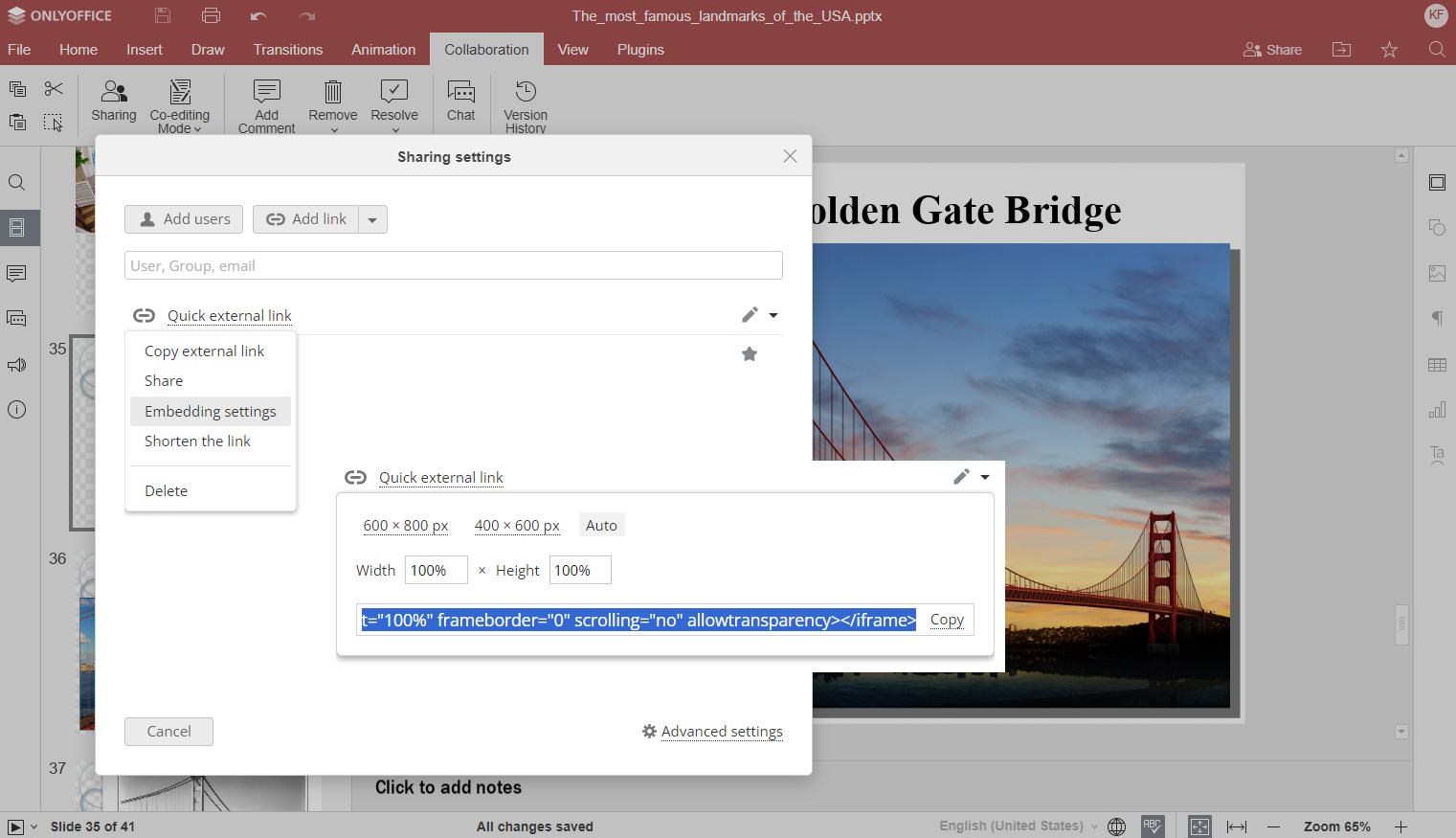
Alternatively, you are able to do the same actions right from the opened presentation editor via the Collaboration tab.
2. How to embed PowerPoint into HTML on your WordPress or Drupal site
The ONLYOFFICE Docs suite is seamlessly integrated with popular and widely-used CMS platforms like WordPress and Drupal. This way, you can easily insert presentations into your WordPress or Drupal website.
For example, when creating a new WordPress post, you can add the ONLYOFFICE block and then upload a new file or select one from the Media Library.
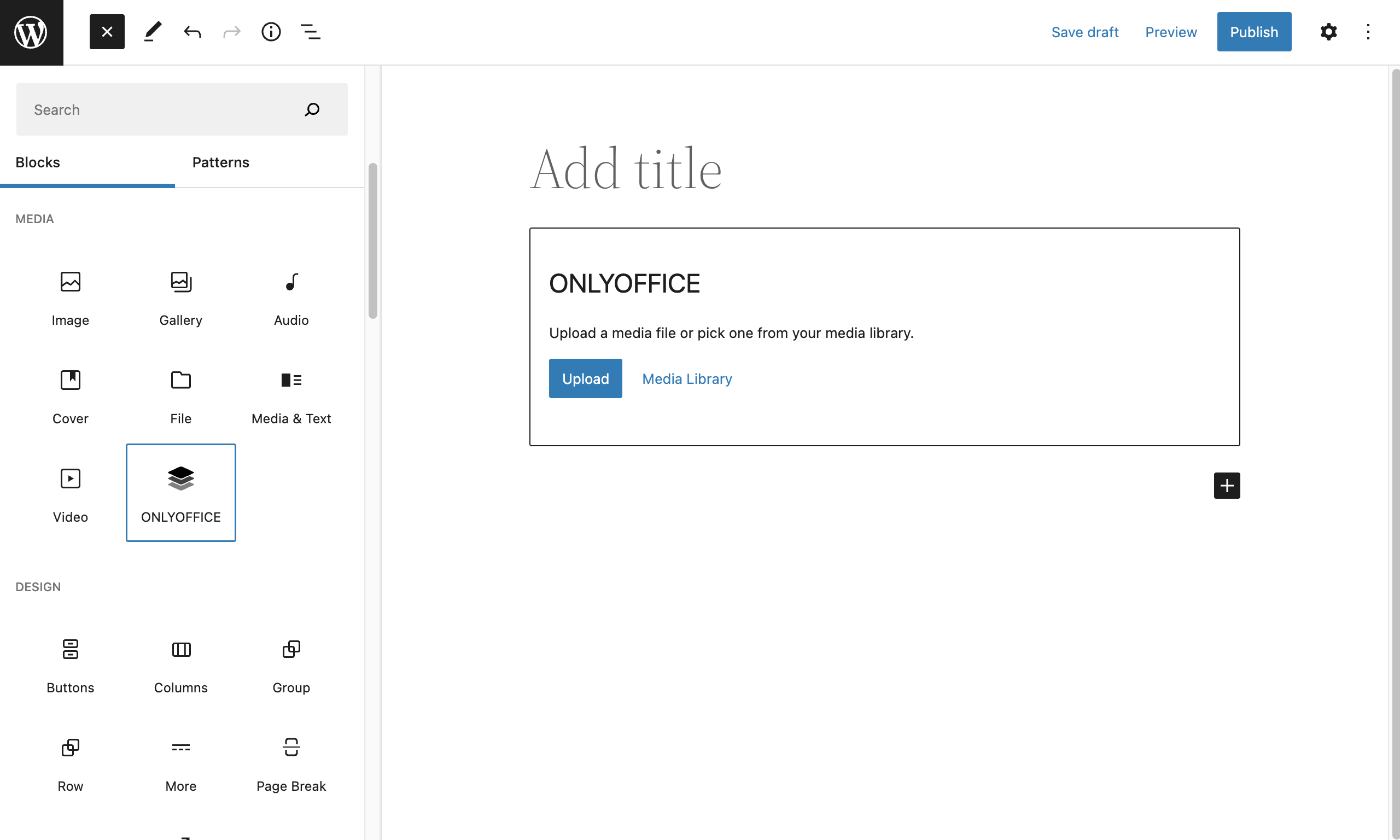
The added PPTX will be displayed as the ONLYOFFICE logo with the file name in the currently edited post. After the post is published, your WordPress site visitors will have access to this file for viewing in the Embedded mode.
Check our tutorials to learn more about ONLYOFFICE integration with WordPress and Drupal.
3. Embedding options for developers
For developers and integrators, a further option to embed a PowerPoint in HTML is provided via ONLYOFFICE DocSpace.
It is a room-based collaborative environment which empowers you with an extensive array of customization options, enabling you to enhance the functionality of your web applications and tailor them precisely to your requirements.
So, you can seamlessly integrate specific DocSpace rooms with the needed slides into your web application.
If you are an experienced user, you can also embed PowerPoint in HTML iframe using the basic concepts of the open API as well as a tutorial for inline editors.
Create your free ONLYOFFICE account
View, edit and collaborate on docs, sheets, slides, forms, and PDF files online.



