Top Microsoft Office alternatives for students
Microsoft provides some eligible schools with free access to its office suite. But what if your school is not on the list? Or you just need to edit text and presentations on your Windows PC and Mac? Do not pay for any proprietarysoftware until you check this article with a list of top free Microsoft Office alternatives for students.

What’s the best MS Office alternative?
If your school is not eligible to get free Word, Excel, or PowerPoint, you’ll consider using Microsoft desktop office suite. Unfortunately, these apps are paid for Windows and Mac.
The best way to save money is to get one of the free Microsoft competitors from the list below.
ONLYOFFICE Desktop Editors
The desktop app of ONLYOFFICE is entirely free, open-source, and cross-platform, meaning that you can run it on any operating system — Windows, Linux, or Mac. All features are unlocked and you’re not paying for something extra.
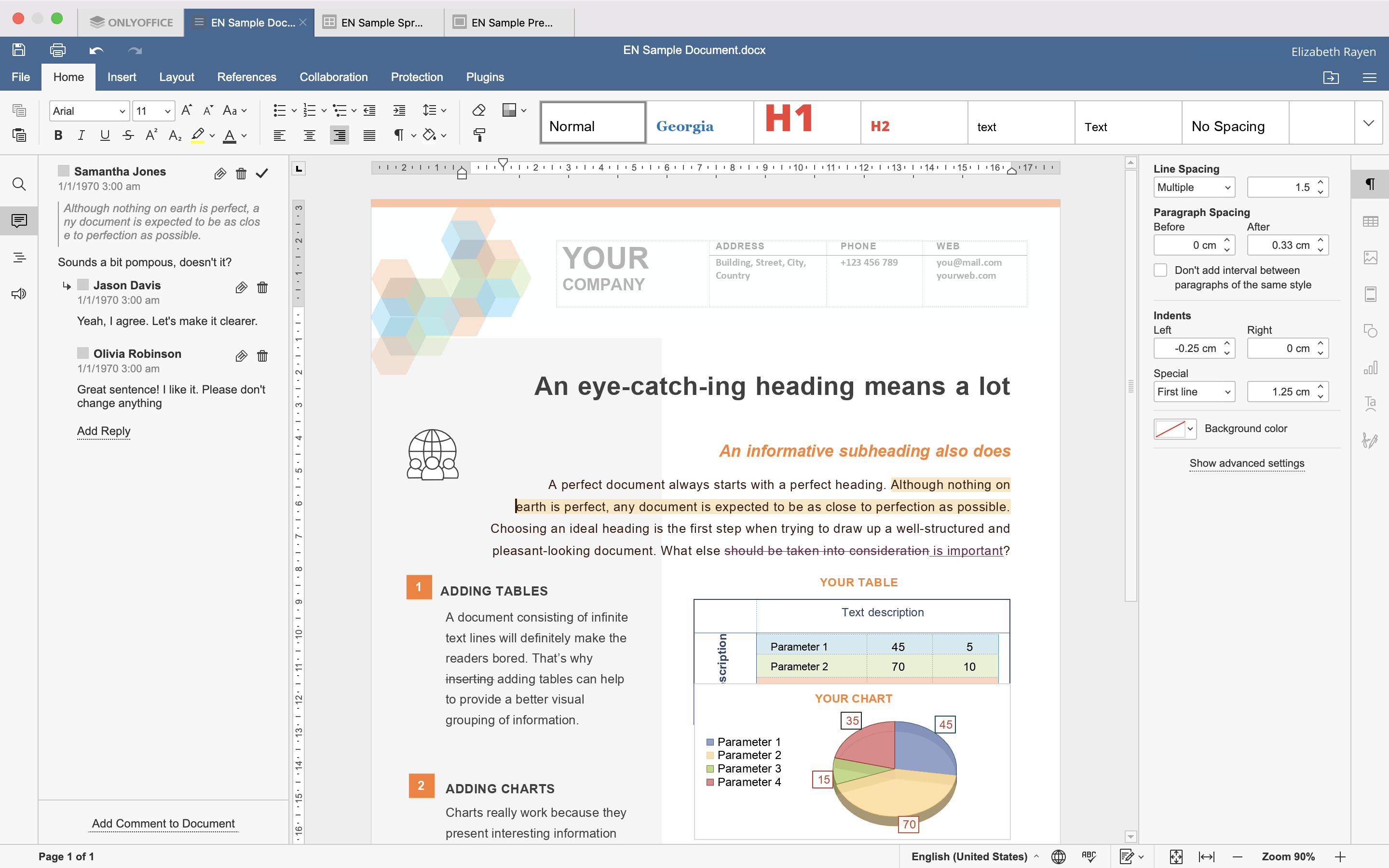
There are 3 components that fully replace Microsoft Office apps — text editor, spreadsheet editor, and presentation editor. You can write any text, draft slides for presenting them in a classroom, work with glossaries. Additionally, you can view and work with PDF files.
ONLYOFFICE Desktop Editors are highly compatible with MS formats (DOCX, XLSX, PPTX). Files created in ONLYOFFICE will be displayed flawlessly by MS Office on other laptops.
Plugins extend the basic functionality of ONLYOFFICE Desktop Editors. For example, you can insert YouTube videos, diagrams with Drawio, bibliographies in Zotero and Mendeley, generate texts in ChatGPT, discuss group projects in Zoom, translate text using Google or DeepL really quickly.
The above mentioned benefits make ONLYOFFICE Desktop Editors one of the best free alternatives to Microsoft Office. Try it out today — just hit the button to download:
Google Docs
Google Docs is a completely free and cloud-based office suite, which makes it perfect for quick work with texts and slides online. The core apps that shape this solution are Docs, Sheets, and Slides.
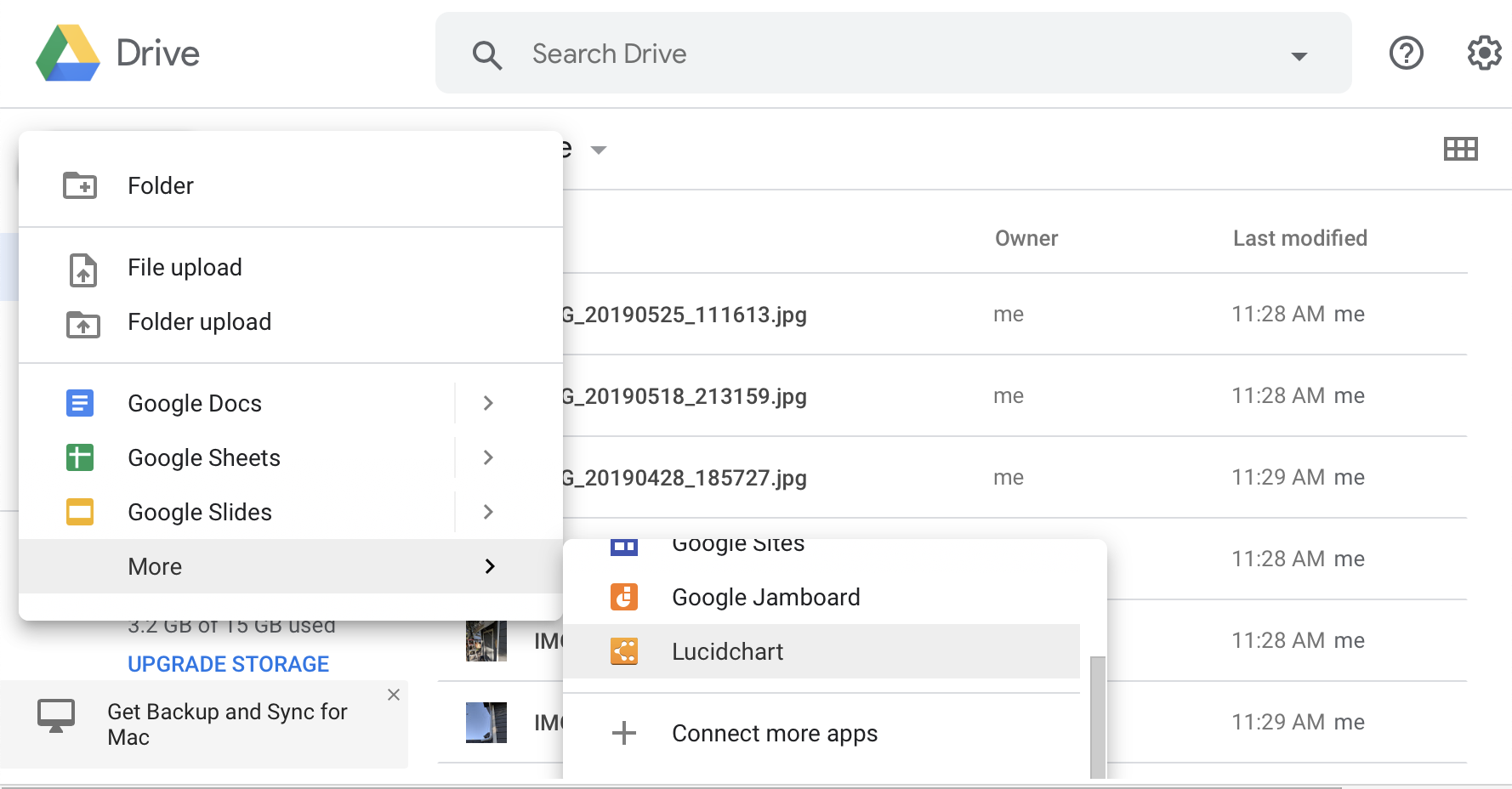
Just as in any popular office suite, students can collaborate and compose text, workbooks, and presentations, share files, receive comments on their tasks and homework from tutors. Since the whole process is organized online, you don’t have to worry whether files are compatible with someone else’s operating system.
However, Google uses its own file formats which are not 100% compatible with OOXML. In other words, if you open a document create in another software, some distortions may occur.
LibreOffice
LibreOffice is another free and open-source alternative to Microsoft Office, which allows creating, editing, and saving files ODF (OpenDocument) format. The apps for word, sheets, and slides editing are called Writer, Calc, and Impress accordingly.
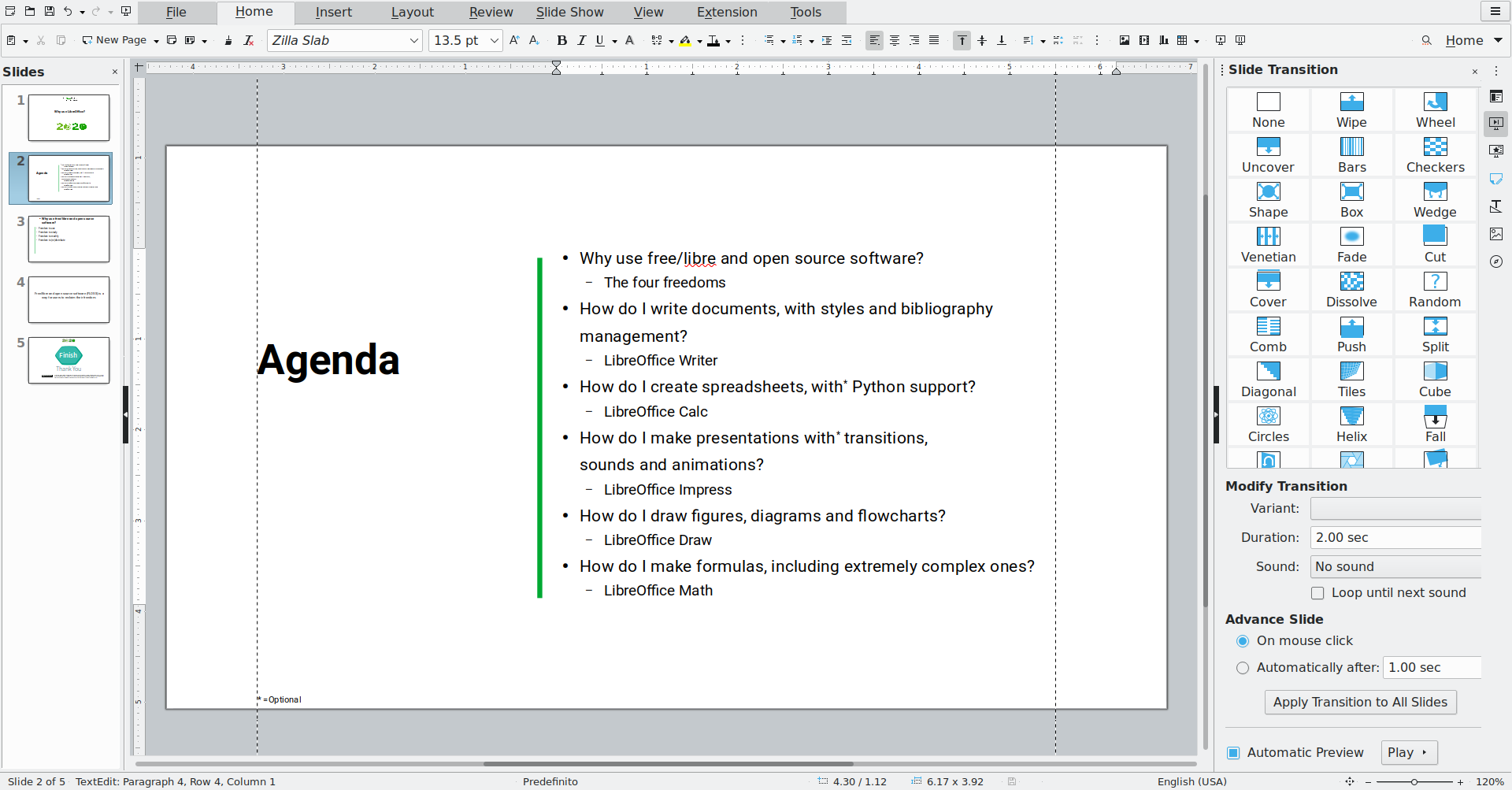
Basic functionalities that you need for writing papers, doing homework, and preparing presentations are included. The interface in LibreOffice is just a bit similar to what you see in Microsoft Office, but if you’re new to this software some time will be spent to learn navigation.
Besides, LibreOffice can be launched on every operating system — Windows, Linux, and Mac.
Apple iWork
Macbook and iMac owners should not search further. Apple provided them with free and powerful suite for writing texts and creating vivid presentations, as well as working with spreadsheets. They’re called Pages, Numbers, and Keynote.
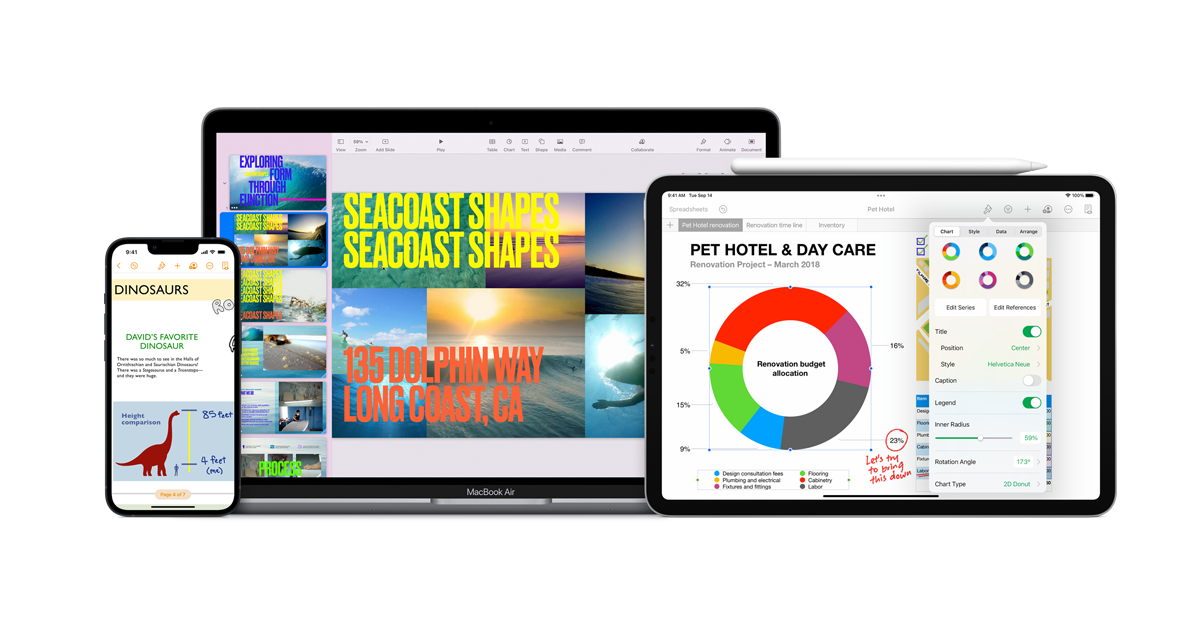
The apps allow choosing from a huge variety of templates, in case you don’t know where to start. Pick up a presentation design, or choose a word document by purpose (e.g., CV, article, business card etc.).
Unfortunately, Apple uses native formats for files created in Pages, Numbers, and Keynote. Their compatibility with other software and operating systems isn’t guaranteed, but still they support popular OOXML formats fairly well.
Create your free ONLYOFFICE account
View, edit and collaborate on docs, sheets, slides, forms, and PDF files online.



