- Blog /
PDF vs DOCX: what are the differences?
Today, we compare two of the most popular office file formats, PDF and DOCX. Although both are mainly used for working with texts, differences between the files, their applicability, and features are notable. Continue for more details.
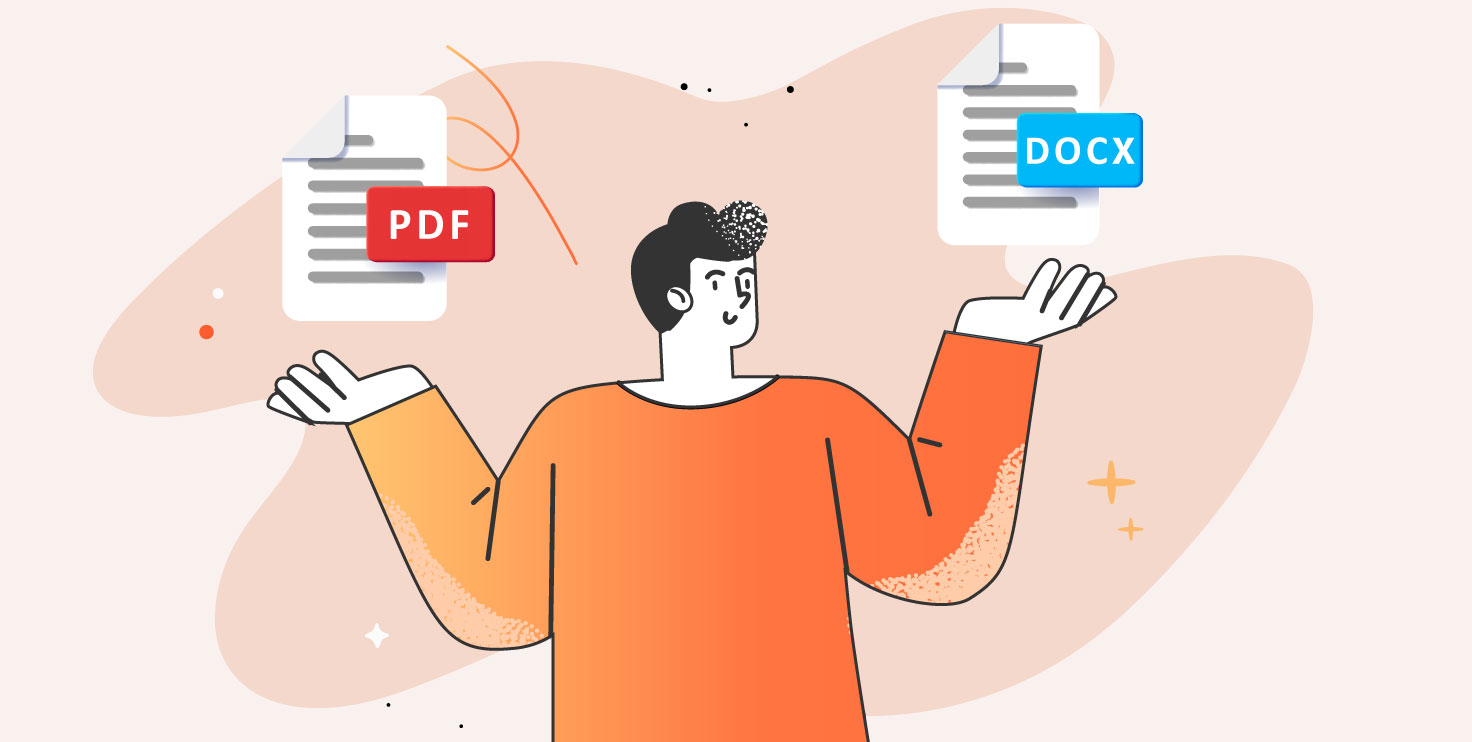
What is DOCX?
DOCX is an open text document format originally invented by Microsoft used for creation of editable text files. It is one of the most popular formats for working with office docs, together with its predecessor DOC and ODT.
Because of variable compatibility between different software and the users’ system specifications, opening DOCX may deliver different results with content distortions or loss. That’s why a choice of the right software for working with DOCX is a matter of big importance.
What is PDF?
PDF (Portable Document Format) is the file format created by Adobe. PDF also contains texts, images, and other elements, and is used for displaying formatted text content, however, it doesn’t fully support content editing. PDFs are usually created from other text formats to transform the files to more universally compatible items that more people are able to browse.
Although there’s not much freedom of editing and design in PDF, it still can be interactive with applied form fields, rich media, layers, and even 3D-objects.
Now let’s compare DOCX vs PDF and decide which format is right for your next task.
File specifications: composition, file size, and more
PDF content is a composition of vector and bitmap graphics and texts in a stable, portable form, meaning that it can be opened with any supporting software without any distortions in content delivery.
DOCX is a collection of XML files containing different types of content zipped in an archive. It requires specific software with capabilities of correctly reading the XML contents and their dependencies. DOCX can be opened with document processing applications like Microsoft Office, ONLYOFFICE, LibreOffice and others, which all have varied support for the format’s features and contents.
Although it is the format created by Microsoft and therefore processed with maximum compatibility in Office, suites like ONLYOFFICE which are also based on OOXML deliver accurate content display for DOCX files created with different apps.
PDF is supported by many more applications including web browsers, messaging apps, and of course special PDF viewers like Adobe Acrobat, PDFelement, Foxit reader, and many others. You can also read and navigate PDFs using office apps like ONLYOFFICE.
In a nutshell, DOCX provides document creation and editing with a wide range of tools, while, unlike PDF, it requires specific software the variety of which is much more limited. PDF is a portable format by design consisting of less complex, organized content, and can be opened with a big variety of apps.
Another difference that concerns users is the file size. Here, the odds are not in favor of PDF – a file with the same contents will be bigger than the DOCX version. For example, this article in DOCX format takes 754 KB of space, while its PDF version reaches 1.3 MB.
Editing features
DOCX allows applying complex formatting to texts such as fonts and styles, page layouts and elements. It supports images, autoshapes, charts, equations, and many other types of objects.
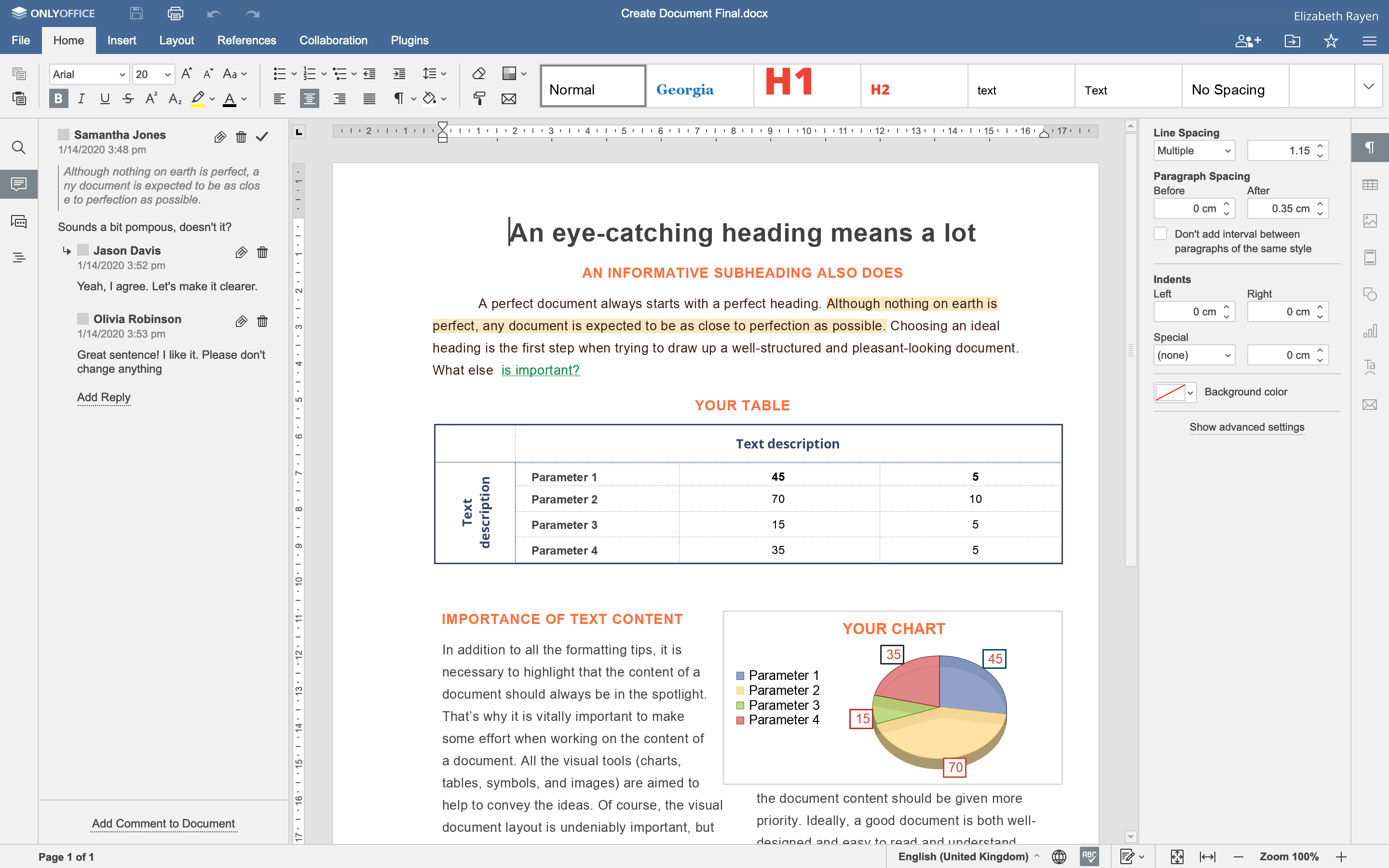
This makes DOCX a go-to format for drafting all types of text information, from simple newsletters to published materials like papers and magazines. In turn, DOCX files can be later shared in their original form, printed out, or converted to other formats like PDF depending on their purpose.
PDF format’s use cycle is shorter. It is meant for sharing ready files for viewing and reviewing, and sometimes for filing out to finalize agreements and contracts. Editing features offered by various PDF software mainly include annotating, commenting, form filling, drawing, and adding visual objects, with different iterations and extensions of those.
Collaboration
DOCX collaborative by design. Other users can edit the created documents by opening them in DOCX-supporting software, either independently or in shared mode in the cloud. Collaborators have equal opportunities to edit and format the document’s contents, unless the file is shared with added restrictions.
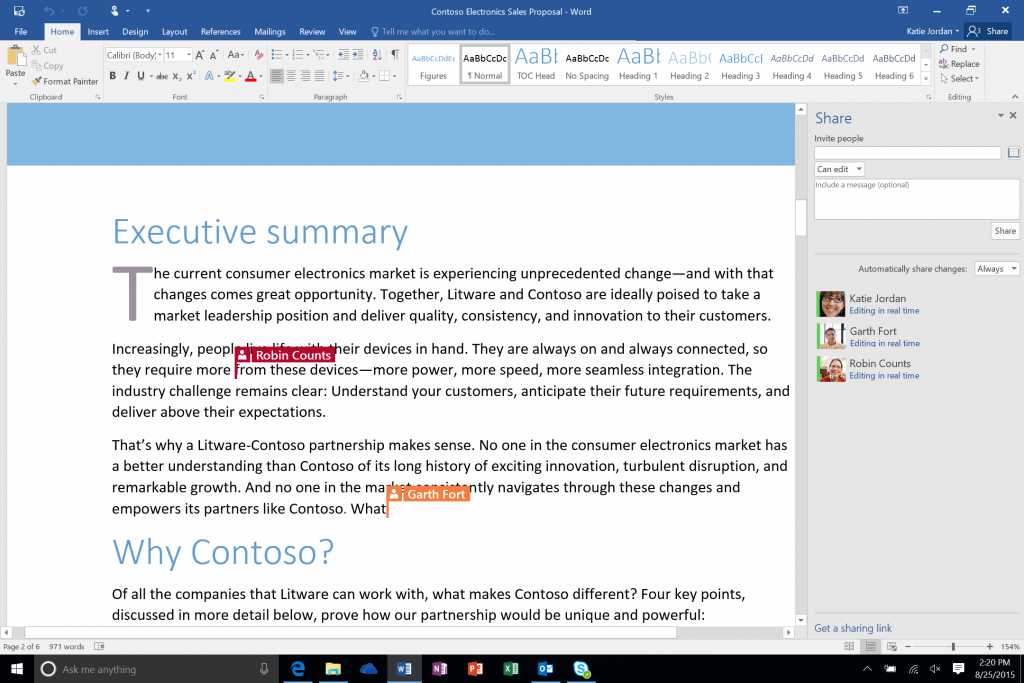
The range of additional tools helpful in collaboration varies from one software to another. For example, ONLYOFFICE supports two co-editing modes, comments with user mentions, Version History, Track Changes for reviewing, and other tools. In ONLYOFFICE Workspace and some other environments where the suite can be integrated, it is possible to apply restrictions for collaborators, limiting their actions to comments, reviewing, and form filling.
PDF documents mainly support collaboration by means of reviewing and annotating, which gives them completely different role in document workflows.
Form filling
We should give template and form creation special attention here, since it is a collaborative process of its own which can be done using either PDF and DOCX.Creating templates and drafting blank contracts and other “multi-party” documents helps automate documentation and save time in structured processes like sales and marketing.
Using PDF software, you can add fields to pre-designed documents meant for filing by the designated receiver, such as a sales contract or a PO. With PDF, you can make sure the shared files and the final, filled and signed documents, will look as they are meant to, with no risk of content or formatting loss.
DOCX can be used for creating templates and forms too, either by leaving blank fields in the plain text or using special features like Content Controls.
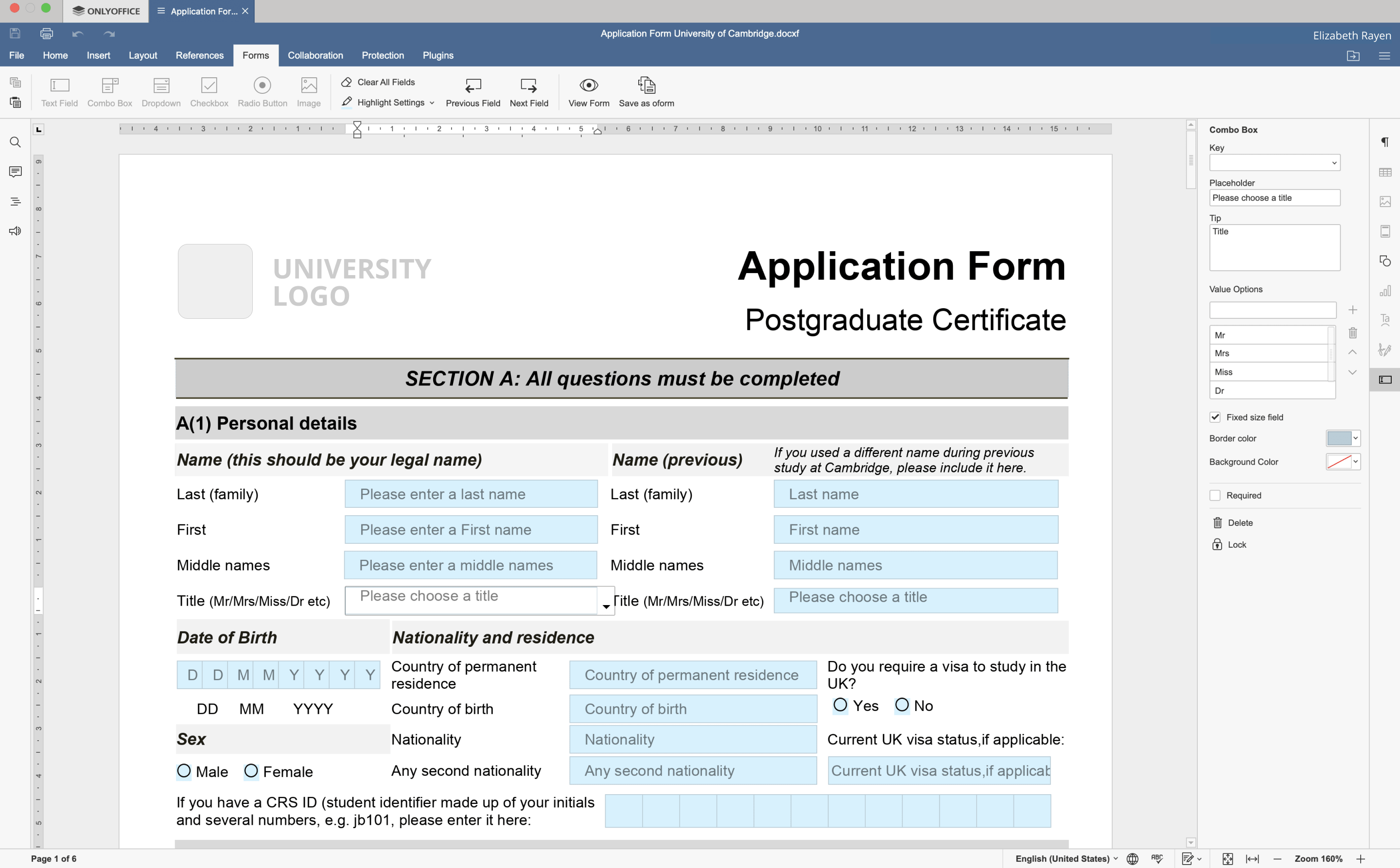
Some software allows creating more advanced forms. For example, ONLYOFFICE form creation functionality lets you build them in DOCX-based formats DOCXF and OFORM to save as templates or share for filling using intuitive interface and a selection of customizable field types like rich texts, drop-down lists, image placeholders and more. Those can also be exported as fillable PDFs if required.
Security
Both formats feature security tools for protecting content and restricting access to selected users. Security features both formats originally support, with possible differences in UI organization, include:
- Watermarks;
- Password protection;
- Digital signatures;
- Restrictions on copying and printing.
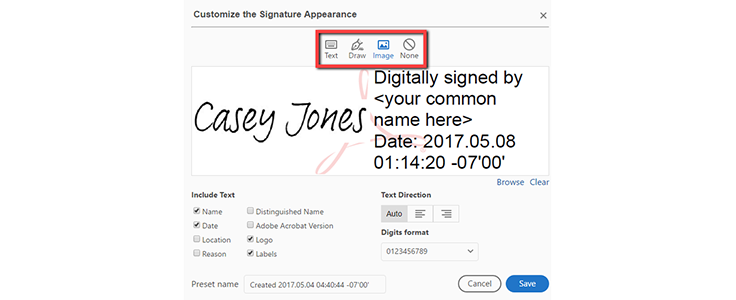
But since DOCX offers co-editing opportunities, some stages of its life cycle require additional protection. For example, advanced sharing permissions can be given to users to protect data from alteration or unwanted access, varying in different processing software.
ONLYOFFICE Docs offers not only encryption of ready documents with passwords, but also encrypted collaboration with Private Rooms, where each change the collaborators make are encrypted in real-time.
Software
As mentioned before in discussion of file specifications, both formats are supported by a number of apps, with DOCX requiring more specific tools capable of document processing. Here are the examples of popular software for each format.
DOCX:
- Microsoft Office (desktop)
- Office Online (online)
- ONLYOFFICE Docs (online) / ONLYOFFICE Desktop Editors (desktop)
- LibreOffice (desktop)
- Zoho Docs (online)
- G-Suite (online)
- WPS Office (desktop)
PDF:
- All of the software above, with ability to export to PDF and read PDF files;
- Adobe Acrobat;
- PDFelement;
- Foxit reader;
- Expert PDF reader;
- Nitro Reader;
- Web browsers.
Can I convert PDF to DOCX and DOCX to PDF?
As mentioned earlier in this article, with word processing tools like ONLYOFFICE, Office, and others, it is possible to convert DOCX to PDF with very little effort. But is is possible to generate a DOCX file from PDF?
As PDFs don’t only consist of solid images and often feature text information and other elements, it is technically possible to retrieve these texts and elements and compose a DOCX file with the same content. Although, the formatting and data may be at risk in such a procedure, there are tools that provide such functionality.
For example, ONLYOFFICE can convert PDF files to DOCX, so you can edit and collaborate on content without manual copying or typing to the new file. Same feature is available in Adobe Acrobat, Google Docs, PDFelement, and Convert.io.
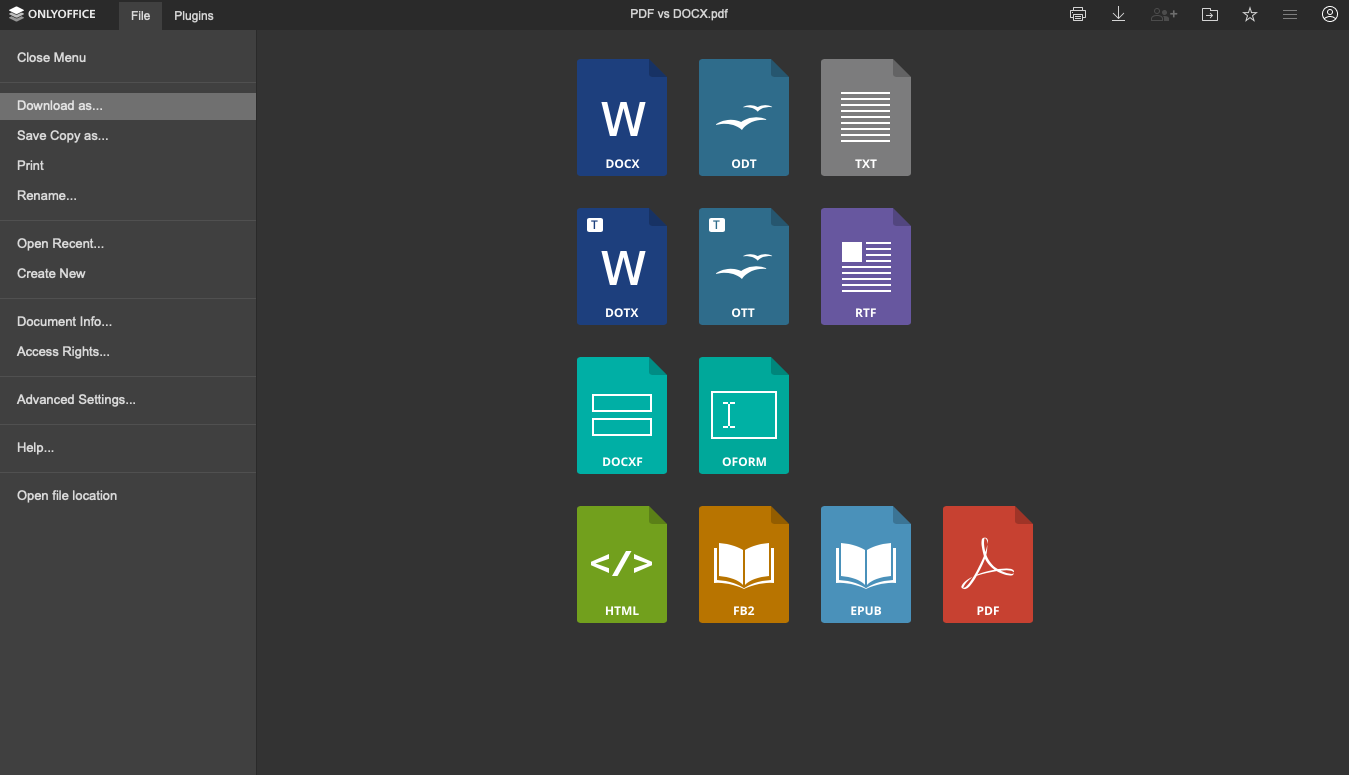
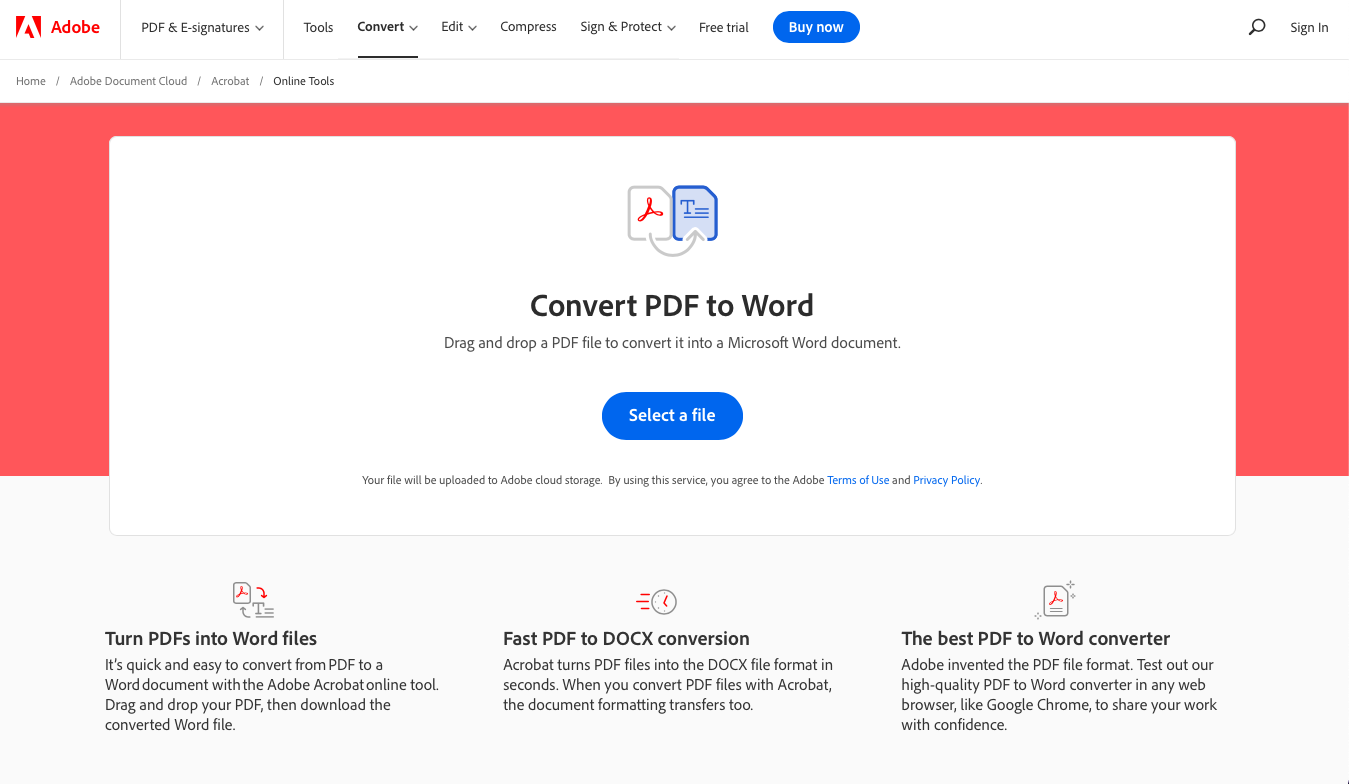
Online PDF converter by Adobe. Source: Adobe website
Summary: advantages of PDF over DOCX and vice-versa
PDF and DOCX formats are both designed for storing and sharing text documents, however, they have different specifications and therefore different roles in daily document workflows.
Here’s a brief comparison of supported features and characteristics of DOCX an PDF:
| Features | DOCX | |
| Content editing and formatting | + | – |
| Annotations and comments | + | + |
| Co-editing | + | – |
| Form creation and filling | + | + |
| Content protection tools | + | + |
| Digital signatures | + | + |
| Guaranteed equal display (WYSIWIG) | – | + |
DOCX functionality, both in creation and co-editing, is much more rich than that of PDF, however the choice of software supporting work with DOCX is limited, while PDF can be opened with a huge variety of apps including the same office apps and even web browsers.
Having the right software at hand, you can not only use the capabilities of these formats to the fullest, but also convert them both ways.
Work with both formats in ONLYOFFICE
ONLYOFFICE Docs and ONLYOFFICE Desktop Editors offer rich word processing and collaboration functionality to work with DOCX, which is also its native, well-supported format. You can create PDFs from DOCX and back, and comfortably work with PDF using a built-in PDF viewer, without using additional software.
Create your free ONLYOFFICE account
View, edit and collaborate on docs, sheets, slides, forms, and PDF files online.



