How to create a fillable form in PDF
Standard documents such as contracts, questionnaires, or applications submitted by a citizen to an institution are based on forms often in PDF format. In this blog, you’ll discover why this format is so popular and how to create a PDF form using different solutions.
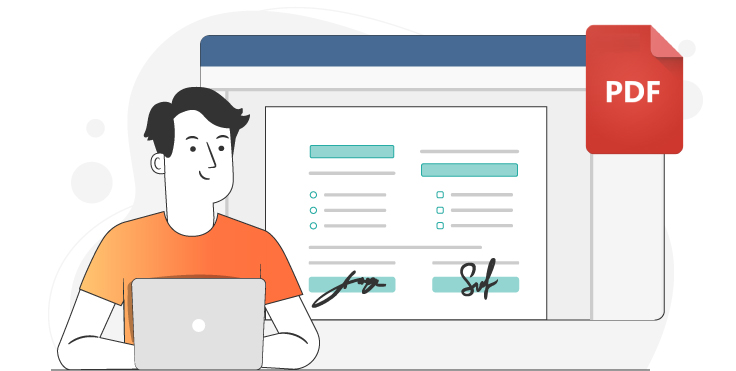
PDF forms and their advantages
PDF (Portable Document Format) is a format developed by Adobe to present documents, tables, graphics, and images. Documents with fillable fields in PDF are used in the legal, medical, government, and educational sectors because of their advantages.
- Versatility. PDF can contain images, graphics, vectors, complex text, tables, etc.
- Ease of use. Users can easily open, fill out and submit PDF forms or save completed documents to a computer and print them out without losing data.
- Security. PDF gives you the ability to protect documents you have already filled out so that other users can’t change them. The format also provides for adding electronic signatures and watermarks.
- Portability. Any operating system supports the format. A PDF file can be opened on Windows, Linux, or macOS.
In addition, it is possible to create PDF forms online and offline. Many programs can perform the creation of PDF files. Apart from Adobe Acrobat, these are, for example, JotForm, Formdesk, PDFelement Pro, PDF escape, etc.
Let’s look at how to create a PDF form using different solutions.
How to create a fillable form in ONLYOFFICE
ONLYOFFICE is an open-source office suite fully compatible with MS formats. It includes document, spreadsheet, presentation editors and form creator. The form fields are available in a new tab in the editor, allowing you to quickly and easily create a PDF fillable form from Word.
There are two ways to do it:
- Use a ready-made .docx document and add the fields to be filled in.
- Start from scratch.
First, you need to create a text layout of the document. Then, once it is ready, you can add fillable fields. They are available in the Form tab on the upper toolbar.

The editor offers to add:
- Text fields to enter any information.
- Radio buttons to select only one option from a group of buttons.
- Checkboxes to make multiple selections or check the required fields.
- Drop-down list to select one option from a predefined list.
- Combo boxes to choose one of the suggested options, as in the drop-down list, or enter your own.
Once you have added a field, you will see fields properties on the right sidebar. Here you can limit the number of characters, allow text entry on multiple lines, or divide the field into cells for each character.
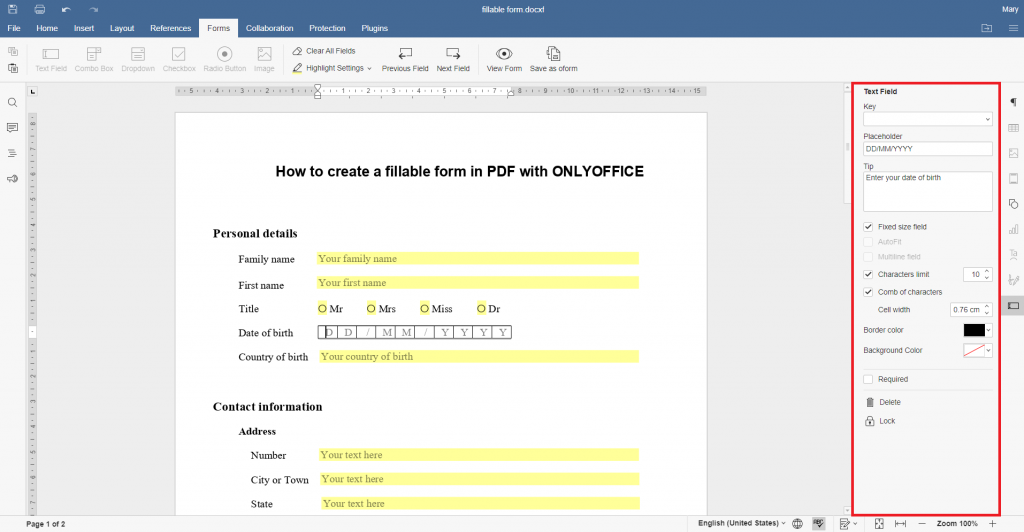
You can make filling out a PDF document convenient and transparent. Add the information required in the field Placeholder for instructions. It is also possible to give an example of form filling in Tip. It appears when you hover your cursor over the field.
After you have added all the fields, you can use the View Form option to see what your form will look like.

Save the form you created as a PDF. When you open the file in PDF format, all fields remain interactive.
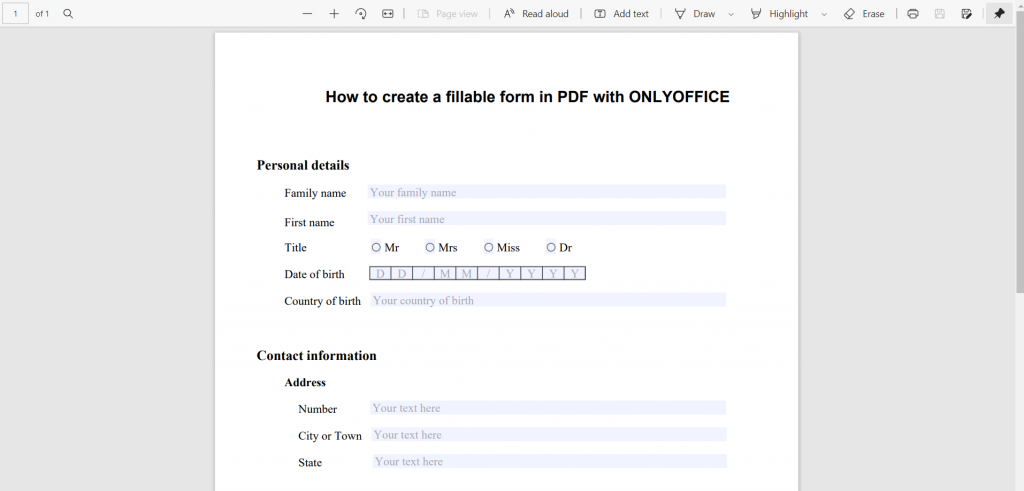
ONLYOFFICE forms are only in their first version, so the developers plan to expand their functionality and add new types of fields. Despite this, the editors already have helpful features.
As you can see, ONLYOFFICE offers a complete editor to create a form that can be filled out on PDF. Unlike other solutions, there is no need to use converters or additional solutions to create a text body or scan documents, everything you need in one solution. Collaboration tools help you create fillable documents with your colleagues in real time, even at a distance.
The site also offers a library of ready-made forms, which is constantly updated with new templates. Here you can download the form for free in PDF and even leave a request for the form you need.
Besides, it is possible to create a form for free on macOS, Windows, or Linux in desktop editors. Discover all the functionality of ONLYOFFICE:
With ONLYOFFICE editors, you can easily automate your document flow. Try all the new features:
How to create a fillable form in Adobe Acrobat
Adobe Acrobat is a native software to create a fillable PDF form. You can create static or interactive fields. Interactive ones can be filled out on a computer and sent over the Internet or a local network that makes it easier to fill out and collect data.
The program offers several ways to create forms: to convert an existing PDF, DOCX, XLSX document into a PDF form, to scan a paper form and convert it to a PDF form, or start from scratch. Then, you can add fields to it.
Nevertheless, there is the possibility of losing or damaging the content while scanning and converting the document. The program is paid, the price is from 9.82 USD. So it is suitable for large companies that deal a lot with PDF files. In addition, it is not available on Linux.
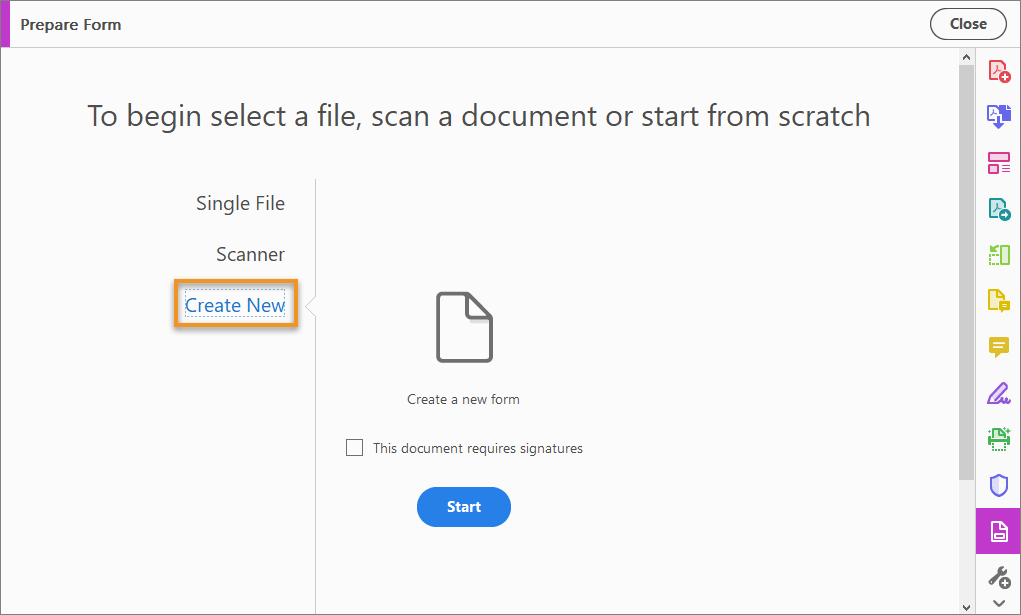
How to create a fillable form in ABBYY FineReader PDF
ABBYY FineReader PDF offers Form Editor to create editable PDF forms without Acrobat. The editor helps to create forms from scratch or an existing PDF file. It has a wide range of field options: text fields, drop-down lists, check boxes, radio buttons, list boxes, signature fields, interactive PDF forms for surveys or information collection.
The solution is available only for Windows, priced from $68.05 for an annual license. A trial period of 7 days for individual use and 30 days for business is offered.
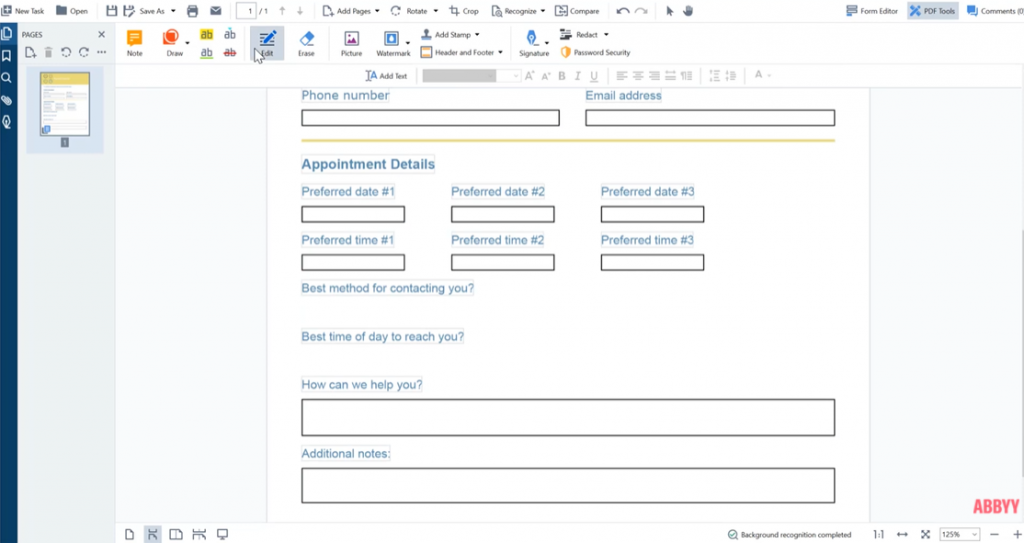
JotForm
JotForm is an easy-to-use online solution for creating forms. You can create your fillable PDF form from scratch or download an existing PDF form and convert it to a fillable PDF. The program also allows you to publish a form or send it out to collect data.
The developers offer a library with ready-made form templates.
The free version of the solution is available to all but allows you to create only 5 forms. To create more forms, you must choose the paid version with a price starting from $24 per month.
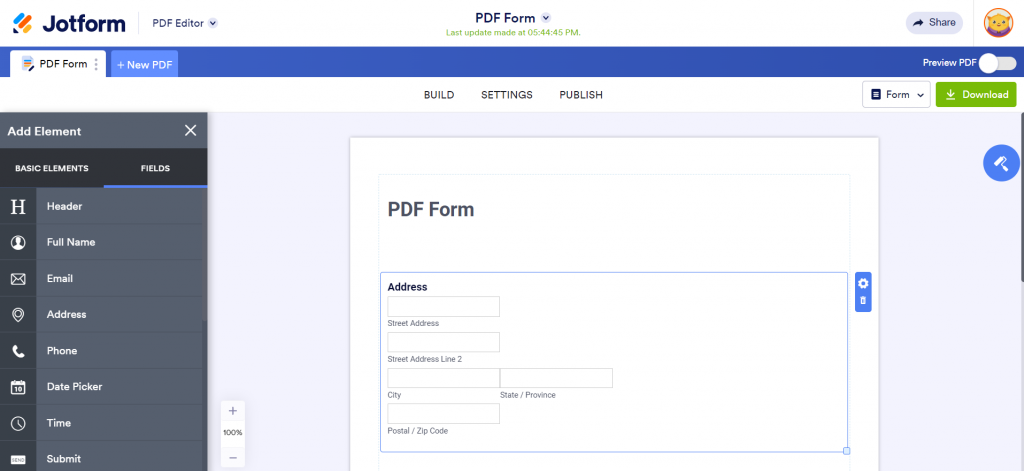
PDFelement
Wondershare PDFelement is a solution to view, create, edit and convert PDFs. It also allows the creation of fillable forms from a non-fillable PDF file.
It offers to add text boxes, radio buttons, checkboxes, drop-down menus, and digital signature fields. Created PDF forms can be converted into Word, Excel, PowerPoint and sent to different users.
Another feature that PDFelement stands out for is converting the PDF form into fillable Excel sheets for ease of use.
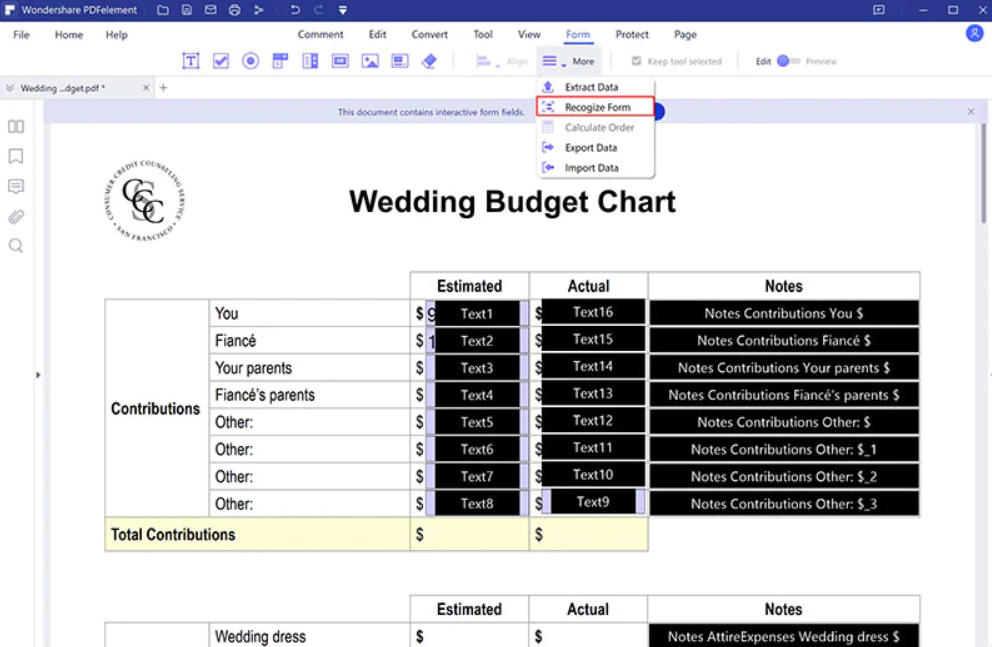
Conclusion
PDF forms are in demand today and have some advantages. Therefore, there are many solutions for creating and editing such files. The choice of solution depends on functionality, ease of use, software, individual or commercial use, the need to work online or offline.
We’ve looked at popular solutions for working with PDFs. They all offer a free trial or free version. You can try it yourself and choose the best way to create fillable PDF forms.
Create your free ONLYOFFICE account
View, edit and collaborate on docs, sheets, slides, forms, and PDF files online.



