How to use DeepSeek in ONLYOFFICE editors
The recently introduced DeepSeek AI is now integrated into ONLYOFFICE editors, enhancing productivity with advanced AI capabilities. In this article, we’ll explore how to use available DeepSeek models within ONLYOFFICE editors and how to connect them to the editors.

About DeepSeek models
DeepSeek is a family of AI models developed by DeepSeek Artificial Intelligence Co., Ltd., which specializes in natural language processing (NLP) and machine learning. The models are built on state-of-the-art transformer architecture and trained on vast datasets. They are designed to assist with various text-based tasks and offer different capabilities depending on the model used.
In the context of DeepSeek, these models help to assist users in office-related tasks, making them valuable tools for enhancing productivity and creativity.
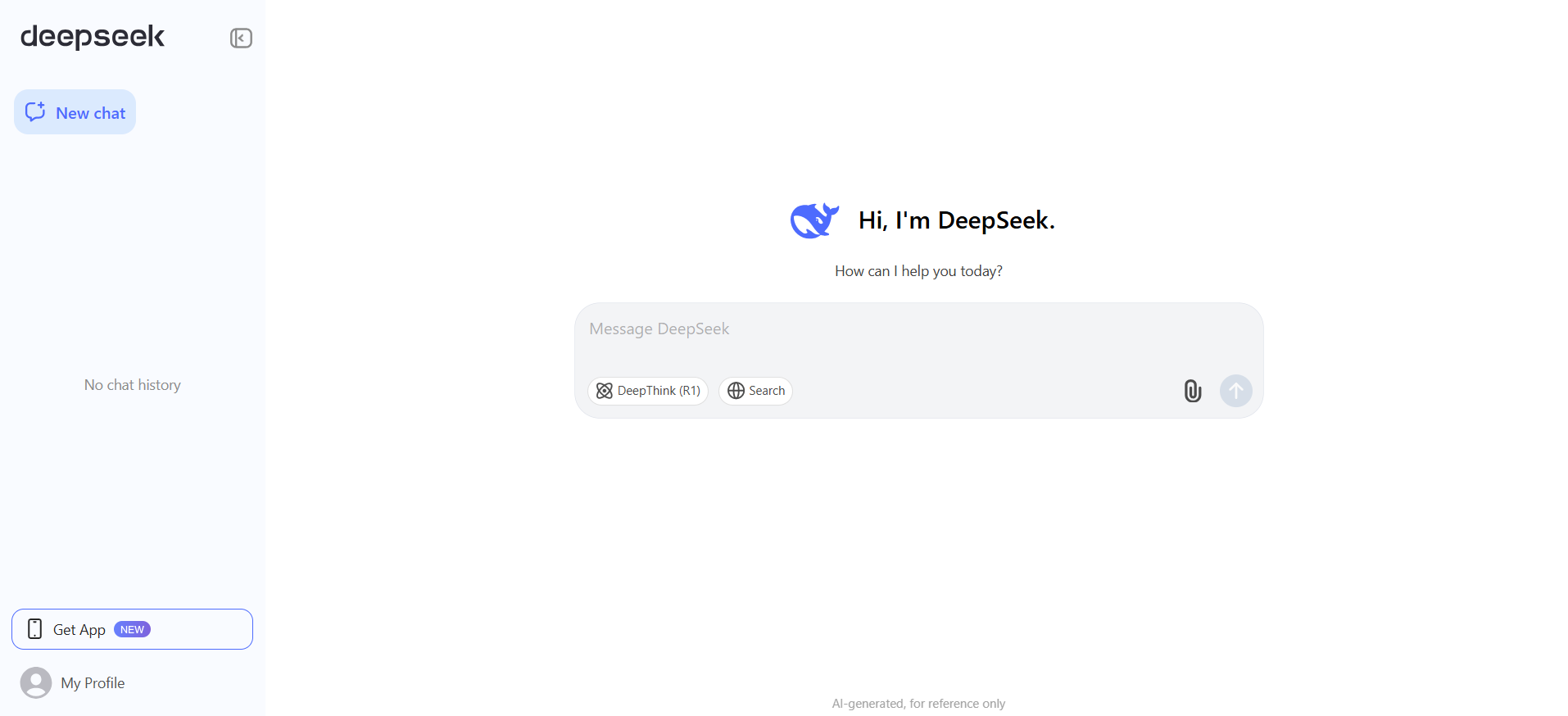
DeepSeek models available in ONLYOFFICE
The DeepSeek models are accessible in ONLYOFFICE through the AI plugin with the Together AI provider. Below is a detailed description of each model available in the editors.
Deepseek-ai/DeepSeek-R1
A versatile, general-purpose model designed to handle a wide range of tasks, from content creation to basic data analysis. It is optimized for consistent quality across tasks rather than peak performance in niche applications.
DeepSeek-R1 has been trained on a massive dataset with a strong focus on high-quality, diverse sources, optimizing both reasoning and coding capabilities. It follows an optimized transformer-based architecture, incorporating improvements for efficiency and accuracy in tasks like text generation and comprehension.
Unlike many general-purpose models, DeepSeek-R1 is particularly well-tuned for reasoning-intensive tasks, making it effective in coding, problem-solving, and logical inference.
Ideal for users who need reliable AI assistance for everyday office tasks, such as drafting emails, generating reports, or summarizing documents.
Strengths: balanced performance, adaptability to various workflows.
DeepSeek-R1 is a pragmatic solution for automating and enhancing everyday office tasks. It offers a blend of versatility, user-friendliness, and ethical design. While not a replacement for specialized AI tools, its adaptability makes it a valuable asset for streamlining workflows across industries.
Deepseek-ai/DeepSeek-V3
An advanced model optimized for complex queries and detailed responses. It excels in understanding context and providing in-depth answers.
Ideal for professionals who require high-quality content generation, detailed data insights, or sophisticated language processing.
Strengths: high accuracy, deep contextual understanding, ability to handle nuanced tasks.
Now, let’s take a closer look at how to customize each model to perform specific tasks with text and data.
Please note: for security reasons, no AI is connected to the editors by default. You choose yourself which provider/model to connect and use your own keys.
How to connect DeepSeek with ONLYOFFICE editors
Let’s set up DeepSeek models to perform tasks in ONLYOFFICE. For example, we will configure them as follows:
- Deepseek-ai/DeepSeek-R1 for summarization and chatbot
- Deepseek-ai/DeepSeek-V3 for text analysis and translation
1. Install and configure the AI plugin
To activate DeepSeek in ONLYOFFICE, install and configure the AI plugin. Go to the Plugins tab on the top toolbar. Open the Plugin Manager and find the AI plugin. Click the Install button.

After the installation is complete, close the Plugin Manager. Click the Background Plugins button in the Plugins tab and activate the AI function. The AI tab will appear in the upper toolbar.

2. Connect DeepSeek models
Once the plugin is installed, we can add AI models. Go to the AI tab, and open Settings.
Select Edit AI models and click Add.

In the window that appears, select Provider name from the drop-down list. In our case, it is Together AI.

Input your API key in the provided field. The API key is issued by the AI provider and can be generated on the Together AI official website. Click the Update models list button.
Select model Deepseek-ai/DeepSeek-R1 from the drop-down list below.

In the row of icons, select the model used for: text, images, embeddings, audio processing, content moderation, real-time tasks, coding help, and visual analysis.
![]()
Click OK and close the window. The model will appear in the list of available models in the AI model list.

Similarly, add the model Deepseek-ai/DeepSeek-V3 also provided by Together AI.

3. Assign tasks to DeepSeek models
Now that all models have been added, in the AI Settings, assign different tasks to the AI. From the drop-down list, select the installed AI models that will perform these tasks. For example, Deepseek-ai/DeepSeek-R1 for the chatbot.

That’s it, now you can perform tasks in text documents, spreadsheets, and presentations with AI.
How to use DeepSeek in ONLYOFFICE editors
Now that your AI assistant is set up, you can integrate DeepSeek models into your workflow while working on office documents. Access the features through the AI tab or by selecting text and right-clicking to open the context menu.

Using DeepSeek, you can save time on:
- Getting precise answers to queries.
- Summarizing and translating content.
- Performing advanced text analysis.
- Generating text and keywords.
- Exploring word meanings and contexts.
- Writing code and more.
Please note: ONLYOFFICE is not responsible for the information provided by AI. Please be cautious when using AI for confidential or sensitive data.
Use DeepSeek in ONLYOFFICE
Ready to enhance your productivity with DeepSeek models? Download ONLYOFFICE Desktop Editors for Windows, macOS, or Linux, or create a free DocSpace account to integrate DeepSeek models into your work with office documents.
Create your free ONLYOFFICE account
View, edit and collaborate on docs, sheets, slides, forms, and PDF files online.



