What is a PPTX file?
PPTX files are indispensable tools for creating, sharing, and delivering professional presentations in various settings. In this article you will learn more about PPTX files and how to work with them.
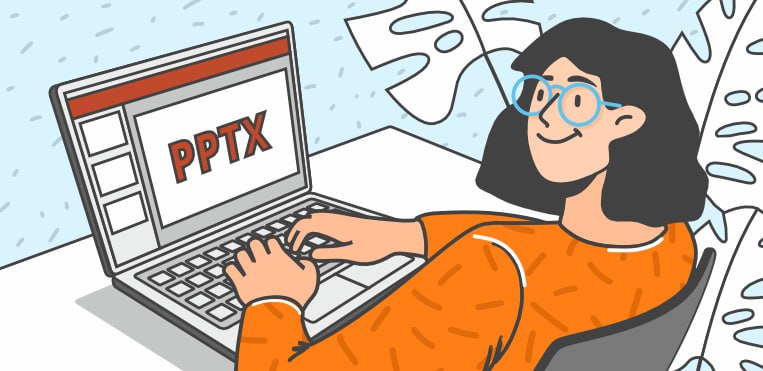
What are PPTX files?
PPTX stands for PowerPoint Open XML Presentation and is the file format used by Microsoft PowerPoint since 2007. This extension is used to create presentations in various applications and editors.
Prior to this date, PPT was the file extension used in PowerPoint presentations. The difference between the two lies in the structure: PPT files are saved to disc as binary files, while PPTX files are saved in Office Open XML format where data is stored in compressed XML in ZIP format. The main XML components of a PPTX file include the presentation itself, individual slides, slide layouts, themes, media assets, and metadata. Each XML file within the PPTX package serves a specific purpose, contributing to the final result.
PPTX files are compatible with various devices and platforms, ensuring seamless sharing and accessibility across different operating systems and software applications. These files can also be protected with a password to make documents exchange safer.
What are PPTX files used for?
Whether you’re delivering a presentation to your colleagues in a boardroom, to students in a classroom, or virtually, having the right tools to convey your message is essential. One such tool is the PPTX file format.
These files contain slides with text, images, videos, charts, and other multimedia elements that arranged in a sequential manner deliver a cohesive presentation. They enable users to create professional-looking presentations with ease, helping to captivate and engage audiences during meetings, lectures, and conferences. Here are some cases in which you might want to create a presentation:
- Education. Teachers and professors use presentations to provide a visual support to the lectures. PPTX presentations help in simplifying complex topics, engaging students through multimedia content, and facilitating interactive learning experiences. Also, students use presentations to show the results of their researches during lessons or when defending their diploma.
- Workshops. PPTX files are used in corporate training sessions, workshops, and seminars to deliver materials and disseminate important information to participants like speakers’ contacts, references and so on. They also enable trainers to organize content, incorporate interactive elements to test participants’ understanding.
- Marketing. PPTX files are used to create compelling presentations for product launches, marketing campaigns and business proposals. Presentations help in showcasing brand identity, highlighting key features and benefits by showing photos and videos of the products, and persuading potential clients or investors to take desired actions.
- Public Speaking: Presentations are used by speakers and presenters during conferences, seminars, and public events to deliver speeches and support the oral communication with a visual aid to engage the audience effectively. Not only, presentations can also help the speakers themselves memorizing the speech, and function as a backup in case they lose their train of thought.
Pros and cons of the format
PPTX files come with their own set of advantages and disadvantages. Let’s explore the pros and cons.
Pros:
- Compatibility: PPTX files are widely compatible with various operating systems and presentation software, ensuring that presentations can be easily shared and viewed across different platforms.
- Rich Formatting: PPTX can support a wide range of formatting options, allowing users to create visually appealing presentations with custom fonts, colors, backgrounds, and layouts.
- Support for Modern Features: PPTX files support advanced features such as animations, transitions, multimedia embedding, and accessibility options. These features enhance the visual appeal and interactivity of presentations, allowing users to create engaging and dynamic slideshows.
- Modularity: PPTX files are composed of multiple XML files bundled together within a single package. This modular structure allows an efficient organization and management of content, making it easier to add, remove, or modify individual components of the presentation.
Cons:
- File Size: Especially when they contain high-resolution images or embedded multimedia files, PPTX files can be very large, making them bulky to share and store.
- Version Control: Managing version control can be challenging, especially when multiple users are collaborating on a presentation. Without proper version control mechanisms in place, confusion and inconsistencies may arise.
- Resource Consumption: Rendering PPTX files with advanced features such as animations and multimedia content may require significant resources, including CPU and memory. This consumption can affect the performance of devices with limited hardware capabilities.
Best PPTX viewers and editors
Whether you simply need to view a PPTX file or edit it and create one from scratch, there are various solutions that may suit you.
1. ONLYOFFICE Presentation Editor
The ONLYOFFICE Presentation Editor is an open-source presentation tool that allows you to edit existing presentations or to create impressive new ones from scratch. The editor also supports PPTX, PPT, ODP and PPSX, and can convert the final result in PDF, PNG and JPG.
If you want to create stunning presentations, ONLYOFFICE Presentation Editor will help you get the desired result with a vast range of options: transitions, animations, graphics, charts tables and so on. You can also create freehand drawings to customize your presentations to the maximum.
With the Plugin Manager, you can choose to use built-in add-ons to make your presentation even more interactive: add videos, edit images, and instantly translate and correct texts.
If your work lacks information or text, the AI helper will generate texts and look for the information you are missing.
The interface resembles that of the native Microsoft PowerPoint in every way, making this editor easy to use even for new users. ONLYOFFICE Presentation Editor, however, is an open-source solution, making it a more transparent and safer alternative to PowerPoint.
When the presentation is ready, you can convert it by saving it in the required extension. You can also share and co-edit your presentation online with ONLYOFFICE Docs or download the free application for Windows, Linux or macOS. If you want to give it a try, download the desktop app now or try it online:
GET STARTED NOW DOWNLOAD DESKTOP
2. Microsoft PowerPoint
Microsoft PowerPoint stands as one of the most widely used presentation software and offers a robust platform for creating, editing, and delivering presentations. With its intuitive interface and comprehensive set of features, PowerPoint is an effective and user friendly tool.
PowerPoint is tightly integrated with Microsoft 365, offering advanced security features such as Multi-Factor Authentication, Data Loss Prevention, and Advanced Threat Protection. These features can enhance protection against various security threats.
The Microsoft Windows version of PowerPoint also supports password protection, but these documents cannot be opened (even in read-only mode) either with the Mac OS version of PowerPoint or with other software that can open such files.
This application works flawlessy with PPTX files but it can be used for free only if you have Microsoft Office package installed on your computer, otherwise you will have to buy it.
As an alternative, you can also use Microsoft PowerPoint Online, but you will have to sign in to your Microsoft account.
3. WPS Presentation
WPS is a free tool that allows to view, edit and create presentations. The software comes with numerous templates to create professional-looking presentations with ease. The interface resembles PowerPoint and it is pretty intuitive.
WPS Presentation supports a variety of file formats, including PPT, PPTX, and PDF, ensuring compatibility with Microsoft PowerPoint and other presentation software.
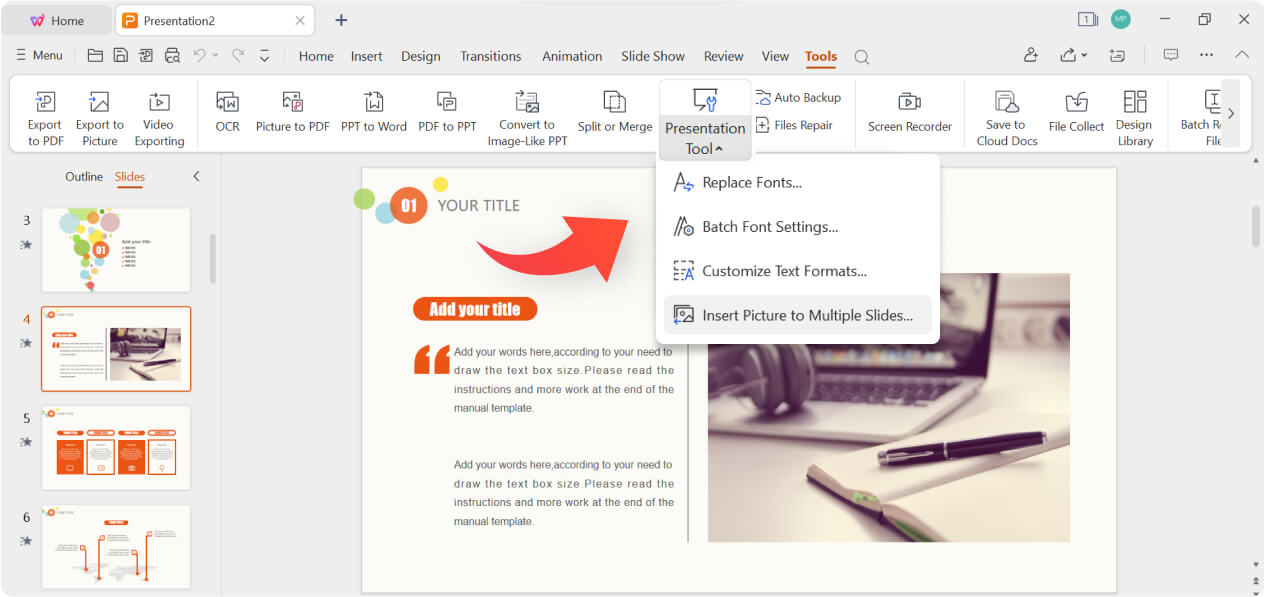
The solution is free, however the access to premium templates and advanced features like OCR (Optical Character Recognition) require a subscription.
4. GroupDocs PowerPoint Editor
GroupDocs is a good alternative in case you do not want to download any applications to your computer. The site does not require registration and is completely free of charge; simply upload your file to the box or drag and drop it and get on with your work. Once you have made changes, you can download the document in a different format from the original.
On this site, it is possible to convert, annotate and edit presentations, but it is not possible to create them from scratch. Furthermore, the options are limited, especially with regard to effects and animations.
However, the site still remains a good alternative for drafting presentations on the go regardless of the platform you are using: desktop PC or smartphone, Windows, Linux, or macOS, Android or iOS.
5. Online Document Viewer
In case you just need to read a document but you don’t have any suitable software, you can use Online Document Viewer, a website that allows you opening and viewing different files including PPTX. Just click on Select file, enter the password in case the file is password protected, and then click Upload. The site does not store the documents you upload, but it deletes them as soon as they are viewed.
How to open a PPTX
Opening a PPTX file is just a matter of a couple of clicks, regardless of whether you have special software installed on your computer or want to do it online.
Desktop platforms: If you already have an application installed on your computer, just find the document you need to open and double-click on it. The file will automatically open in the default app you chose. If you have more than one software but want to open the file in a specific one, right-click on the document and click Open with, then choose the application you need.
You can also open your file directly from the app. For example, launch ONLYOFFICE Presentation Editor and navigate to the “File” menu, then click “Open” and select the needed PPTX file.
Online: There are special sites that allow you to open presentations online without having to install anything. Some of them are: GroupDocs, Online Document Viewer, Zamzar, Google Slides and Zoho Show.
How to edit a PPTX
You might want to edit an existing presentation. To do so, first of all open the presentation with one of the tools of your choice. Now you can make the following changes:
Text: Edit text in text boxes and shapes by changing font styles, sizes, colors, alignments, and formatting options such as bold, italic, and underline.
Images: Insert new images into the presentation, replace existing ones, resize them, crop them, adjust their position, and apply various formatting options.
Shapes: Add shapes such as rectangles, circles, arrows, and lines to the slides. You can also modify their size, color, outline, and other properties.
Charts: Edit the data, labels, titles, colors, and styles of the charts. You can also change the type of chart used (e.g., bar chart, pie chart, line chart).
Tables: Create new tables, edit existing tables, add or delete rows and columns, format cell borders, change cell colors, and adjust text alignment within cells.
Animations and transitions: Add animations to individual elements on the slides to make them appear, disappear, or move in a certain way during the slideshow. You can also apply transition effects between slides to control how they transition from one to another.
Speaker Notes: Add speaker notes to each slide, which can contain additional information, reminders, or talking points to help you during the presentation.
Creating from scratch
So far, we have seen what steps to take to work with existing presentations. But what to do if you want to create your own presentation from scratch?
In the editor of your choice, select New or Create New.

Now you can start adding all the elements to your presentation: images, texts, animations. If you need inspiration, you can have a look at these tips to create an effective presentation.
How to convert a PPTX
You might need to convert your PPTX files to other formats, for example, if you need to share a document with someone who does not have the proper software to open it.
If you already have an editor installed on your computer, you can easily convert your file by saving it in the needed format. Let’s see how to do it with ONLYOFFICE Presentation Editor.
Open the document you want to convert, then click on Save as in the File tab.

Choose the extension you need from the drop-down menu, then select the destination folder. Click Save.
ONLYOFFICE Online Presentation Converter
With ONLYOFFICE Online Presentation Converter you can convert your presentations online without the need to download any software. For example, it might come handy if you want to convert a document from your phone. This converter supports different presentation formats, like PPT, ODP, OTP POT and many more.
To start converting, follow these easy steps:
1. Open ONLYOFFICE Online Presentation Converter page.
2. Upload or drag the document in the box, then choose one of the output formats.
3. Confirm you are not a robot by solving the captcha, then click Convert.
4. Now wait for a couple of seconds.
5. Your file is ready and you can download it by clicking on the button.
How to convert a PPTX to PDF
If you want to convert a PPTX to a PDF and don’t want to waste time navigating lists of different extensions, you can use ONLYOFFICE Online PPTX to PDF Converter: the interface is identical to the previous converter, but this one can only read PPTX files.
The steps to follow are also identical, but in this case you do not have to choose any output format.
How to password protect a PPTX
As we already said, PPTX files can be protected with a password. This means that every time you will receive or send a password-protected file, it won’t be possible to open the document without knowing the right combination.
Let’s see how to password protect a PPTX file with ONLYOFFICE Presentation Editor.
First of all, open the document by clicking Open in the File tab, or by double-clicking the document directly from the folder.
Now in the File tab click Protect.
Now click Add Password on the right and enter the chosen combination twice. Then click OK.
Now your file is password protected! Doing so is always a good idea, especially if the content of the document is sensible or reserved, but make sure to note down the password in a password manager or in a safe place before setting it, because if lost, it will be impossible to reset it.
Conclusion
Now you know what a PPTX file is and what it is used for, all that’s left to do is decide which platform is right for you and start creating amazing presentations.
Create your free ONLYOFFICE account
View, edit and collaborate on docs, sheets, slides, forms, and PDF files online.


