8 ways to share a Word document in 2025
The importance of digitizing business files is undeniable. Document sharing is an integral part of this process. It allows multiple users to work on a document together, prevent duplicate file storage and establish version control. Read this article to discover how to share a Word document hassle-free and efficiently.

What is document sharing
Document sharing is a situation in which a person or group of people use the Internet or software to access a document simultaneously. These files are typically stored in a central location on a computer file system so that multiple users can access them. Document sharing is often used in organizations, especially those with distributed teams or with files that require careful analysis and revision.
The way files are accessed when sharing documents varies. In some cases, office files are simply transferred between two computers: the files are stored on one computer and the other user accesses them from their workstation. Another option is to store files on a network file server rather than on a local workstation. In this case, multiple users can access the files at the same time, depending on their access rights.
The most popular option is cloud document sharing, where the files are stored on a server and accessed via a secure Internet connection. Secure document sharing via cloud-based solutions has become the default standard. This is due to the scale of deployment and growth, as well as the robustness of security and ease of access.
Document sharing: permission levels
Depending on the provided access rights given when sharing a document, users will be able to perform different operations within the file.
- Full access: you can perform all possible actions, including editing and co-authoring.
- Read only / View: you can open the file for viewing only. In this case, editing options are not available and the file cannot be modified.
- Review: you can view and change the files without actually editing them. It’s possible to suggest changes which then will be tracked by other users, accepted or rejected.
- Comment: you can view files, add and manage comments (edit or delete comments, add replies or close the discussion). All other editing options except working with comments are not available.
- Form filling: you can view a fillable form, navigate between fields and fill in or clear the form fields. All other editing options except entering text into the form fields are not available.
- Custom filter (for sheets): users will be allowed to apply their own filters without distracting other co-authors.
For example, watch this video and explore how to share a Word document with various permissions in ONLYOFFICE:
How to share a Word document from the editor
Need to share a Word document without closing it? Here is how you can do so in different office suites.
1. How to share a Word document in self-hosted ONLYOFFICE Workspace
To share a Word document for editing via ONLYOFFICE Document Editor, open the Sharing settings window directly from the editor interface using one of the following ways:
- Click the Share icon on the right side of the editor header.
- Switch to the Collaboration tab and click the Sharing button at the top toolbar.
- Switch to the File tab, open the Access Rights section at the left sidebar and click the Change access rights button.
- In the opened window, click the Add users button or start typing a user name directly in the search field to define to whom you want to share the file.
- Once ready, click Save. You can also hit the option Save and Copy direct link.

2. How to share a Word document that everyone can edit in Google Docs
If you are working in Google Docs, perform the following actions:
- Click on the blue Share button within your file.
- Choose Anyone with the link can edit from the drop-down menu. In the People section, type the email address you want to share with.
- Click Copy link and Done.

3. How to share Word document for editing in Microsoft Word
- In the top right corner, click Share.
- Enter email addresses of the people you want to share with and make choices for permission you want to allow.
- Type a message if you want, and select Send.

How to share several documents at once
4. How to easily share Word documents via ONLYOFFICE DocSpace
With ONLYOFFICE DocSpace, you can create rooms with a clear structure entirely according to your needs and project goals and define from the start the required roles and rights that will henceforth apply to all the files stored within these rooms. So, available actions with files in a room will depend on the given role. Such an approach ensures quick file sharing and allows avoiding unnecessary repeated actions.
Work together on business docs in Collaboration rooms. Create Custom rooms with flexible settings for any task and purpose. Invite external users to view documents without registration in Public rooms. Collect responses in Form filling rooms. Use Virtual Data rooms for advanced file security and transparency.
All permissions and roles can be set in advance so that collaboration on documents runs as smoothly as possible. Flexible access permissions allow fine-tune the access to the whole space or separate rooms.
To share files via DocSpace:
- Create a dedicated room.
- Invite participants and give them appropriate level of access.
- Create or drop a file in the room – once you do so, each room member will have level of access to this file according to their pre-defined role.
Try ONLYOFFICE DocSpace right now – create a free account and start effectively sharing your Word documents:
5. How to share documents with external users via ONLYOFFICE DocSpace (no registration needed)
For external sharing, use Public rooms in ONLYOFFICE DocSpace. You can invite users via external links to allow them to view files without registration. To secure files in this case, you are able to apply password protection and restrict file content copy, file downloading and printing.
- Go to the Rooms section, click New Room -> Public room.
- Enter the room name, add tags, upload an image.
- Click Create.

Besides, you can embed public rooms into any web interface via the Developer Tools settings. This way, users of your website or service will be able to access the room files directly from the web frontend:

Further options to share office files
To share a Word document as a link, you might consider using file sharing platforms like Dropbox, Box, OneDrive, as well as file hosting services like WeTransfer, Mega, etc. Here, you are able to upload a file and generate a unique link that you can send to anyone.
6. How to share a Word document via Dropbox
- In your Dropbox account, click Upload files.
- Right-click on the uploaded document and select Share -> Create a link.
- Choose the level of permissions you want to grant.
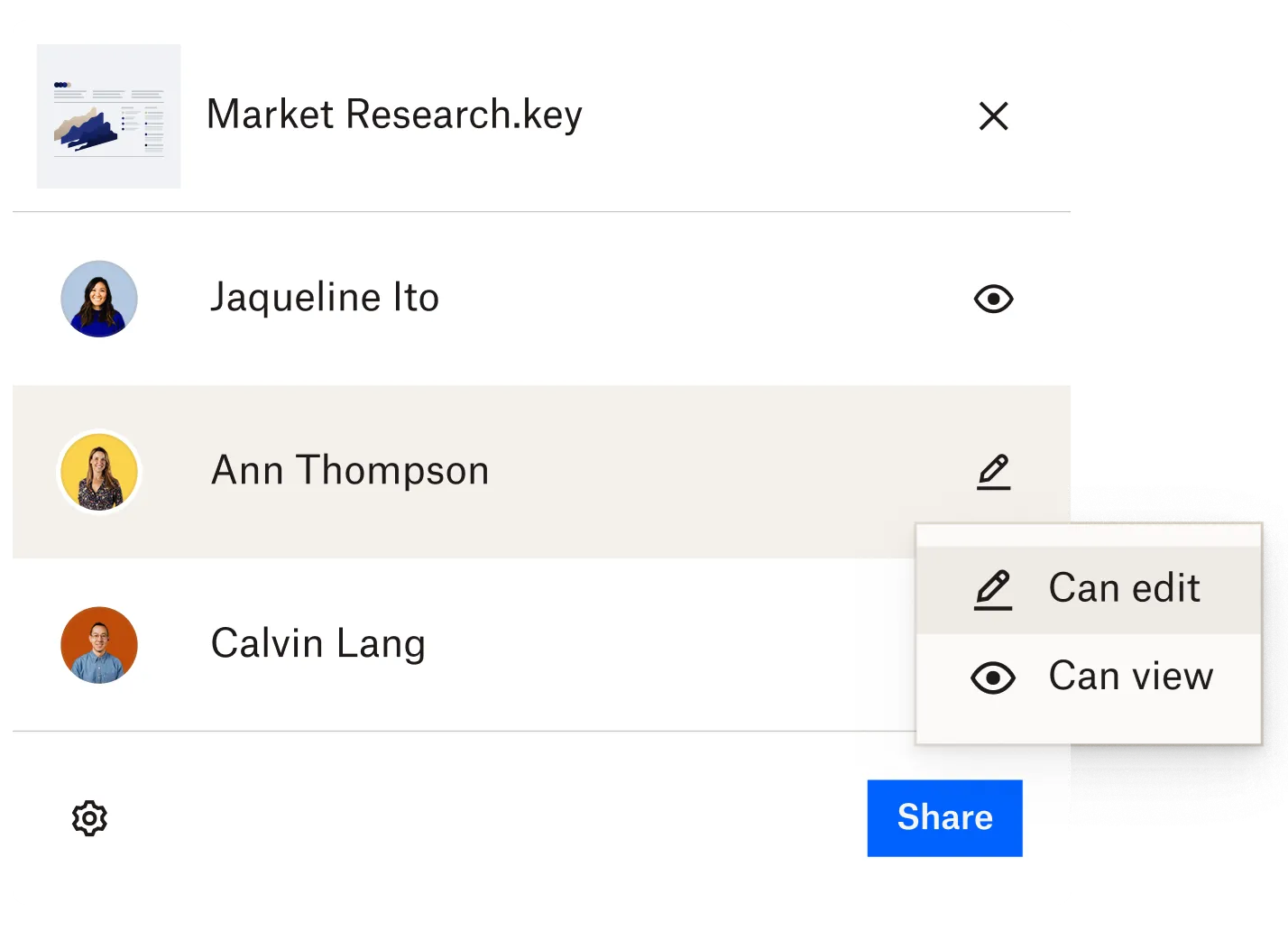
Quick tip: if you need to edit your documents before sharing them, get the free ONLYOFFICE app which allows viewing and editing office files directly within your Dropbox.
7. How to share a Word document via WeTransfer
Using the free WeTransfer service, you are able to share lots of large or multi-page documents at once.
- Go to the WeTransfer website and click Upload files.
- Choose between sending an Email transfer, or just generating a Link transfer.
- Depending on the chosen option, specify the required parameters (e.g. email, message, etc.)
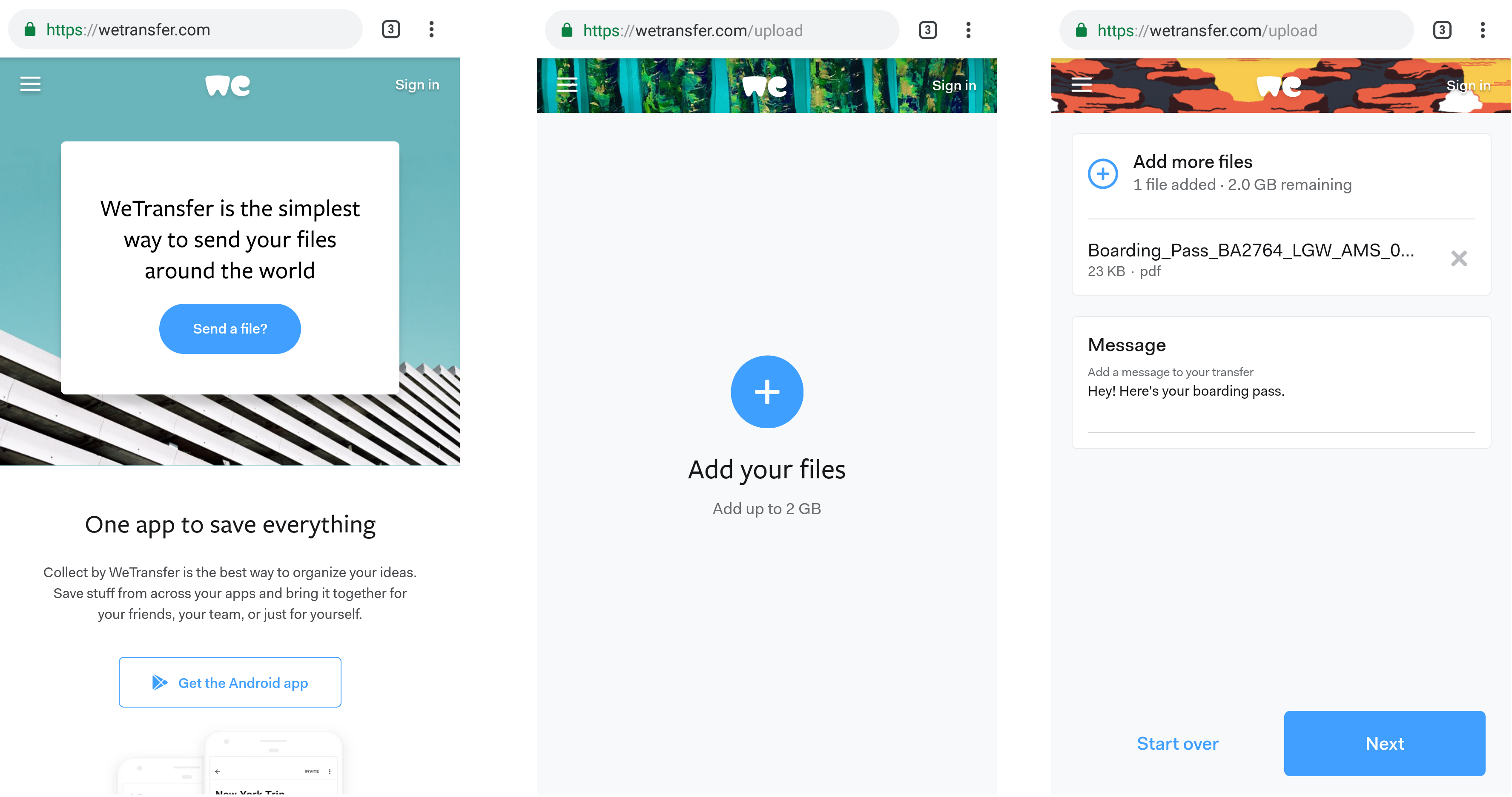
8. How to share a Word document via Mega
MEGA offers strong end-to-end encryption, ensuring that your files are secure and only accessible to those with the decryption key.
- Log in to your MEGA account (via the app or website).
- Click the Upload button and select a Word document you want to share. Wait for the upload to complete.
- Select the Get link or Share option.

What document sharing option will suit you the best?
Everyone will answer individually to this question. It will depend on several factors: whether you need to share a Word document directly from the editor, whether you need to share only one file or several at once, whether you prefer to share files via link, email or directly via the service you are using. So, check our list of the suggested options on how to share a Microsoft Word document and select the most suitable one for you following the given instructions.
Create your free ONLYOFFICE account
View, edit and collaborate on docs, sheets, slides, forms, and PDF files online.



