14 best word processors 2025
Having a good word processor has always been something natural that goes without saying. However, many users believe that Microsoft Office, Google Docs and LibreOffice are the only choices when you need to edit a document. In this article, we are going to push back the limits and discover the best word processors for different platforms and devices in 2025.

What are word processing and word processors exactly?
Before we dive into the topic and take a look at the best word processors in 2025, we need to have a clear understanding of what word processing is. By this notion, we usually mean the process of creating and editing electronic documents on a computer or a mobile device using a special program, i.e. a word processor. This process requires a keyboard and a display so that the user can input and visually check the information to be entered.
Taking into consideration the definition above, a word processor can be defined as a software application designed for creating, editing, formatting and printing electronic documents. Such programs may vary in terms of uses and applications but they have a lot in common. For example, a typical word processor has the following features:
- Basic text operations (Copy, Insert, Delete, Cut, Find and Replace, etc.);
- Formatting tools;
- Font configuration (type, size and colour);
- Headers and footers;
- Visual objects (images, tables, shapes, charts, etc.);
- Cross references;
- File management;
- Printing;
- Spell-checking and more.
Some word processors are compatible with macros and even offer useful collaborative features, like version history, comments and various co-editing modes, which makes them good for real-time co-authoring.
Now that you know the fundamentals of word processing, it’s time to figure out the best picks when looking for an ideal word processor. All the programs on our list below are divided into several categories for your convenience. You can choose the best option depending on your preferences and your device.
Best online word processors
For those users who appreciate simplicity and don’t want to waste time, a good recommendation would be an online word processor. Such a program does what traditional word processing applications do but you don’t have to saddle yourself with software installation and configuration as everything is available in your browser. You just open a new tab and start working on your document immediately. The only drawback is that you need to have a stable Internet connection (by the way, there are some easy-to-follow steps to speed up your Internet).
1. Open-source solution – ONLYOFFICE Document Editor
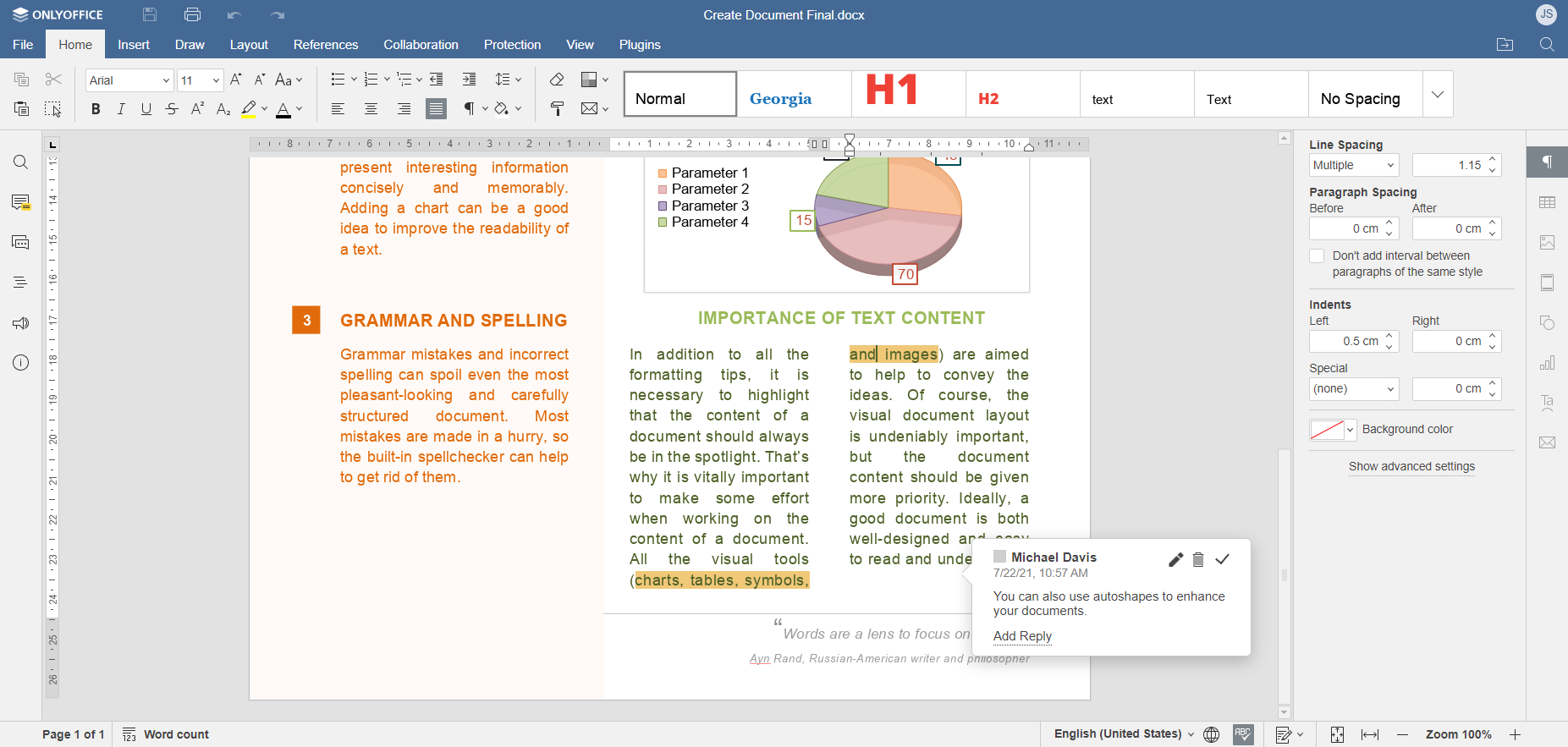
ONLYOFFICE Document Editor is an online word processor which forms part of ONLYOFFICE Docs, an open-source collaborative office suite for text documents, spreadsheets, presentations, digital forms, PDF files and e-books.
As a word processing tool, ONLYOFFICE Document Editor comes with a full set of editing and formatting features allowing you to create and modify text documents in one of the most widely accepted formats, DOCX. This guarantees complete compatibility with files created with Microsoft Word, another option on our list. Other popular file extensions (DOC, RTF, TXT, ODT, Apple Pages, etc.) are supported too.
ONLYOFFICE Document Editor is a perfect choice for real-time collaborative editing. Using it, you can work on documents with other users as a team. Together, you can use the built-in chat for text messaging, enable audio and video calls via the Jitsi plugin, leave comments, revise each other’s edits and even switch to Strict mode for more private co-editing.
The standard functionality of the editor can be easily extended by installing plugins via the built-in plugin manager. ONLYOFFICE plugins enable access to third-party services or bring new features. For example, you can translate separate words and whole paragraphs with Google Translator or DeepL, create bibliographies with Zotero or Mendeley, convert speech to text and more.
One of the strengths of ONLYOFFICE Document Editors is an integrated AI assistant that you can use to generate texts, create summaries, define words, find synonyms, and generate code snippets. The AI assistant works right in the editor’s interface and supports various AI providers and AI models — ChatGPT, Mistral, Google Gemini, Groq AI, Anthropic, Together AI, xAI and more.
Want to try ONLYOFFICE Document Editor online? There is nothing easier – just create a free ONLYOFFICE DocSpace account and start editing text documents in your browser:
2. Google word processor – Google Docs
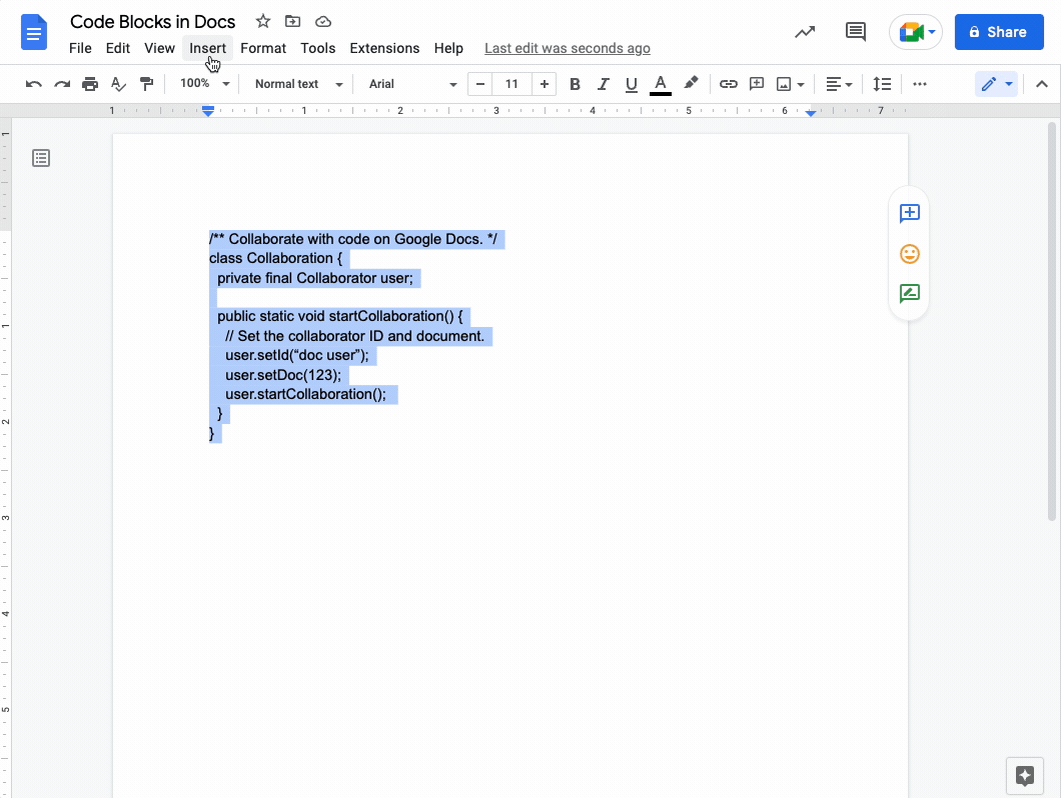
Google Docs has been a synonym for real-time co-editing since its official release in 2006. A lot has changed since then but the Google word processor is still one of the best programs for creating and editing documents online.
Google Docs is a part of the Google ecosystem which includes various productivity apps and provides you with all the required tools to edit, co-author and share text files with other users. When working in Google Docs, you can use comments, leave suggestions and action items, and even use @-mentions to attract the attention of relevant people. Additional Google services, like Google Meet, make the process of document collaboration easier and more productive.
Despite the fact that the Google word processor uses its own file extension, it’s compatible with Microsoft Word files without converting them and offers support for other popular formats. You can also import PDF and EPUB files, making them instantly editable.
3. Microsoft word processor – Microsoft Word for the web
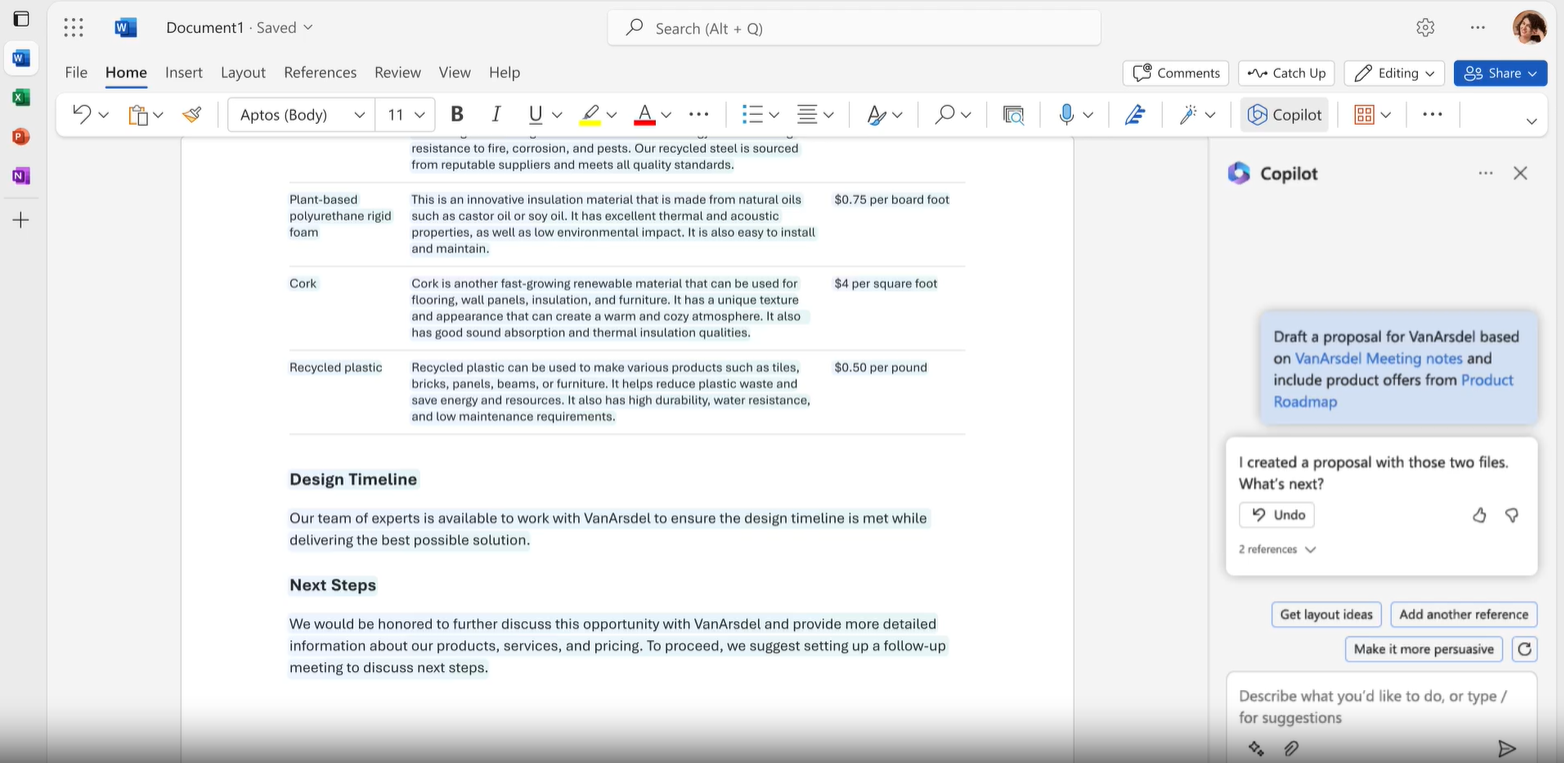
Microsoft Word for the web is a cloud-based version of the famous Microsoft word processor which comes as part of Microsoft 365, an all-in-one bundle of office and productivity apps for personal and professional use, developed by Microsoft.
Unlike its desktop version, Microsoft Word for the web has limited functionality but is free, and you just need to create a Microsoft account to get started with it. Microsoft Word for the web supports real-time collaboration with multiple people and comes with basic templates, fonts, icons and stickers.
The Microsoft word processor uses the DOCX format and allows you to save your documents to other formats, such as ODT and PDF. The editing potential of the app is quite limited but you can still use basic spelling and grammar correction features as well as dictation and voice commands.
The app is integrated with OneDrive, Microsoft’s file storage platform, and provides you with 5 GB of cloud storage, which is enough for collaborative work.
4. Free online word processor – Zoho Writer
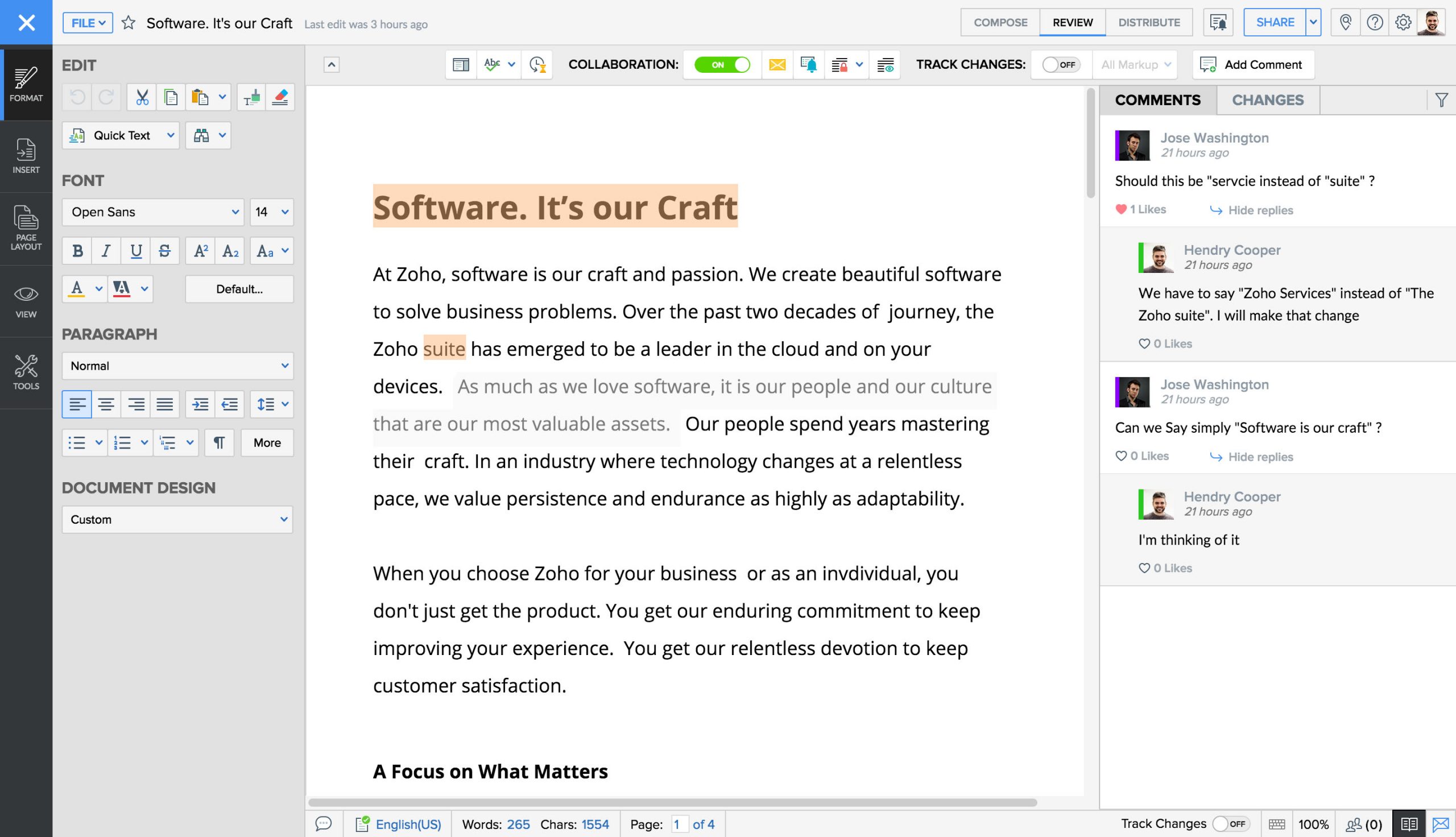
Zoho Writer is a free word processor which forms part of the Zoho office suite. It comes with an intuitive interface where all editing and formatting tools are located on the left-side panel.
The app allows you to import and export documents in DOCX format so you can easily work on Word files like nothing ever changed. Zoho Writer has a set of collaborative tools making it easier to co-edit files together as a team. The Zoho word processor automatically saves your edits, so you don’t have to worry about losing your data even if you go offline unexpectedly.
Like other word processors, Zoho Writer comes with standard text formatting and document creation features, allowing you to add images and tables, insert symbols and shapes, create hyperlinks, etc.
Apart from DOCX, Zoho Writer is also compatible with ODF, PDF, RTF, TXT and HTML formats so you can work with files created in other programs and applications.
5. Encrypted solution – CryptPad
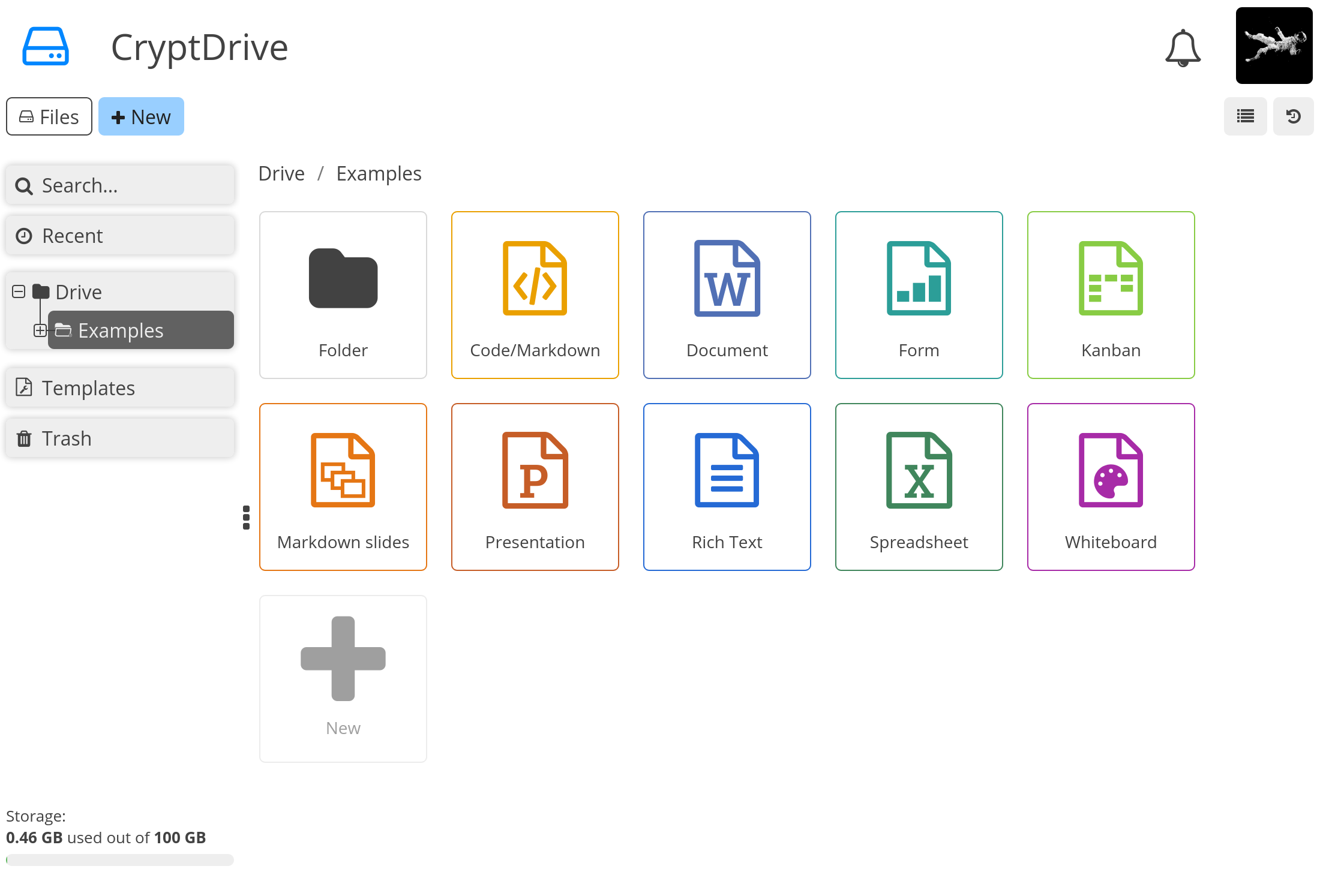
CryptPad is a bundle of end-to-end encrypted and open-source applications for text documents, spreadsheets, forms, Markdown files, presentations, diagrams, whiteboards and programming code.
The most outstanding feature of this suite is that your files in CryptPad are reliably encrypted when you work in your browser. No one can access your documents, and no bit of your data leaves the device you are using. Even the CryptPad administrators are not allowed to see the content of your files.
The CryptPad word processor offers a tabbed interface and a set of standard editing and formatting tools. You can create documents, format text and work with simple objects. Importantly, you are allowed to collaborate with other users in real time.
You can use the most essential CryptPad features for free without having to register an account. That means that you can use the service as an anonymous guest, create and edit files which will be permanently deleted after 90 days of inactivity.
If you register a free CryptPad account, you will get 1 GB of cloud storage space and access to some exclusive features, such as shared folders and templates.
6. No-login online word processor – Aspose Words Editor

Aspose Words Editor is what busy people might find useful. This is a simple WYSIWYG editor with a clean user interface that works directly in your web browser without registration. It allows you to upload text documents from your device or create new ones, quickly make the required changes using a set of basic formatting tools and save the final version in PDF, DOCX, HTML, Markdown or PNG.
Just like any other online text editor, Aspose Words Editor offers some standard text formatting features, like font customization, styles, and the ability to insert images and hyperlinks. It’s compatible with the most popular formats, such as DOCX, PDF, DOC, HTML, DOCM, DOTX, DOT, MD, RTF and more.
For your convenience, there is a full-screen mode for a distraction-free editing experience. This word processor is free and is compatible with all popular browsers.
Best desktop word processors
If you are a passionate PC user, and software installation is not a challenge for you, it might be a much better idea to try a desktop word processor. Let’s take a look at what is on hand.
7. Cross-platform word processor – ONLYOFFICE Document Editor

The ONLYOFFICE office suite is available on all platforms so there is a free desktop app that you can download on install on your operating system, whether it be Windows, Linux or macOS.
ONLYOFFICE Document Editor is a free word processor that makes it possible to manage fonts and styles, apply different formatting styles, adjust spacing, insert headers and footers, and print documents with ease. You can also add and edit images, and insert customizable charts and other visual objects, like shapes, tables, Text Art, SmartArt graphics, equations, drop caps, etc.
The ONLYOFFICE desktop word processor supports all popular formats (DOC, DOCX, ODT, TXT, HTML, Apple Pages, etc.) and allows you to convert PDF and XPS files to DOCX making them editable. Besides, you can save your documents to PDF, EPUB, JPG and even PNG.
The desktop version of the app offers the same editing features and interface as the web-based version, including the collection of third-party plugins. You can also connect a cloud storage service to your desktop app and enable real-time co-editing. The available options are ONLYOFFICE DocSpace, ownCloud, Nextcloud, Seafile, kDrive and Liferay.
Like the online version, the ONLYOFFICE desktop word processor offers an AI plugin compatible with various AI models and chatbots. It also provides additional capabilities allowing you to connect local AI models. This is possible via Ollama and GPT4All.
Get ONLYOFFICE Document Editor for Windows, Linux and macOS for free from the official website:
8. Microsoft Windows word processor – Word
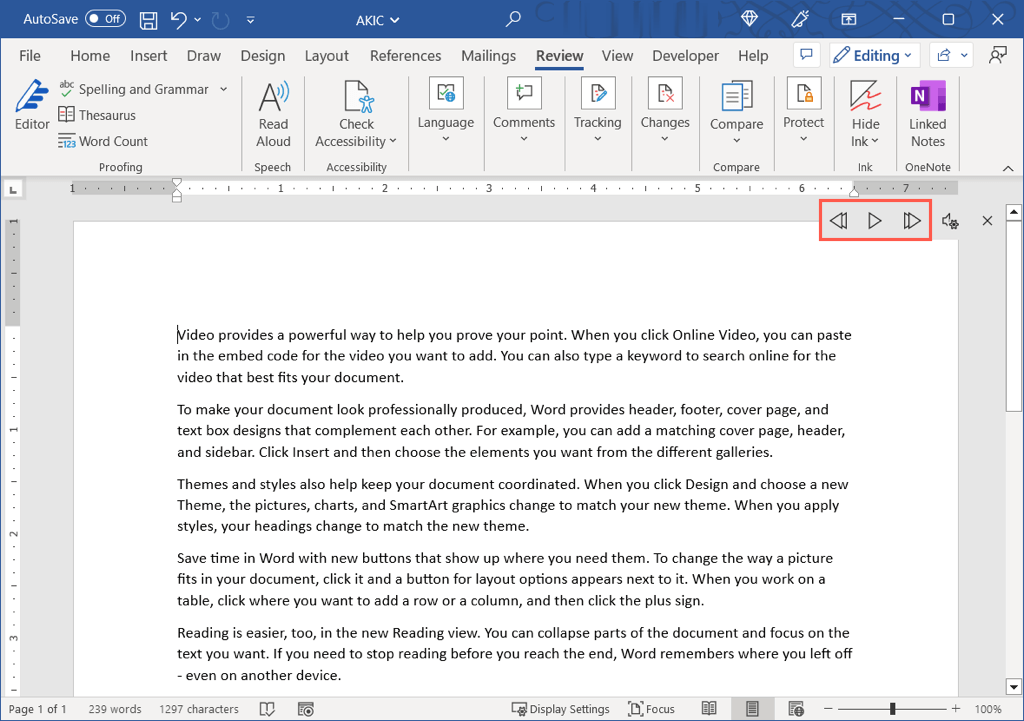
Not only does the Microsoft ecosystem offer productivity apps in the cloud but it also has desktop versions of its most popular office programs, including Microsoft Word. This is a very popular word processor, and many users consider it the gold standard for creating and editing text documents. Interestingly, in some languages, Word has become a synonym for office software in general.
Microsoft Word has all the features an average user might need. You can format texts and paragraphs the way you like, insert and adjust visual objects, choose from plenty of pre-installed fonts, compare and merge documents, create bibliographies and much more.
Unfortunately, Microsoft Word for offline use is not free. You need to buy a personal subscription for one person or a family subscription for up to six people to be able to get the desktop app. Another problem is the absence of a native app for Linux, which is critical for some users. Nevertheless, Microsoft Word is still the trend-setter in the universe of office software.
9. Apple Mac word processing software – Pages
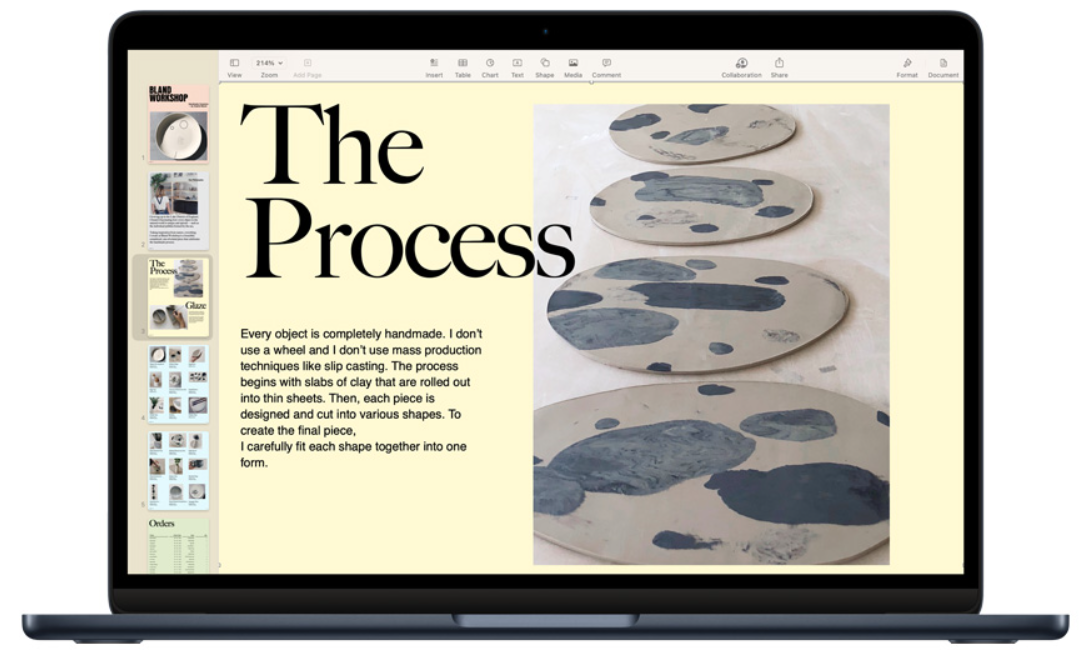
When it comes to word processing software for Apple Macs, the most obvious choice would be Pages. It’s a powerful word processor developed by Apple which allows you to create documents of different types and comes pre-installed with most Apple devices.
With Pages, you can enjoy real-time collaboration, and your team can work together from anywhere by tracking each other’s changes, adding highlights and having threaded conversations.
When you edit a document in Pages, you can choose a layout, customize fonts, personalize text styles and add graphics. Moreover, there is an option to add photos, galleries, audio clips, math equations, charts and shapes. More than 90 Apple‑designed templates make life easier since you don’t have to create something from scratch.
10. Open-source desktop word processor – LibreOffice Writer
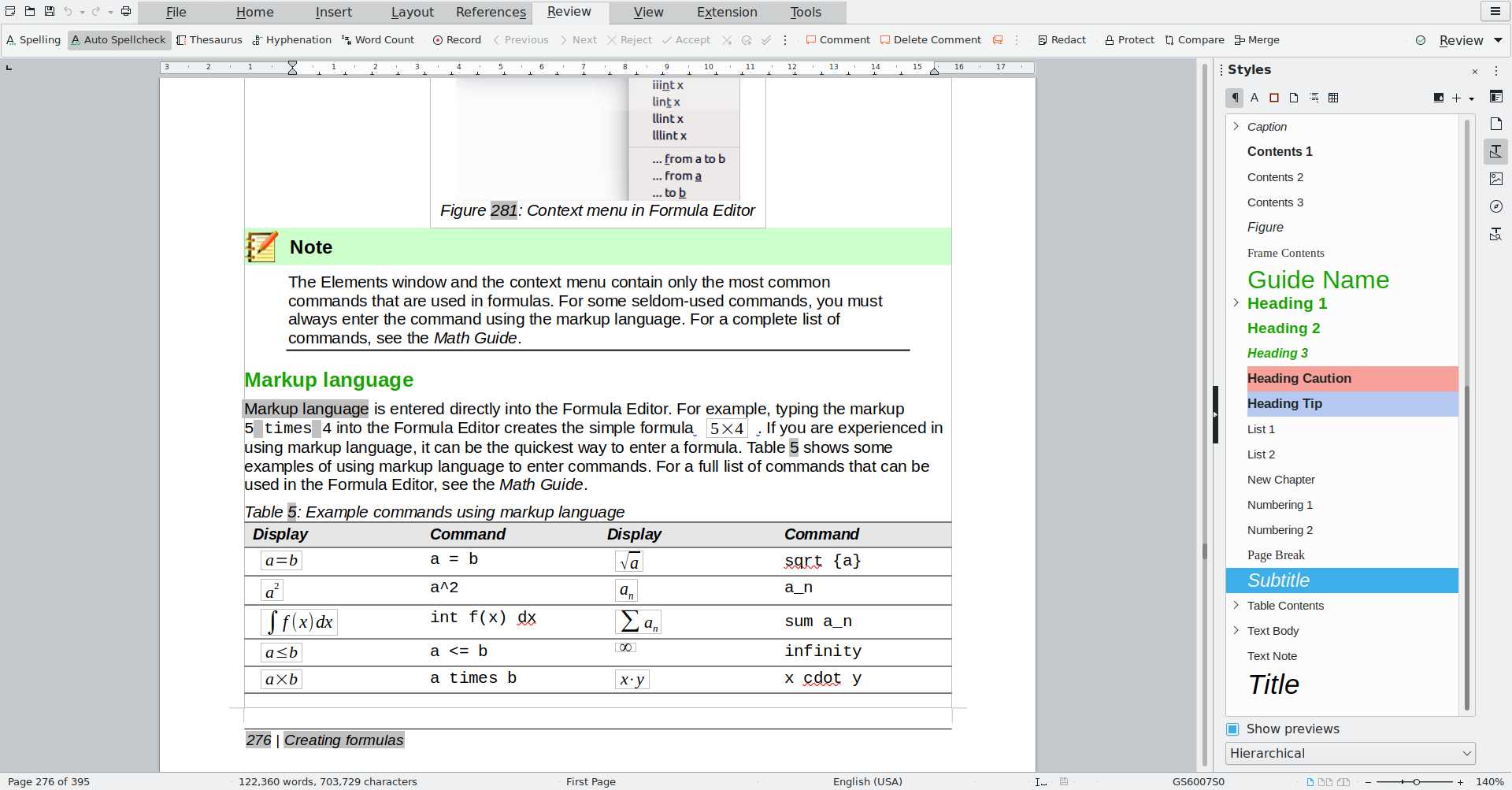
Writer is the word processor of the LibreOffice suite which includes a set of open-source apps, such as Impress for presentations, Calc for spreadsheets, Draw for diagrams, Base for databases and Math for formulas.
LibreOffice Writer has all the features of a modern, full-featured word processor. You can use it to create simple documents with minimum formatting as well as complex documents with tables of contents, diagrams, indexes, and other elements on Windows, Linux and macOS.
Writer uses its own format for text documents, ODT, and supports other formats. Compatibility with DOCX files is not ideal but it gets better with each new release.
11. Microsoft Word replacement – WPS Writer
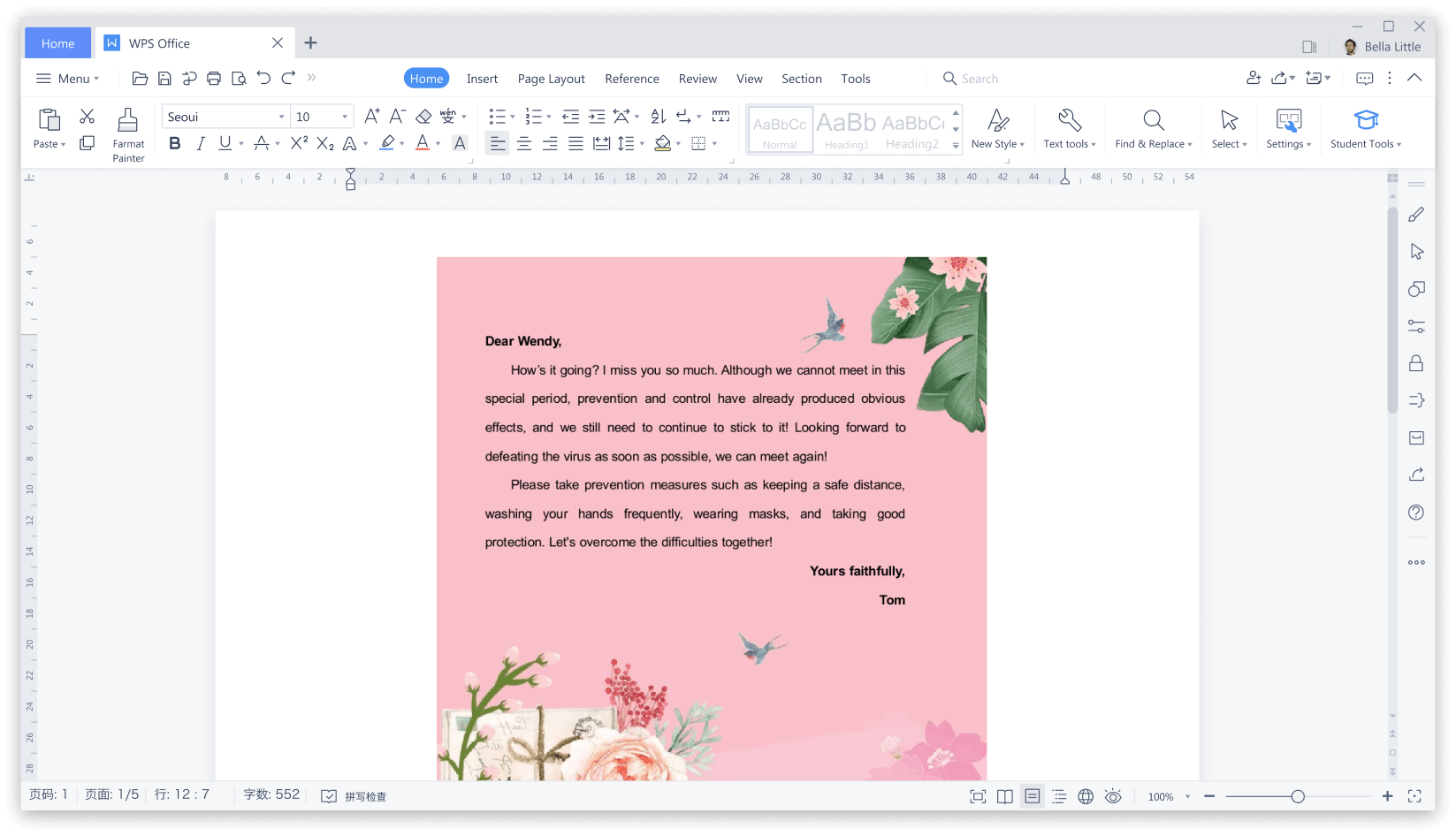
WPS Office is an all-in-one office suite for Windows, Linux and MacOS which is available for free. Its word processor called Writer is compatible with files created in Microsoft Office, LibreOffice and Google Docs, and provides a complete set of features to meet your office needs.
WPS Writer comes with more than 10,000 professional and beautiful templates divided into several categories which you can download and edit for free. Another advantage of this word processor is that WPS Writer supports conversion between PDF and Word files.
What can spoil your impression is that the free version displays advertising from time to time.
12. Distraction-free word processor – FocusWriter
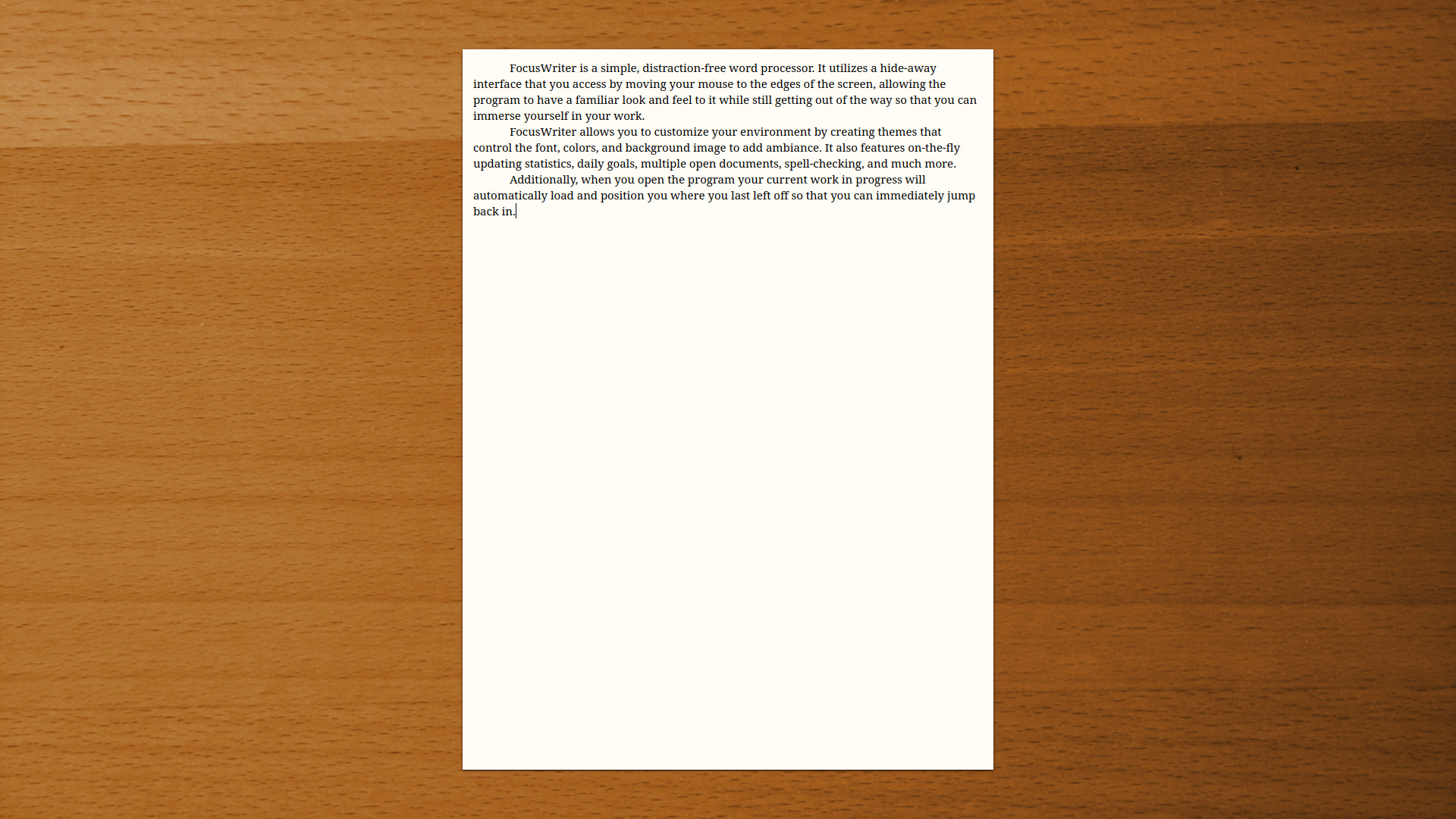
FocusWriter is an interesting option for those who prefer simplicity and minimalistic design. It’s a distraction-free word processor with a hide-away interface. Using this tool, you can easily concentrate on your work as nothing, including the interface elements, distracts you.
With FocusWriter, you can create customized themes and choose the desired font, colors and background image for your working environment. When you launch the app, your current work will automatically load and position you where you finished last time allowing you to get to work immediately without scrolling the pages of your document.
The word processor lets you open several documents and use basic editing and formatting features. It works on Linux and Windows.
FocusWrite is free but you can support the developers by making a donation on the project’s web page.
What is the best word processing software for Chromebook?
For Chromebook users, the question of the best word processor doesn’t seem to make sense. Since “Chromebooks are a new type of computer designed to help you get things done faster and easier” and run ChromeOS developed by Google, they are equipped with a set of Google productivity apps. This makes Google Docs one of the best programs for editing and creating documents on your Chromebook.
However, Google Docs is not the only and exclusive option for this device. You can also use one of the following word processors that have been already mentioned in this article:
- ONLYOFFICE Document Editor;
- WPS Writer;
- LibreOffice Writer;
- Microsoft Word for the web;
- CryptPad;
- Zoho Writer.
What is the best choice for iPad?
13. ONLYOFFICE Documents for iOS
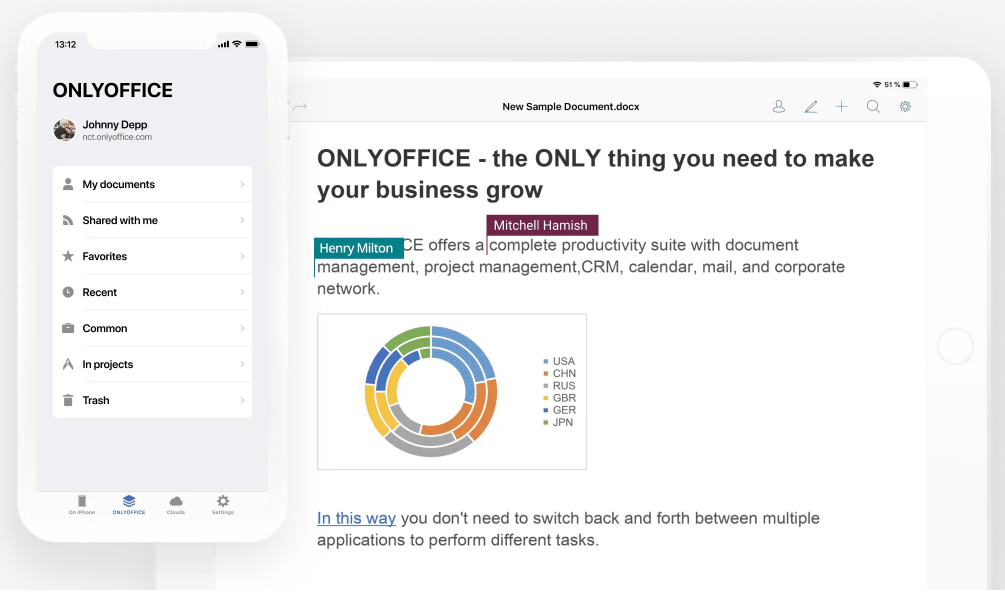
Among all available word processors for iPad, ONLYOFFICE Documents for iOS definitely deserves your attention. It’s a free app that allows you to open and edit text documents, spreadsheets and presentations on your device, and fill out online forms on the go. The app is fully compatible with Word files and supports handwriting recognition.
With this mobile app, you can connect to the ONLYOFFICE cloud and share documents for collaborative work. Moreover, you can connect ONLYOFFICE Documents to other cloud storage platforms, like Nextcloud, ownCloud or any other via WebDAV. The is also good for real-time co-editing.
Get ONLYOFFICE Documents for your iPad from the Apple App Store:
What is the best choice for Android?
14. ONLYOFFICE Documents for Android
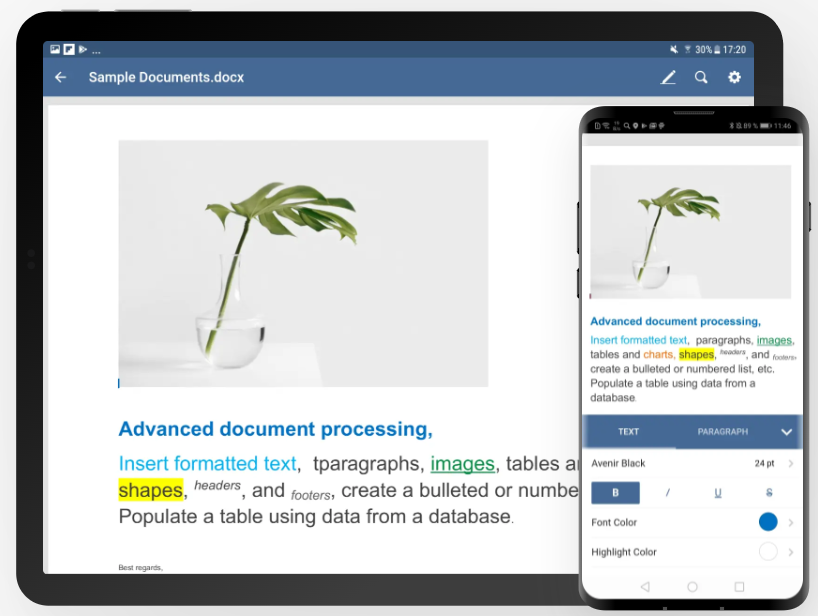
For Android users, there is a large number of word processors to any taste. ONLYOFFICE Documents is a very good option because it doesn’t offer hidden subscriptions or ads, and its editing features are available when you install and launch the app on your Android device.
ONLYOFFICE Documents is a free app that allows you to edit text documents and other office files. Using this app, you can work with local documents and also collaborate in real time. For collaborative work, you just need to connect a third-party platform, whether it be ONLYOFFICE cloud, Nextcloud, Dropbox, ownCloud, Google Drive, etc.
Get ONLYOFFICE Documents for your Android right now:
How to choose word processing software that fits you best?
Your choice of the best word processor depends on some key factors, and one of them is whether you prefer working online or offline. Also, you should take into consideration your device and OS. Your budget also plays an important role as some word processors are available on a paid basis. Here are our suggestions:
- If you need a cross-platform word processor for online and offline use with powerful AI integration, choose ONLYOFFICE Document Editor;
- If you primarily work with ODT files, choose LibreOffice Writer;
- If you need the most advanced editing features, choose Microsoft Word;
- If you are a big fan of Apple products, choose Pages;
- If you have a Chromebook, choose Google Docs;
- If data privacy is your main concern, choose CryptPad;
- If you need a word processor for your mobile device, choose ONLYOFFICE Documents;
- If you need a tool for collaborative work via your browser, choose Zoho Writer;
- If you work with DOCX files but don’t want to use Word, choose WPS Writer.
- If you need to make quick edits to your text document and no word processor is installed on your PC or laptop, choose Aspose Words Editor;
- If you want to concentrate on text writing and don’t want anything to distract you, choose FocusWriter.
Create your free ONLYOFFICE account
View, edit and collaborate on docs, sheets, slides, forms, and PDF files online.


