How to connect ONLYOFFICE Desktop Editors to DocSpace
From now on, you can connect ONLYOFFICE Desktop Editors to your DocSpace account to edit and collaborate on your files stored in the cloud. Find the instruction in this article and get to know how to do it.
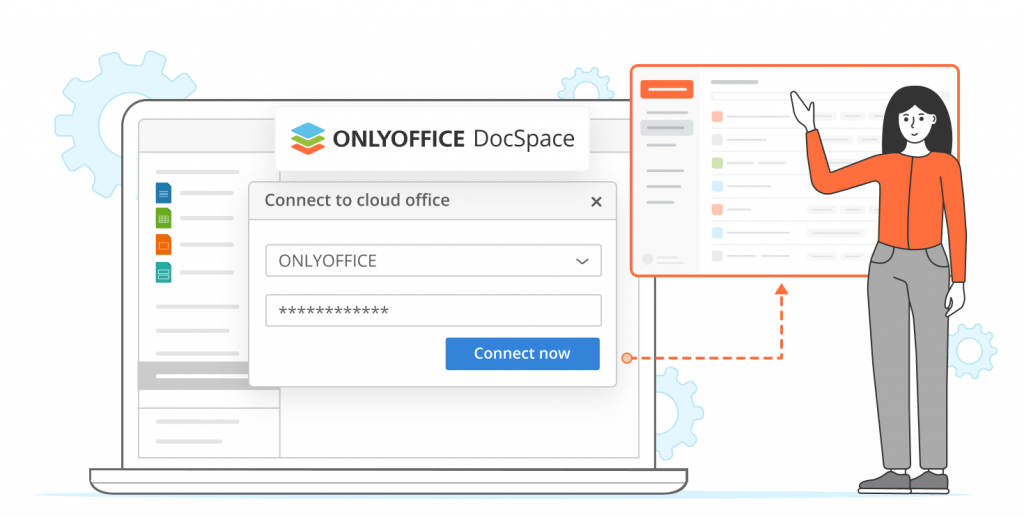
ONLYOFFICE Desktop Editors allow you to connect your file storage services like Nexcloud, ownCloud, Liferay, kDrive, and Seafile to access your documents stored there from any device for further editing.
Besides, desktop apps can integrate with the collaborative cloud platform ONLYOFFICE DocSpace. Let’s see how to connect Desktop Editors to it.
How to connect ONLYOFFICE Desktop Editors to DocSpace
Step 1. Launch the desktop app and go to Connect to cloud section at the left side panel. Click the ONLYOFFICE icon or use the Connect now link at the bottom.

Step 2. The Connect to cloud office window opens with the ONLYOFFICE option selected. In the Cloud office URL field, copy your DocSpace address in the form yourdomain.com or https://yourdomain.com. Click Connect now.

Step 3. Then, specify your email and the password you use to access your account. Click the Sign In button.
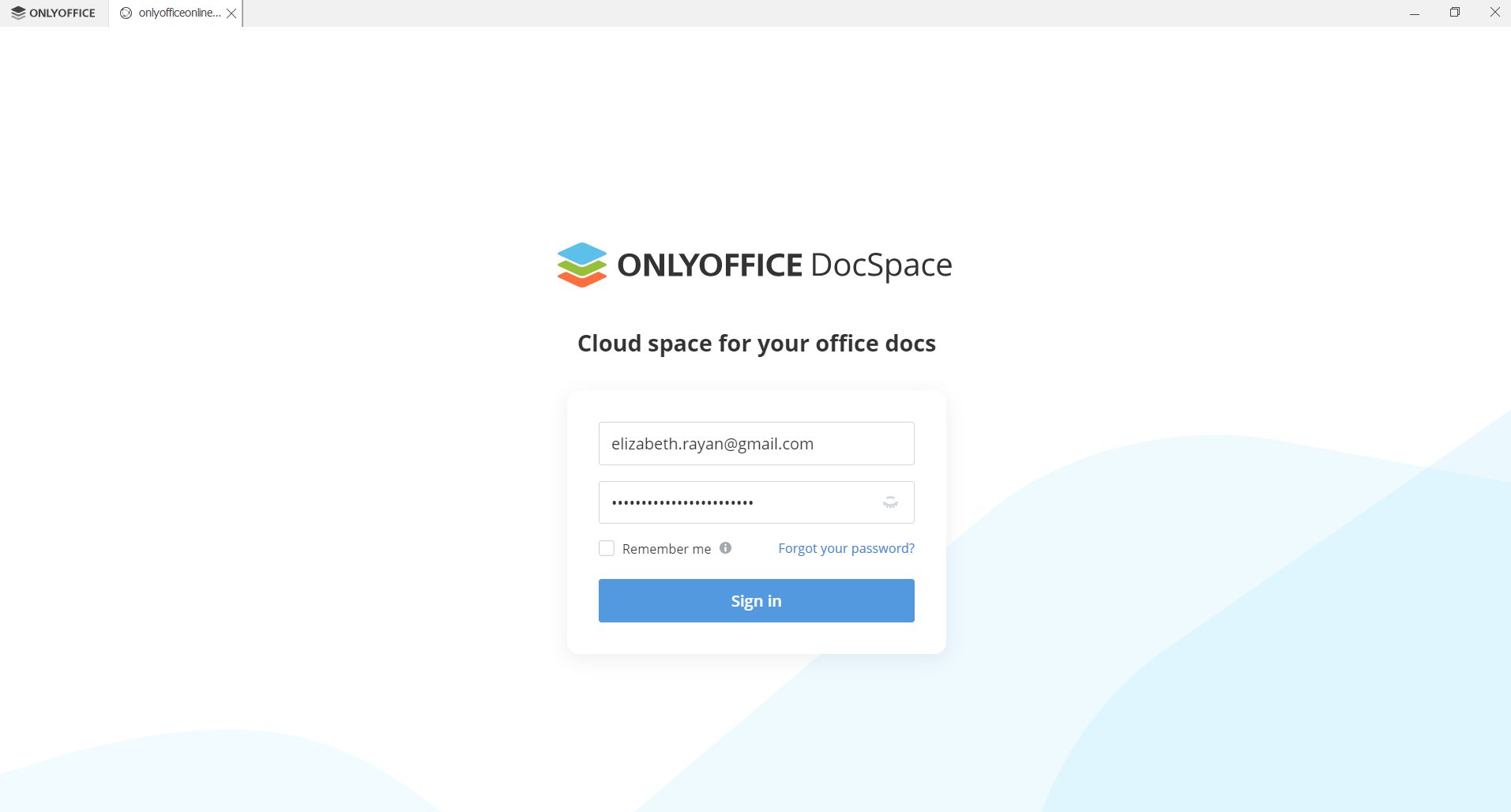
Once done, you will be connected to your DocSpace account. After that, you will be able to edit documents from your DocSpace in the Desktop Editors app by yourself or in a team using the collaboration features. All changes will be automatically synchronized with your cloud. In addition, you can manage rooms and create new ones.
How to create your ONLYOFFICE DocSpace in Desktop Editors
If you don’t have a DocSpace account, you can create it right in the app window. It will only take a few minutes.
In the start window, click the Create an ONLYOFFICE cloud button.

After that, you will be redirected to the registration page. Fill in all fields and click the Start now button below.

Your DocSpace will be created. Once your email is confirmed, you will be able to use the space to store files and collaborate on your documents.
Watch our video to know more about ONLYOFFICE DocSpace:
Install the latest version of ONLYOFFICE Desktop Editors for Windows, Linux, or macOS for free to access the documents stored in your file storage:
Create your free ONLYOFFICE account
View, edit and collaborate on docs, sheets, slides, forms, and PDF files online.


