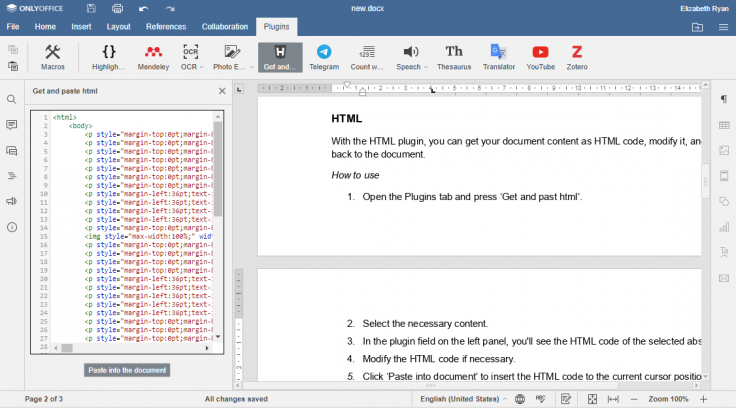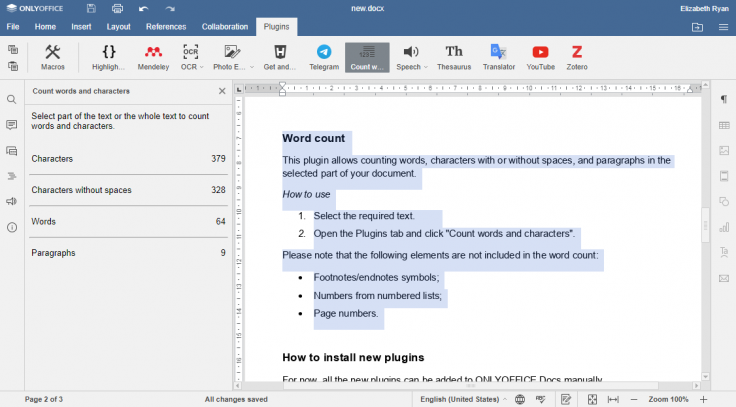Meet new plugins for ONLYOFFICE Docs: Telegram, HTML and Word counter
Good news!
We added several useful plugins that will help you do even more with ONLYOFFICE Docs: it’s now possible to chat with co-authors right in the editors via Telegram, get your document content as HTML code, and count words in the selected part of your doc.
Telegram
The Telegram plugin allows you to communicate with other collaborators right in the editors using the integrated Telegram client.
How to use
- Choose Telegram from the Plugins tab.
- Sign in to Telegram using your phone number or QR code.
- You‘ll remain logged in by default. If you want to change an account, leave the Keep me signed in box unchecked.
- The list of your chats will appear on the left-side panel.
By the way, we now have our own mascot stickers for Telegram. Download ONLYOFFICE sticker pack and share holiday vibes with your colleagues and friends.
HTML
With the HTML plugin, you can get your document content as HTML code, modify it, and paste back to the document.
How to use
- Open the Plugins tab and press ‘Get and past html’.
- Select the necessary content.
- In the plugin field on the left panel, you’ll see the HTML code of the selected abstract.
- Modify the HTML code if necessary.
- Click ‘Paste into document’ to insert the HTML code to the current cursor position in your document.
You can also write your own HTML code (without selecting any content) and then paste it to your document.
Word counter
This plugin allows counting words, characters with or without spaces, and paragraphs in the selected part of your document.
How to use
- Select the required text.
- Open the Plugins tab and click “Count words and characters”.
Please note that the following elements are not included in the word count:
- Footnotes/endnotes symbols;
- Numbers from numbered lists;
- Page numbers.
How to install new plugins
For now, all the new plugins can be added to ONLYOFFICE editors manually.
For server solutions
Put the folder with the plugin code to ONLYOFFICE Document Server folder:
- For Linux –
/var/www/onlyoffice/documentserver/sdkjs-plugins/. - For Windows –
%ProgramFiles%\ONLYOFFICE\DocumentServer\sdkjs-plugins\.
For desktop editors
- Archive all the plugin files and folders.
- Change the file extension to .plugin.
- Go to the Plugins tab, click Manage Plugins >> Add plugin, browse for the .plugin file.
For the cloud version
Turn your plugin into a browser extension. Currently, it works for Chrome users only.
Useful links
Check ONLYOFFICE App Directory to find all useful plugins and apps.
How to use the Google Translate plugin in ONLYOFFICE. Find out more
Plugins in ONLYOFFICE: a quick start guide for developers. Read on
Would like to build your own plugin? Refer to our API documentation.
Have already built one and would like to add it to the App Directory? You’re welcome to email us with a description of your plugin.
Create your free ONLYOFFICE account
View, edit and collaborate on docs, sheets, slides, forms, and PDF files online.