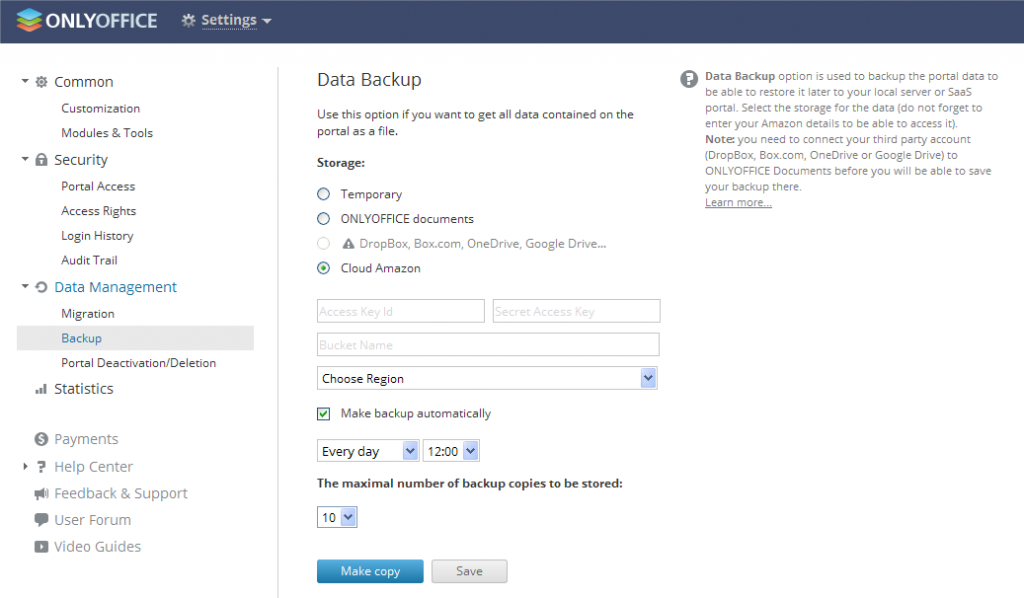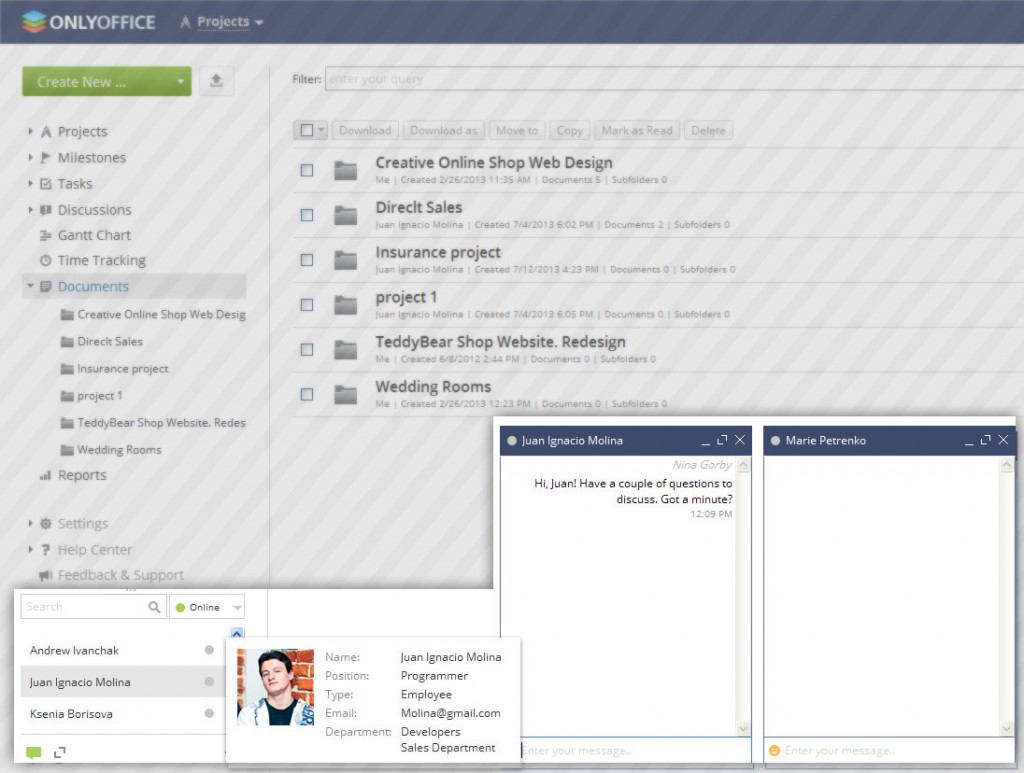- Blog /
- CRM /
- Project management /
- What's new
ONLYOFFICE 8.1 – A Set of Time Savers and Security Level Up
Hello everyone!
We have recently added a lot of new features to ONLYOFFICE SaaS version, so here is an overview of what’s new.
Backup opportunities extended
From now on you can not only set up automatic portal data backup, but also have new options of where to store it:
- ONLYOFFICE Documents.
- Third party storage accounts (Dropbox, Box, OneDrive, Google Drive).
- Amazon cloud.
Remember: The portal owner and full access administrators only can back up the portal data.
Bare bones instructions can be also found in our Help Center.
Project templates updated
Creating a template is a good time saver if your projects have similar workflow schemes. Just fill the recurring steps, so next time you start a new project, you’ll only need to add relevant details.
Bonus: Create projects for individual CRM contacts using templates
From our feedback form we learned that users have a need to create projects for CRM contacts individually.There you are:
Say it quick – Using new mini-chat
Convenient communication may boost your teamwork results. So you might need a faster and more lightweight messenger in addition to the existing “Talk” feature. Here you are!
Mini-chat in the left bottom corner is our newbie. It supports hotkeys and perfect for quick messages. However if you need to do mass mailing or look through the conversation history, make use of the main “Talk” messenger.
Don’t waste a second – New emails quickview
Meet another time saver! When receiving a “new email” notification, simply click the appropriate icon to see the subject and the sender. Thus you don’t need to switch the module to see whether it’s anything important or not.
Doublecheck portal visitors – Set up IP security
Security is the main priority, and now ONLYOFFICE users have another way to prevent unwanted visitors from accessing a portal. Simply set up the trusted networks only and if anyone attempts to log in from any IP address except those you specify, the login attempt will be blocked.
IP Security settings can be performed by Administrators in “Portal Settings” – “Security” – “Portal Access” section. A step by step guide can be found in our Help Center.
Prevent your team from overwork – Check login history
In terms of upgraded security system we have also implemented a detailed login statistic. Portal administrators are now enabled to view dates, time and duration of each session, as illustrated.
Public Communities for Nonprofit Projects
Another cost-saving opportunity for educational and non-commercial organizations is out. Meet Public Portals – the most transparent way of managing projects online for free. Here is a detailed blog post to check>>
That’s all for today!
Your questions are welcome in comments and don’t forget to join our Facebook Community. Stay tuned, we’re going to announce another portion of new features soon.
Create your free ONLYOFFICE account
View, edit and collaborate on docs, sheets, slides, forms, and PDF files online.