Updated Zotero plugin for ONLYOFFICE: offline mode, custom styles, and improved citation management
The latest version of the Zotero plugin for ONLYOFFICE editors is here! The update brings several improvements for researchers and academic writers — including offline mode for Desktop Editors, support for custom citation styles, and improved citation management.
Read on to see what’s new and how to make the most of these enhancements.

Work offline in ONLYOFFICE Desktop Editors
The updated Zotero plugin now supports offline mode in ONLYOFFICE Desktop Editors. This means you can create and edit bibliographies even without an Internet connection.
This is particularly useful if you’re writing or editing in environments with limited connectivity — for example, while traveling or working from a secure internal network.
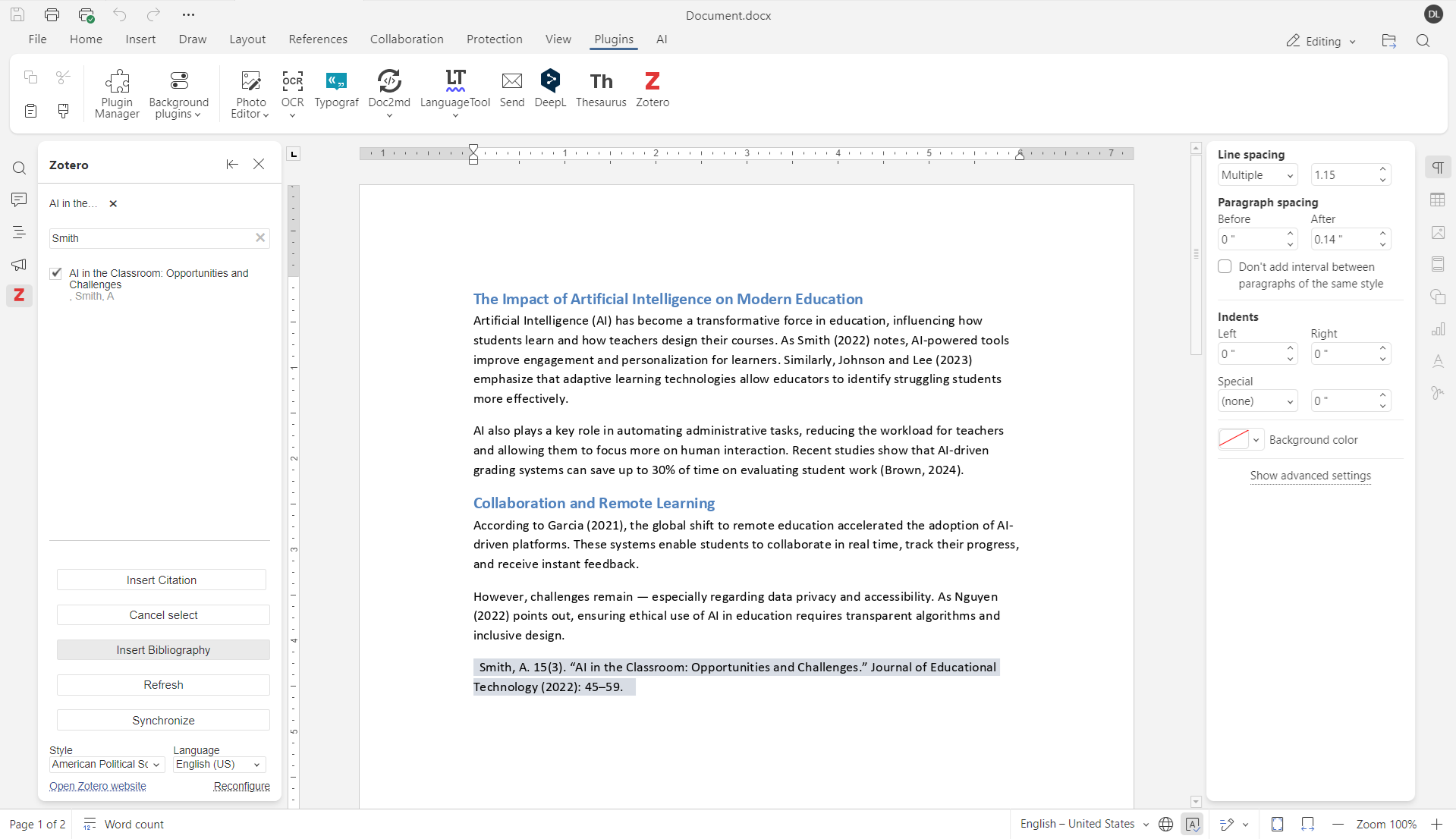
Get the free ONLYOFFICE desktop app for Windows, Linux, or macOS to manage your bibliography:
How to get started
1. Download and install Zotero Connector.
2. In Zotero app, go to Edit → Settings → Advanced and check the option Allow other applications on this computer to communicate with Zotero.
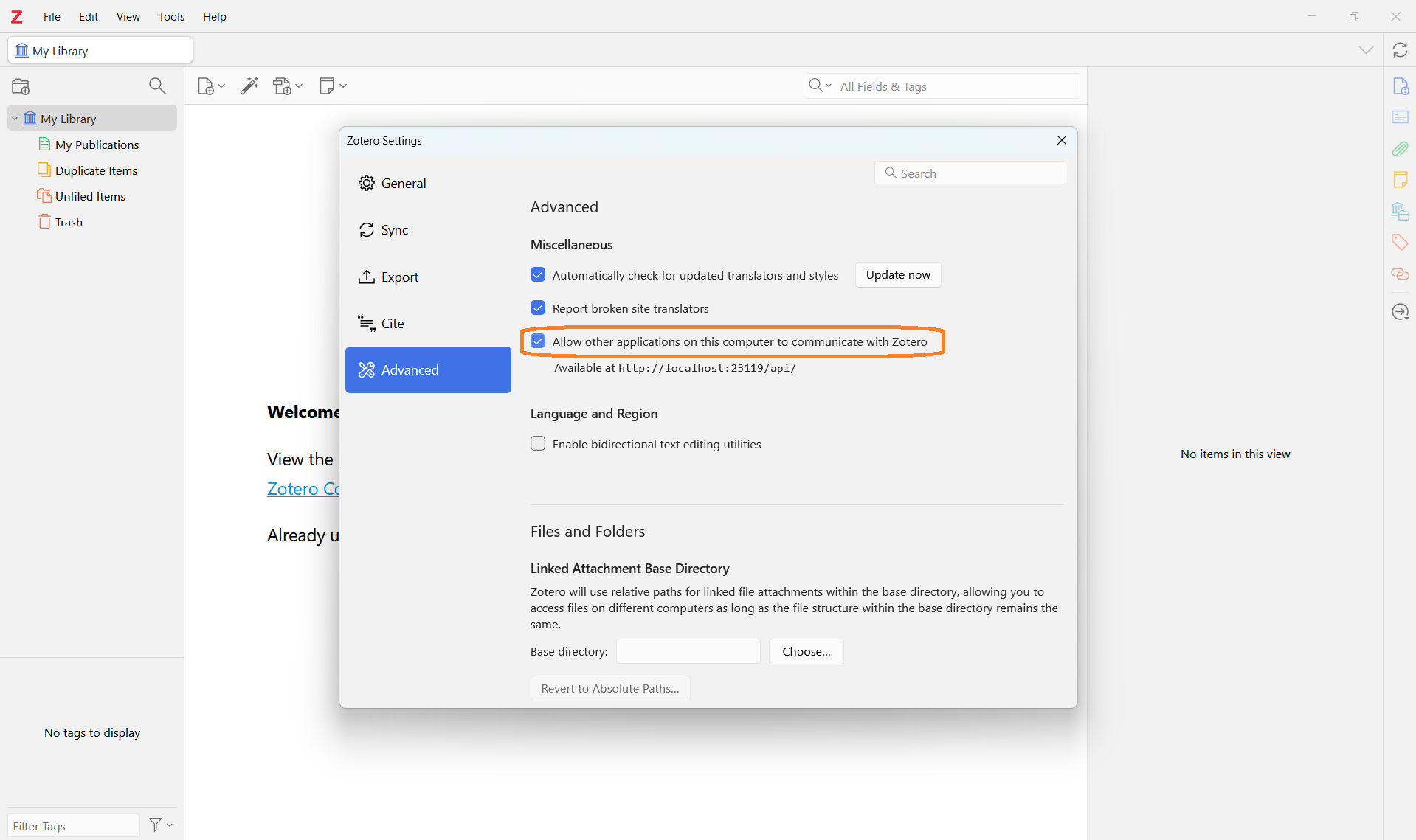
3. In the Sync tab, log in to your Zotero account and click Set Up Syncing.
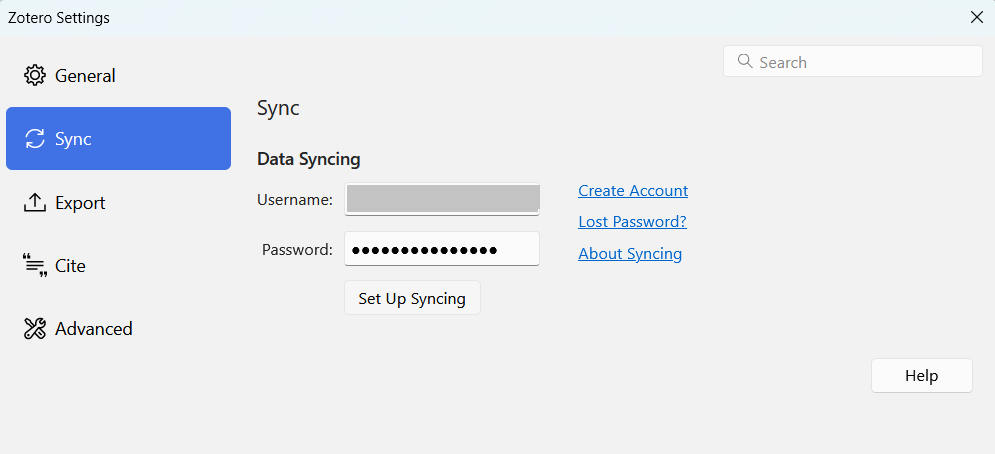
4. If you don’t have the plugin yet, open your document in ONLYOFFICE Desktop Editors and install it from the Plugin Manager in the Plugins tab. If it’s already installed, update it to the latest version there.
5. In the plugin’s toolbar, click Work with local Zotero. Make sure the Zotero application is running beforehand so that it can be synchronized.
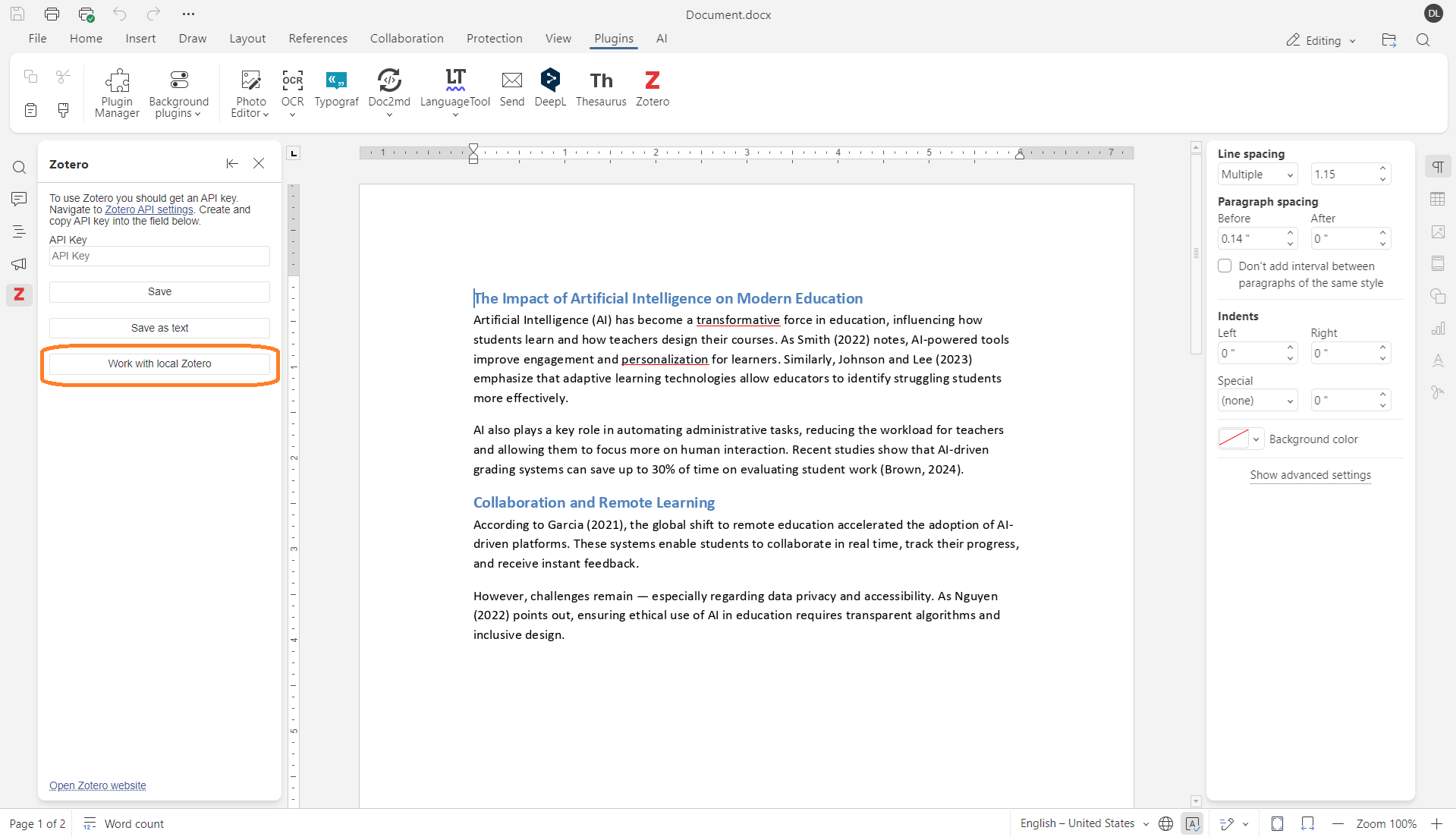
You can now insert citations and bibliographies directly from your locally stored Zotero library — even offline.
Add your own citation styles
You’re no longer limited to the predefined citation styles. The plugin now supports custom citation styles, letting you adapt references to any journal or institutional requirements.
Where to find: Zotero plugin panel → Style → Add custom style → import your .csl file.
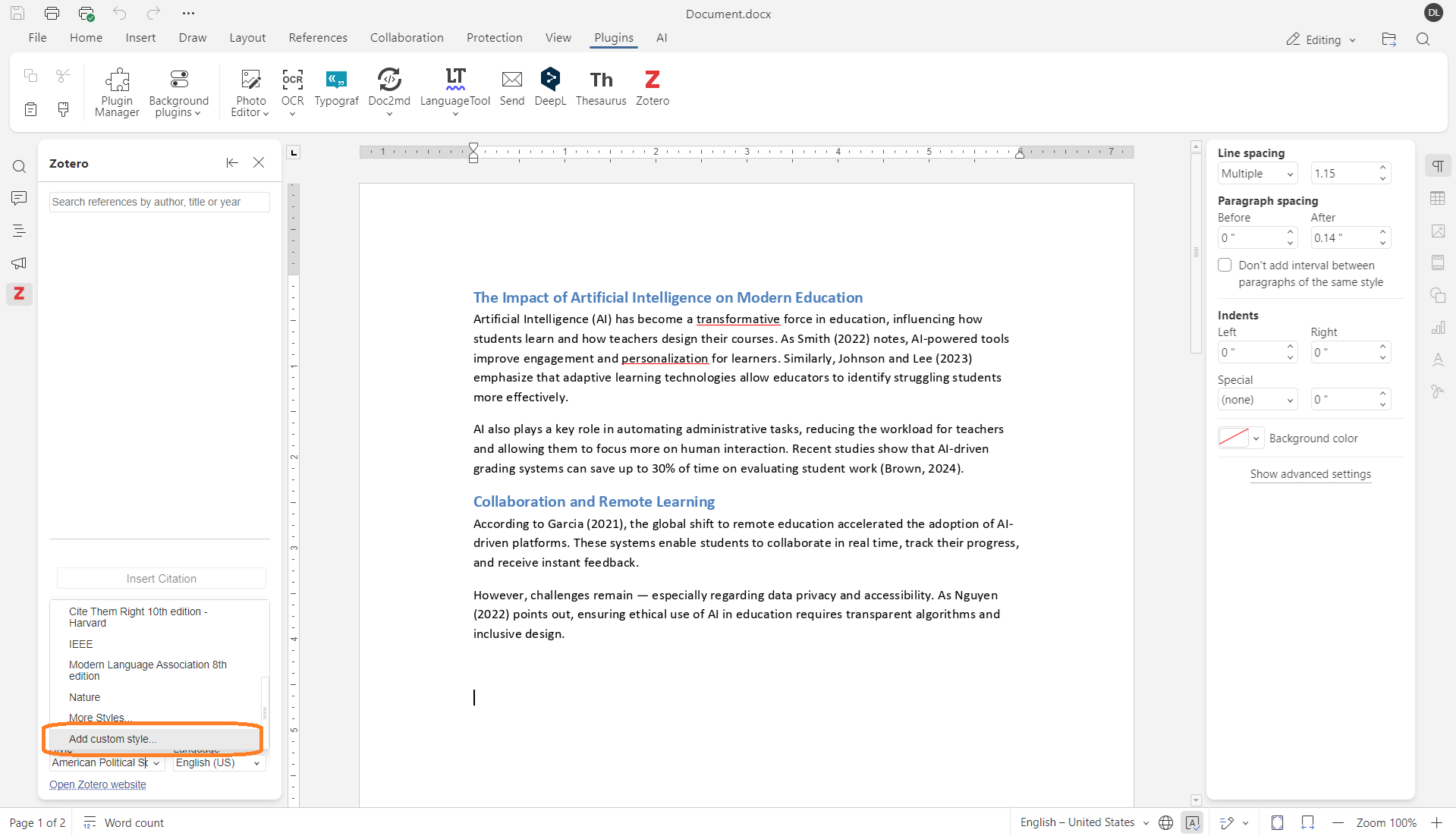
If you don’t have a .csl file ready, you can choose from over 10,000 additional styles available in the Zotero Style Repository.
Other improvements
The new version also includes several under-the-hood enhancements to make citation management even smoother:
- Improved compatibility with the Zotero plugin used in Microsoft Word;
- Fixed bibliography sorting and citation numbering issues;
- Removed unnecessary empty lines in bibliographies.
These refinements ensure a more consistent and professional appearance of your bibliographies across different editors.
Get the latest version
If you’re already using ONLYOFFICE, check the Plugin Manager to make sure you have the latest version.
Watch how to insert bibliographies with the Zotero plugin for ONLYOFFICE Docs:
Frequently asked questions (FAQ)
Q: What can I do with the Zotero plugin in ONLYOFFICE?
The plugin allows you to search for references, insert in-text citations, and automatically generate bibliographies using your Zotero library. You can also:
- Choose and switch between different citation styles;
- Add your own custom styles (.csl files);
- Synchronize with your Zotero account;
- Refresh citations and bibliography with one click;
- Work offline using Zotero Desktop.
Q: Do I need a Zotero account to use the plugin?
Yes. You need to sign in with your Zotero account to access your personal library and sync references.
Q: Is the Zotero plugin free to use?
Absolutely. The plugin is completely free and comes pre-installed in ONLYOFFICE editors.
Q: Can I use Zotero group libraries?
Currently, the plugin works only with your personal Zotero library. Group libraries are not supported.
Q: Where can I send feedback or feature suggestions?
We’d love to hear your ideas and feedback! Join the discussion in our community or share your suggestions on our feedback platform.
Useful links
Get ONLYOFFICE editors: cloud version / Desktop Editors
Create your free ONLYOFFICE account
View, edit and collaborate on docs, sheets, slides, forms, and PDF files online.


