How to search, install, and manage plugins via Plugin Marketplace
Plugin Marketplace is a built-in hub for browsing and installing useful extensions in ONLYOFFICE Docs. Available in all solutions, it lets you access new plugins easily without manual installation, even in ONLYOFFICE Desktop Editors. Find out more in this article.
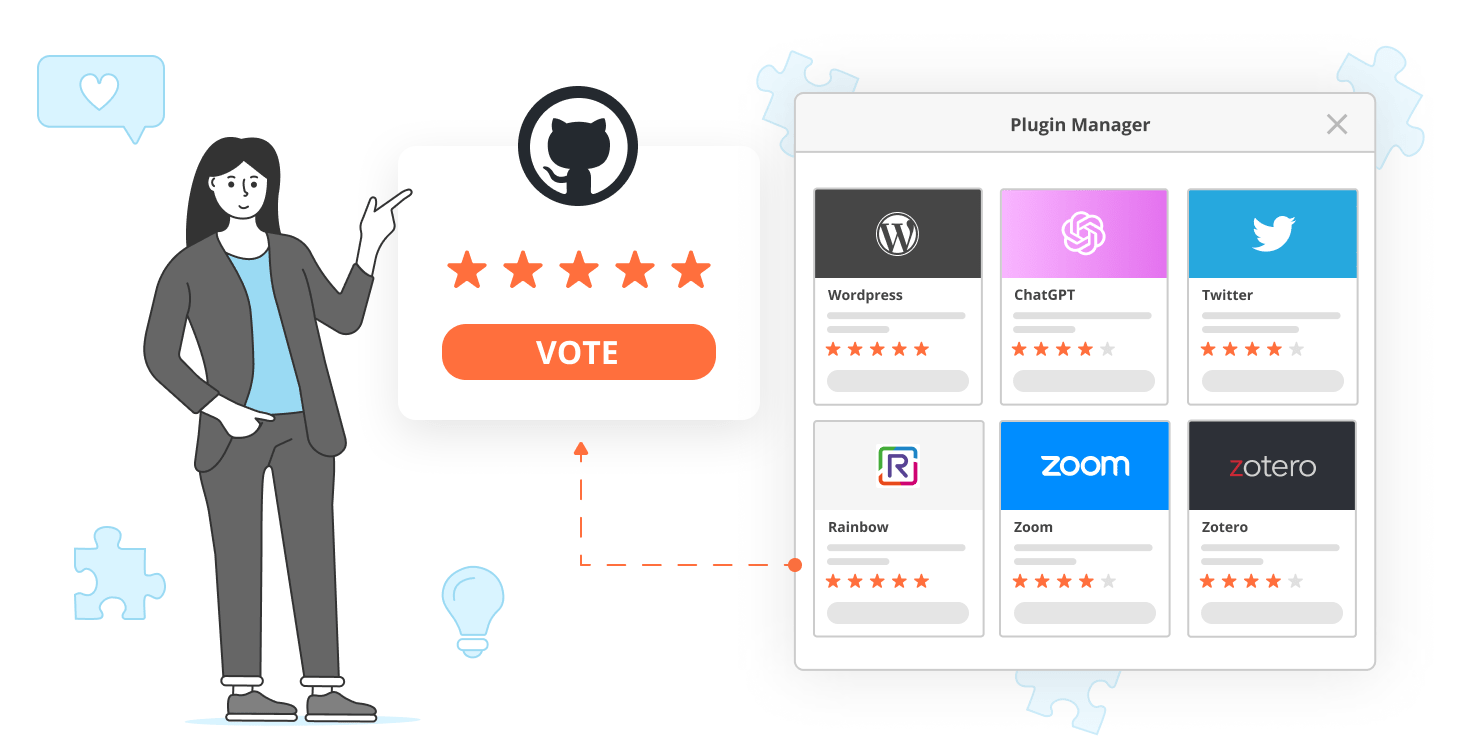
About Plugin Marketplace
Plugin Marketplace is a library of available ONLYOFFICE Docs plugins where you can search, filter, and install plugins in your editors to extend the default functionality with a variety of third-party tools and integrated services.
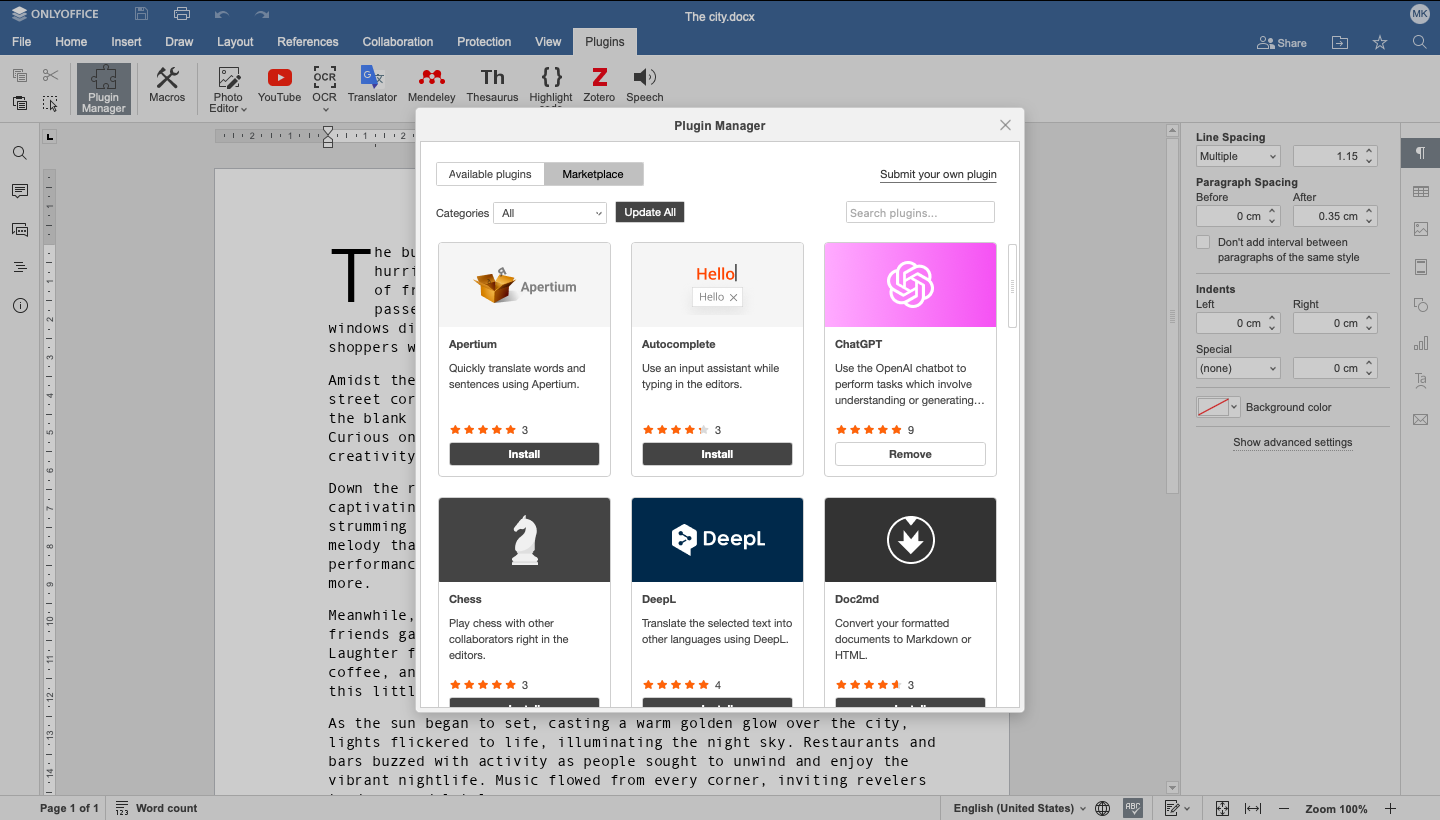
Plugins make work a piece of cake with multitude of tasks they can perform: image editing with Photo Editor, chart creation with Draw.io, video embedding with YouTube, translation with Google and DeepL, text generation and analysis with ChatGPT, video conferencing with Zoom and Jitsi, and much more.
Plugin Marketplace is available via Marketplace section of the Plugin Manager which you can find in the Plugins tab on the top toolbar.
How to search plugins
Via Plugin Marketplace, you can explore all available plugins using convenient search tools.
Scroll the library to browse all available plugins in ONLYOFFICE. You can filter them by category to narrow down your search: Recommended, Developer tools, Work, Entertainment, Communication, and Special abilities.
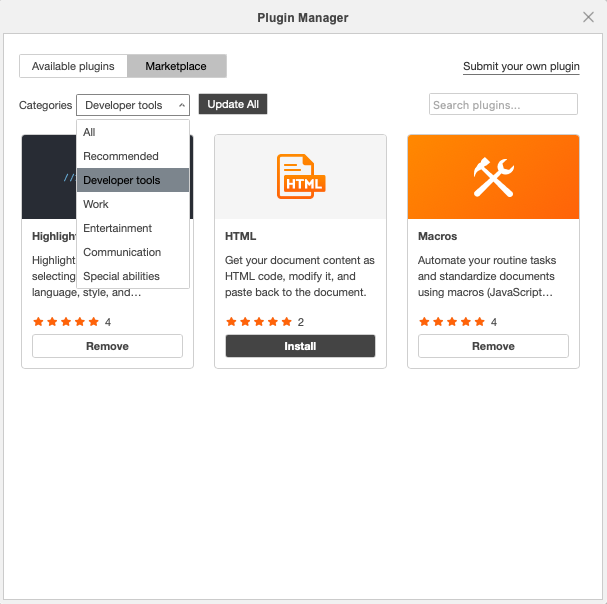
To search for a particular plugin, use the search bar and type in the name of the plugin you want to find. While you are typing, the matching options will automatically appear in the list.

If you want to learn more about the plugin you found, click on its snippet to open the detailed plugin page. Here, you can see the overview with description and screenshots, rating, and additional information in the Info & Support section such as the version, list of supported languages, and some useful links.

How to install and update plugins
Once you find the plugin you want to install, just click the Install button. The installation process is automated, and once installed, you can access the plugin from the Plugins tab.
In ONLYOFFICE Desktop Editors, you can also install the plugins manually. To find out about all the ways to install plugins in the desktop app, visit our guide.
How to update plugins
We frequently update the plugins to add new useful features and necessary fixes. When a plugin has a new update, a green Update flair will appear on its snippet. To update a plugin from the marketplace, click the Update button on the plugin’s page, and it will be updated in a moment. You can also update all the installed plugins at once by clicking Update all button on the home page of the marketplace.
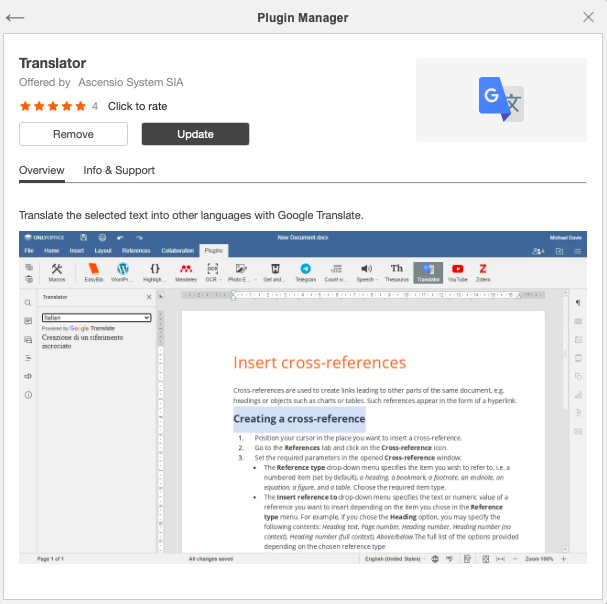
How to rate plugins
Users can rate the plugins they have worked with to help us and fellow users understand how the plugin is performing its tasks. Rating works via GitHub where you can leave one to five stars and add your comment in the discussion.
Once you add your rating, it will affect the overall rating of the plugin in the marketplace.

How to submit your own plugin to the marketplace
If you wish to submit your own plugin or idea, you can click on the Submit your own plugin link in the top right corner of the Plugin Marketplace window. This will redirect you to the corresponding GitHub page for request submission.
We welcome the developers who want to create their own plugins for ONLYOFFICE Docs. If you want to create your own app and get it featured on the marketplace, read our dedicated guide.
Create your free ONLYOFFICE account
View, edit and collaborate on docs, sheets, slides, forms, and PDF files online.


