How to replace textbooks with ebooks: 7 easy steps
When learning remotely, students are also expected to have textbooks. It’s not always hardcovers though. Learn how to integrate ebooks in your distance education.

In this article, we’ll pick the suitable format for your own digital textbook and walk you through the main steps from the first words to publishing.
What is an ebook?
Alright, an ebook seems to be a digital version of any text. But why are there so many different formats? Here’s a brief specifications overview.

You’re probably surprised not to see PDF in the list. The reason is that it’s not an ebook format. Developed for digital documents, PDFs can’t adapt to the screen of your device, which makes reading experience less comfortable. Some benefits of an ebook, such as dark mode and copying text may also be unavailable.
That way, an ebook is a digital piece of literature that is designed for eReaders and reader software. It usually contains images, tables, text formatting, footnotes, endnotes, and a table of contents. There are several ebook formats, each having pros and cons.
We recommend ePUB for its availability for the vast majority of devices, authorship protection, and easy distribution.
How to write your own ebook?
An ebook starts with a text created in office software, such as ONLYOFFICE Desktop Editors. Here, you can draft the entire book for free.
Step 1. Define your style guide
This step is crucial, because it describes the logical connection between different parts of your digital textbook, as well as how students are expected to interact with your file.
Create the structure of an ebook, which should further become a clear and transparent table of contents.
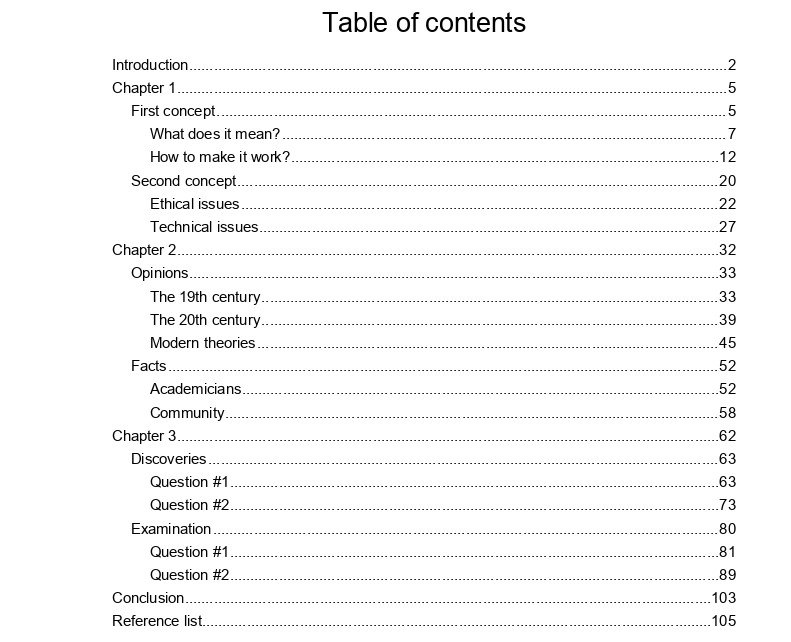
The style guide must include patterns of font usage, requirements for metadata, semantics, and the look and feel of your ebook. If you don’t know where to start, get some ideas from the Standard Ebooks Manual of Style.
When composed, the style guide should be used when adding and editing any content. Besides, you can make a small chapter for students at the beginning, where you’d explain how to use the ebook (e.g. important terms are always in bold).
Step 2. Write text content
Add information to your ebook. Only text, leave space for any visual materials, tables, shapes, and references.
There are two ways to get a text for an ebook:
- Rewrite or use OCR to recognize text from existing textbooks.
- Draft completely new content.
The first scenario is mostly suitable, if you have scanned textbook pages in graphical formats (JPEG, JPG, PNG). OCR is a free and pre-installed extension in ONLYOFFICE editors that allows text recognition.
- Go to Plugins and choose OCR.
- Upload images with text.
- Choose language used on images.
- Click on Recognize.

The output text can be a little inaccurate and certainly requires post-editing. Whether you’re using OCR or writing your copy from scratch, don’t forget to follow the structure composed in the first step.
Step 3. Edit and format text
Time to shape your text. You’ll want to make no spelling and grammar mistakes, at least not to get bad reputation for lacking attention to your publications. We recommend LanguageTool — just select and paste each chapter to check your writing.

After checking typos and mistakes in the text, take a look at the main toolbar in ONLYOFFICE Desktop Editors. There are numerous tools you can use to format text as described in the style guide:
- Fonts and point size
- Bold, italic, underline, strikethrough, superscript and subscript
- Font and highlight colors
- Bulleted and numbered lists
- Text alignment
- Indent and paragraph line spacing
- Heading styles and others
Avoid applying too much color and excessive formatting. Your pages should ideally be easy to skim.
Step 4. Add references
It makes sense to insert references in your text. For example, students can easily look up a term in the glossary, which is located at the last pages and return to reading the current chapter in few clicks. Read these guides on adding footnotes and endnotes in an ebook.
Another vital part of any ebook is a table of contents. Avoid creating it manually — generate one automatically instead.
Go to References, click on Table of Contents, and choose the desired style. Note that a table of contents can only be composed if you formatted chapter’s title as a heading.

Step 5. Add images
An ebook will be more informative and easy to read with illustrations. Insert images to describe various objects and phenomena. Go to Insert -> Image and choose the source of a visual file.
Another best practice is to make explaining captions, as well as add a table of figures with references to your visuals.
Step 6. Review your ebook
Your ebook is almost ready. Open the style guide and the structure again to make sure you didn’t miss anything.
At this step, we recommend you read the book or even better ask someone to. Save the ebook in the desired format (we recommend ePUB) and test the reading experience on various devices, including tablets and eReaders.
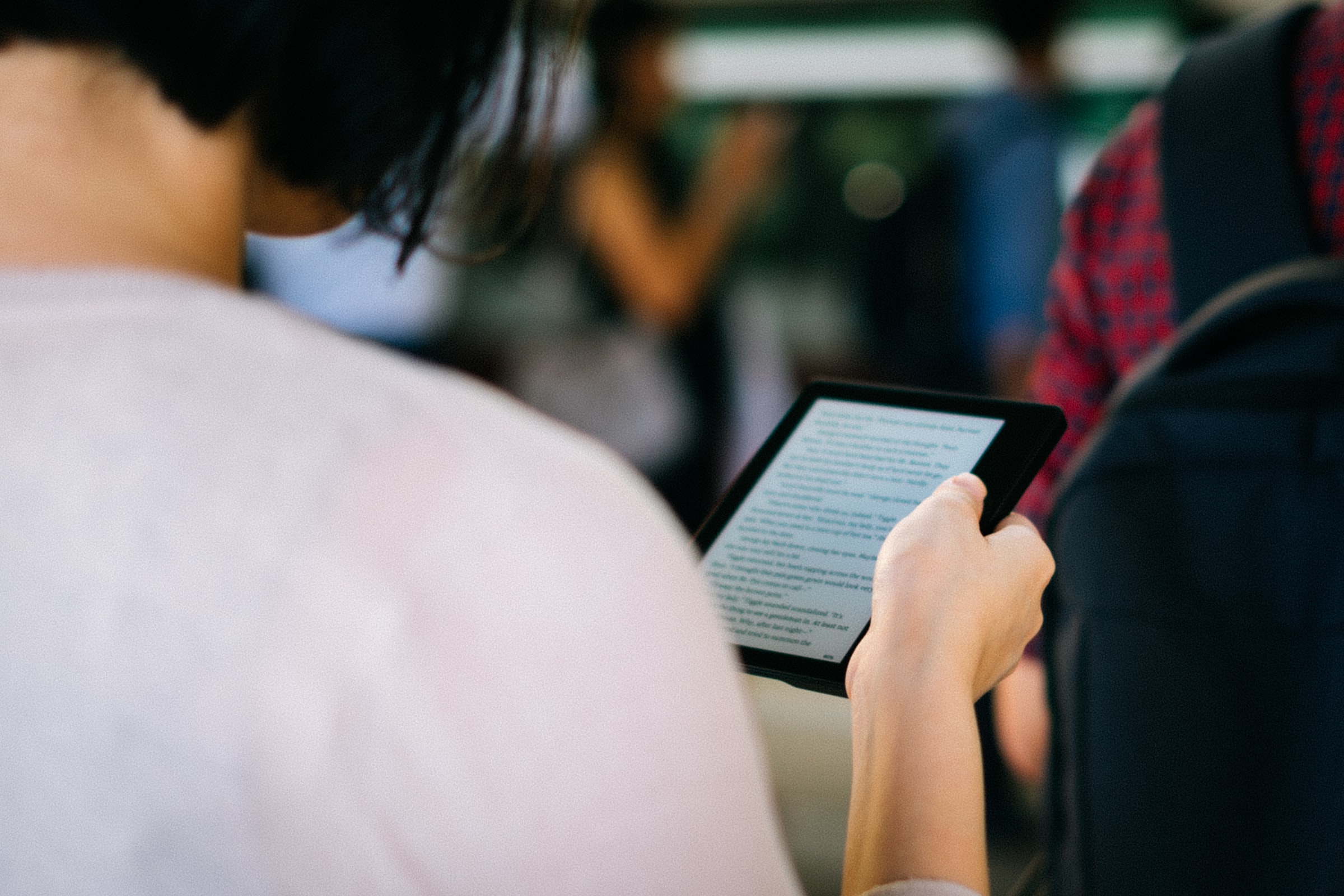
Detect errors, write them down, and fix everything later. This can be iterated until you’re satisfied with the ebook.
Step 7. Publish and share your ebook
The most pleasant moment for any writer is…well, publishing. Share your ebook to students or upload it on the Internet to spread the knowledge.
That was a brief overview of steps necessary for creating an ebook for free. Want to try? Get ONLYOFFICE Desktop Editors for your computer:
Final words
Any ebook begins with a clear structure and a manual of style. Following these essential components, you just draft a simple text file and then enrich it with images, tables, charts, and other visual objects.
It’s important to choose a suitable ebook format. Saving your work in a non-ebook formats, such as DOCX or PDF, may result in poorer reading experience.
Useful links
Need to translate your ebook? Use Google Translate, DeepL, or Apertium plugins
Free personal cloud for storing your ebooks
Create your free ONLYOFFICE account
View, edit and collaborate on docs, sheets, slides, forms, and PDF files online.


