ONLYOFFICE connector v.2.2.0 for Moodle: fillable forms, interface customization, fullscreen mode, mentions in comments, and more
We updated our official Moodle integration by adding lots of useful improvements. Explore all of them in this blog post.

Create and fill out forms
From now on, work with digital forms is available for the ONLYOFFICE-Moodle integration. You can create form templates such as assignments, tests, planners, etc., and collaborate on them with your colleagues, or just use free ready templates from our OFORM library. You, or your students, are also able to fill out the forms and save them as PDF if needed.
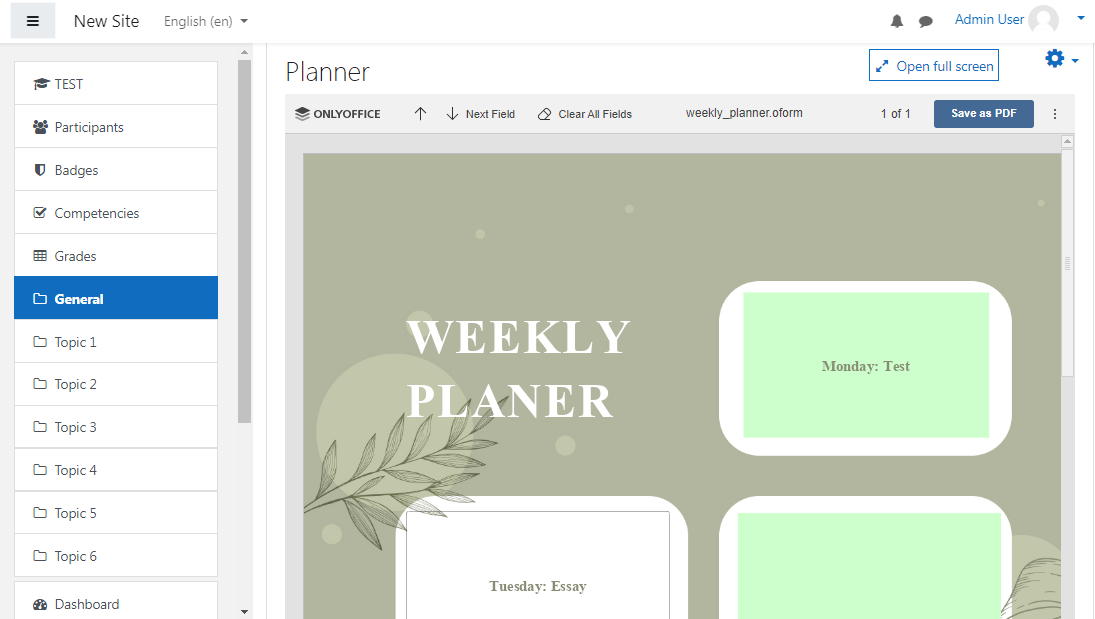
Learn how to create beautiful forms with ONLYOFFICE
Create activities with attached blank files
When adding ONLYOFFICE activity to your course, you can now create a new blank file — document, spreadsheet, presentation, or form template (along with the existing option to upload files).
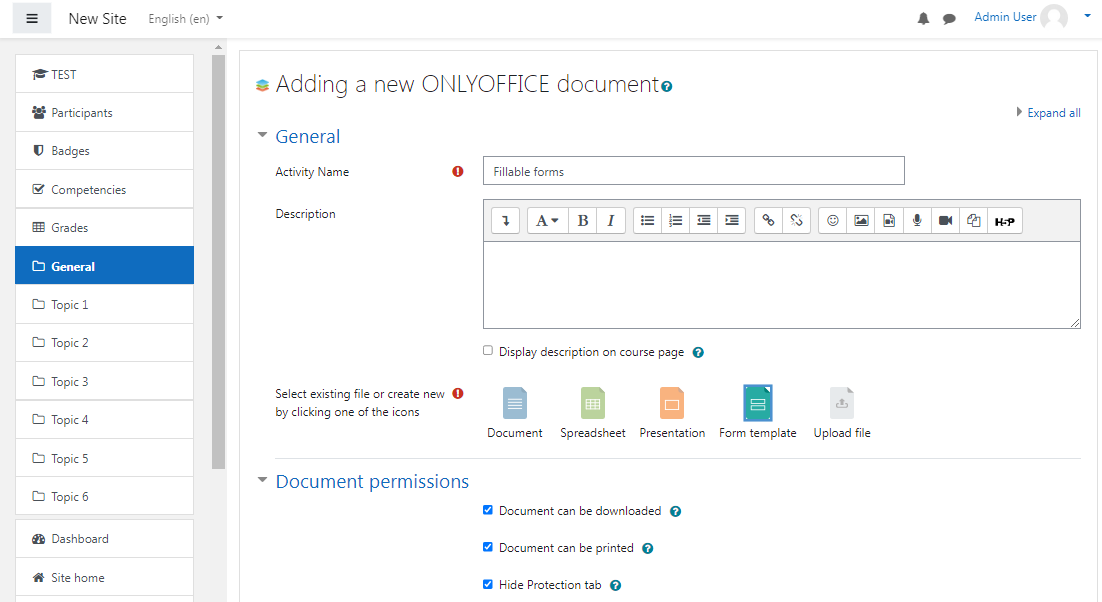
Hide protection settings
In case you don’t want other users/students to have access to protection settings in the editors, check the Hide Protection tab in the Document permissions section (see this setting on the screenshot above).
This way, they won’t be able to set a password for files, separate workbooks and sheets.
Please note: users with the ‘course: manage activities’ permission always have access to the protection settings.
Customize editor interface
You can apply customization settings to adjust the editor interface making the header more compact, displaying monochrome toolbar, and change the presence or absence of the additional buttons such as Chat menu, Feedback & Support, Help menu button.
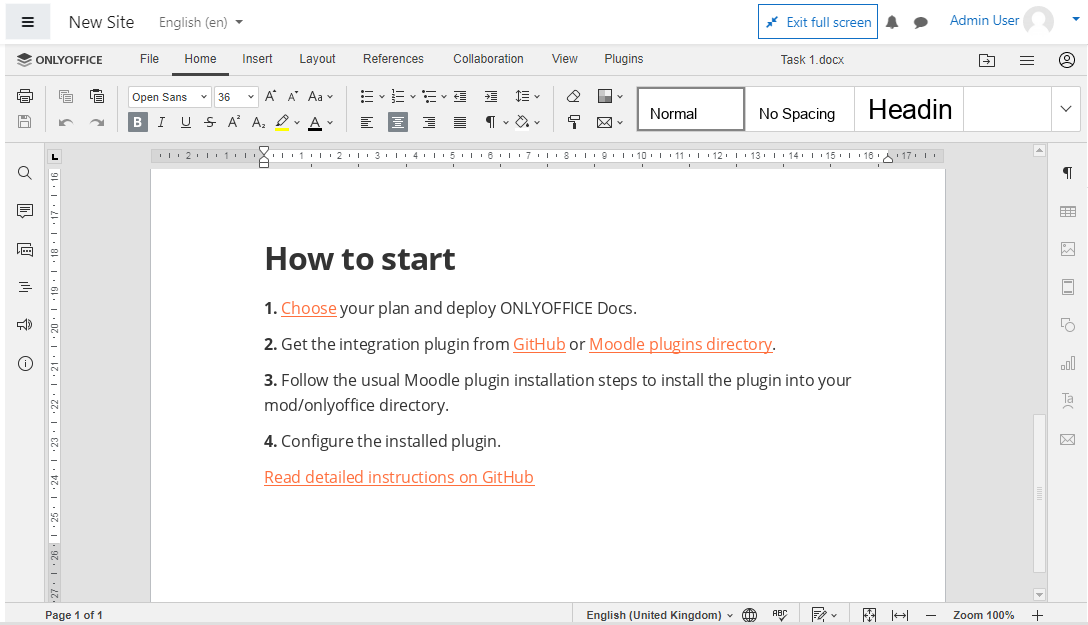
To do it, go to Dashboard -> Site administration -> Plugins -> Plugins overview and click on Settings next to ONLYOFFICE document. Check the needed options in the Editor customization settings and save your changes.
Work with docs in fullscreen mode
To make your editing experience more comfortable, we added an ability to open the editors in in the fullscreen mode. Just click the Open full screen button to get more space for your documents and stay concentrated on the editing process only.
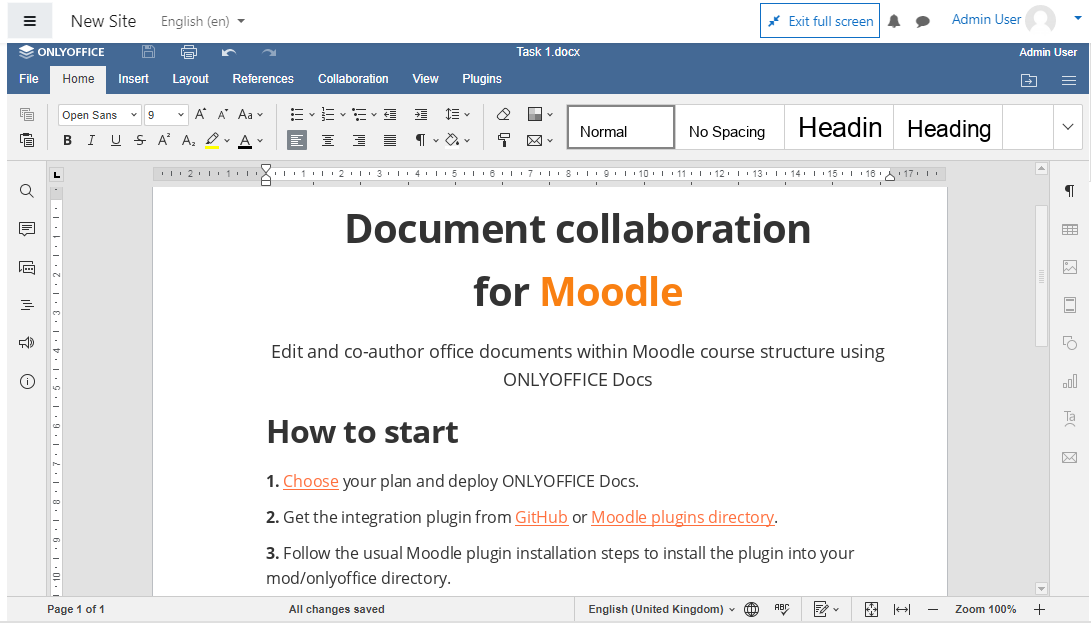
Mention users in comments
Want to address a comment to a specific user to draw their attention? Start your comment with the + or @ symbol and the list of users to mention will appear right away.
New interface languages
We added new interface translations:
- German,
- Spanish,
- French,
- Italian,
- Japanese,
- Chinese,
- Russian.
Besides, when users now change the preferred language in their Moodle profiles, the editors automatically open in that language.

‘Save as’ in the editor
Save your documents in the desired format to course sections within your Moodle.
Go to the File tab in the editors, click the Save Copy as option, select the needed file format and then select the course section where you want the file to be saved.
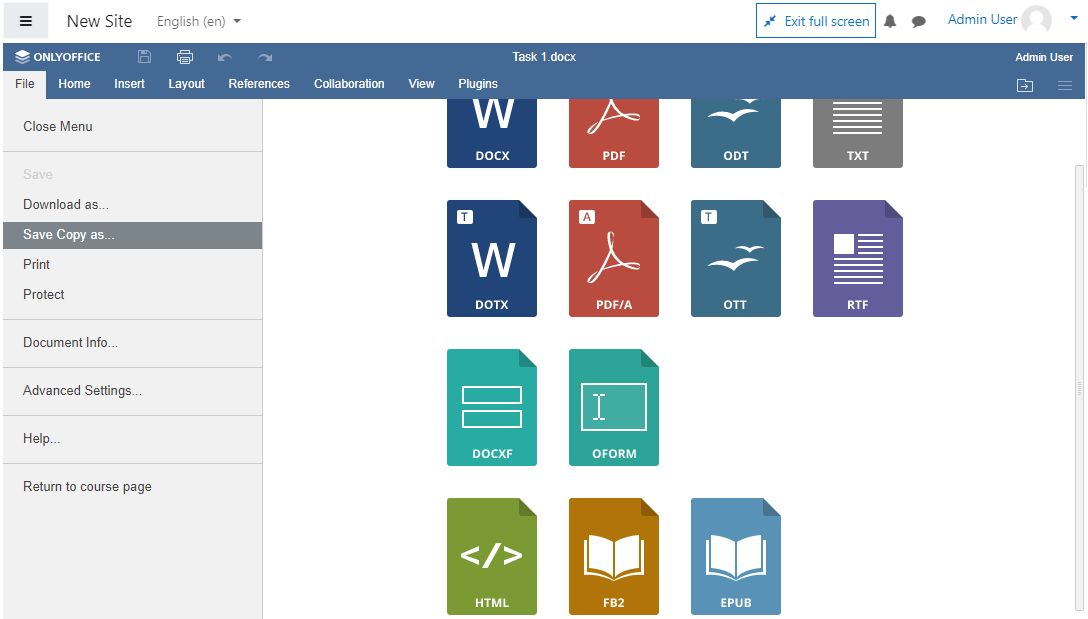
Other updates
- Displaying browser tab favicons for each editor depending on the file type.
- Fixed backups and restoring.
Version compatibility
Version 2.2.0 of the ONLYOFFICE plugin is compatible with Moodle v3.9, v3.10, and v3.11.
The new plugin version for Moodle v4.0 will be released next week.
Useful links
ONLYOFFICE Docs for Moodle: scalable enterprise version / free community version
Help Center / API documentation / GitHub
Create your free ONLYOFFICE account
View, edit and collaborate on docs, sheets, slides, forms, and PDF files online.


