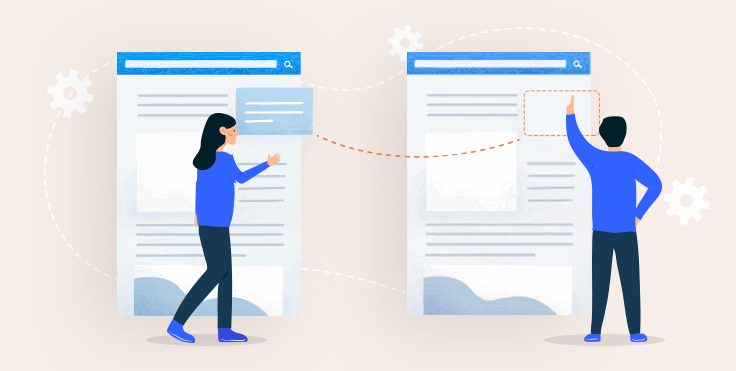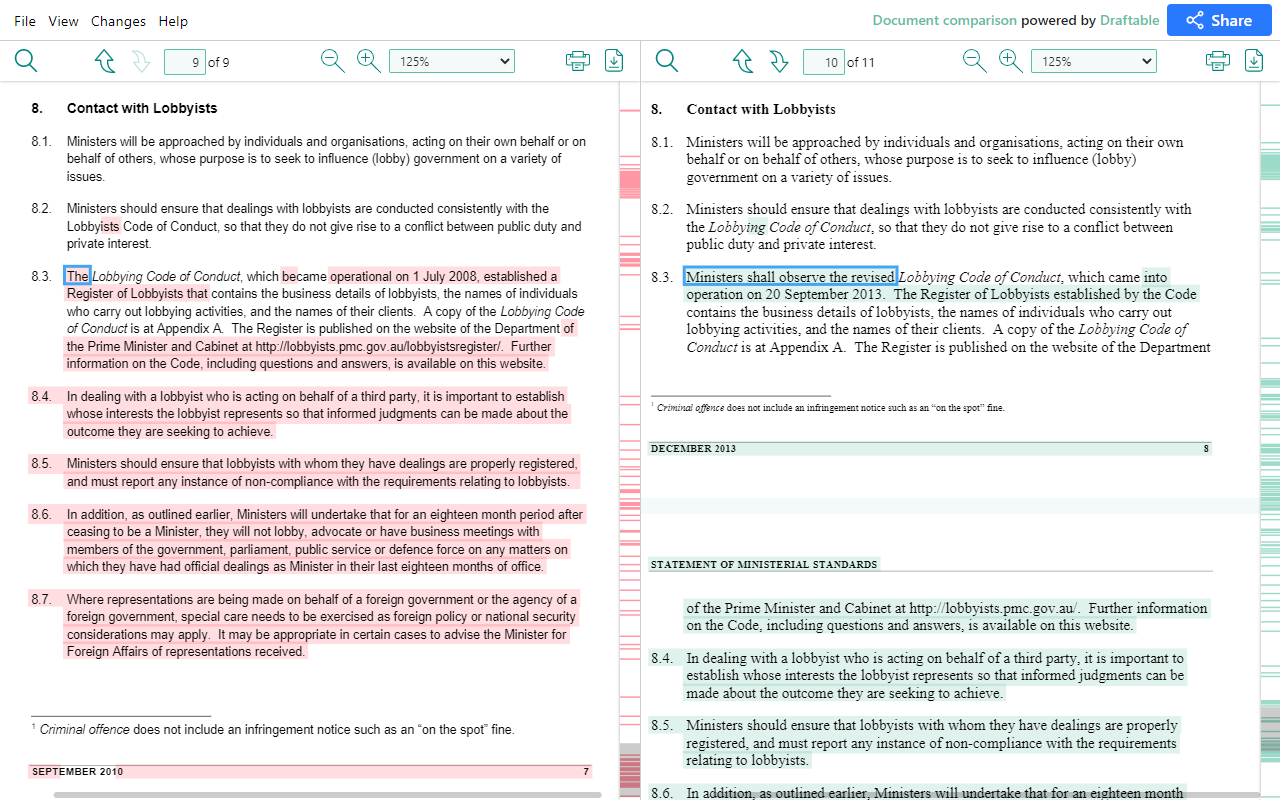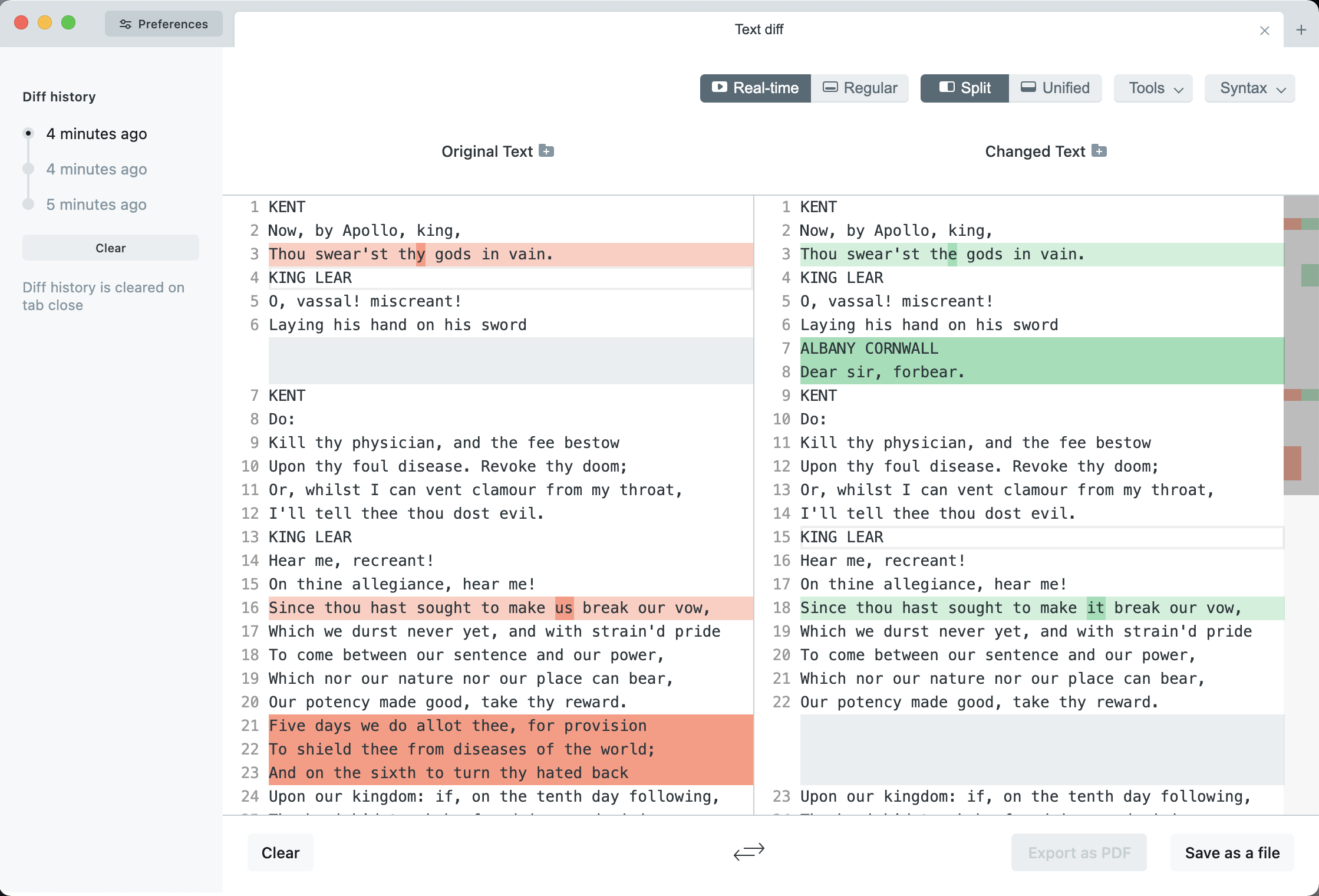How to compare two Word documents
Traditional crosschecking new file versions against previous ones requires scrutiny and therefore multiplies human error. Need to quickly find differences between two Word documents? Learn how to compare DOC, DOCX, RTF and ODT files.
Why compare Word documents?
The comparison feature is important in the document workflow, when you need to find omitted or added symbols, words, sentences, and even paragraphs in larger texts without spending much time. Document comparison is especially popular in the following fields of expertise:
- Law & jurisdiction. Legal companies often deal with templates of contracts, agreements, memoranda, and other documents. New contracts are rarely created from scratch and therefore may look quite similar. Comparison helps employees keep every detail under control.
- Regulations. Whether government guideline or software usage policy, regulatory papers are subject to slight amendments or drastic changes. With the comparison functionality, officials need seconds to find differences between two versions.
- Education. Tutors can compare two Word docs to see, what students added or deleted from their papers and whether they have found all mistakes from the first version.
This list is not comprehensive — ideas of comparing documents are virtually unlimited. The feature is relevant for most industries and companies with electronic document workflow.
Document comparison: desktop vs. online
Today you will find numerous websites to compare text documents online, some of them are even free. That means you can detect differences in documentation easily and fast. Some benefits of this method include:
- Side-by-side view for checking what’s different in the same area of two files
- Time-saving approach for updating documents
- No additional software installations
- Cross-platform functionality
Online document comparison has at least two big disadvantages, though. In free versions, most online services will set limitations for a number of concurrent comparisons, file size, or just bombard you with ads. Free comparison websites also rarely care about security and how they handle your data is pretty much unclear. Uploading confidential documents may result in data loss and undermined reputation.
Pro versions usually unlock all capabilities, but the prices are rather high.
Good news — we gathered the most stable and trustworthy solutions for online and desktop document comparison. See their descriptions, screenshots, and reviews below.
1. Comparing documents with ONLYOFFICE
With ONLYOFFICE, you can compare documents online and using the free desktop app for Windows, Linux or macOS.
Online comparison in ONLYOFFICE
If you’re already using ONLYOFFICE Docs or ONLYOFFICE Workspace, you don’t need additional solutions to find differences in Word files. Just follow the steps from this tutorial:
Step 1. Log in to your ONLYOFFICE Docs account and open an original file before you follow the steps below.
Step 2. Pick a document for comparison.
Choose From file to find a document on your computer.
Choose From URL to enter a link to files stored in third-party clouds (for example, ownCloud or Nextcloud).
Choose From storage, if you have an ONLYOFFICE portal and want to select a file from your account.
Document differences will be highlighted with a color.

Step 3. Navigate between changes with the Previous and Next buttons. Accept or reject them in turn or at once, if you want to merge two file versions.
Step 4. Set the display mode as Final to look at the document with all changes accepted. You can also choose Original to preview the initial file version, or Markup to resume working with changes.
That is how to compare two Word docs online easily. You actually merge two file versions into a new one with custom edits.
Online document comparison is available within ONLYOFFICE Docs, ONLYOFFICE Workspace or free personal cloud.
Compare documents on ONLYOFFICE desktop
ONLYOFFICE Desktop Editors allows comparing two documents locally on any operating system – Windows, Linux or macOS. From version 7.0, desktop comparison and some other handy features are entirely free:
Step 1. Open a Word document in ONLYOFFICE Desktop Editors.
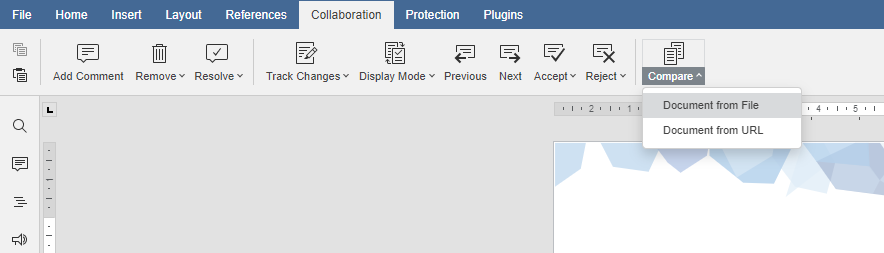
Step 2. Go to Collaboration → Compare, and choose to upload a local file from storage or enter the URL of the second compared document.
Get ONLYOFFICE Desktop Editors today to find differences in two Word documents quickly. It’s free!
2. How to compare two Word files with Draftable
Draftable is a dedicated solution for comparison in your browser or desktop. Before deploying the solution in your enterprise, you want to try different functionalities and samples right on the official website.
The best benefits of Draftable include:
- PDF comparison. Along with Word, Excel, and PowerPoint files, the solution works properly with the standard document format.
- Detecting formatting changes. Draftable sees both modifications in content and formatting elements, such as styles and fonts.
- Sharing comparisons. You can securely show colleagues differences in two files.
- Multiple views. Documents compared side by side or changes highlighted in a redline view.
Online version of Draftable is free. Desktop edition for Windows is available via subscription for $129 per year with a 5-day trial. See pricing
3. How to compare in Google Docs
The popular online office suite by Google is another method to check differences between two Word documents. See how it works in the official video tutorial:
The major drawback of Google in document comparison is that the app can only find differences in text files. So far, no Excel, PowerPoint, or PDF files can be compared.
The app is entirely online-based and free.
4. How to find changes with Diffchecker
Diffchecker is mostly suitable for comparing image files, source code, and folders. Also available online and for desktop, it is a powerful app for increasing productivity.
Here are some strong points of this solution:
- Comparing source code. An absolutely life-saving feature for developers, syntax highlighting is available too.
- Comparing images. Diffchecker detects modification in graphics, both in images and PDFs.
- Comparing folders. Easy checking content in large folders.
- Cross-platform functioning. The app is deployable on Windows, Linux, and Mac.
Nevertheless, Diffchecker seems to be unable to compare Word documents and PowerPoint presentations. Text can only be checked line by line, in the Notepad style.
The Pro version is available from $6 per month and offers 30-day trial.
5. How to find differences with Microsoft 365
Obviously, Word documents can easily be compared in…Word. You can check differences right after you’ve composed a text by uploading the revised version.
- Open a document and go to Tools → Track changes → Compare Documents.
- Add the original and revised versions of a file.
The desktop comparison is available for users with Microsoft subscription (starts from $6 per user/month).
Final words
Save your time by using specialized comparison software instead of searching for differences in two documents yourself.
Our top chart of comparison apps will help you choose the suitable solution. Start with a trial period to make sure the software is suitable for your tasks.
Create your free ONLYOFFICE account
View, edit and collaborate on docs, sheets, slides, forms, and PDF files online.