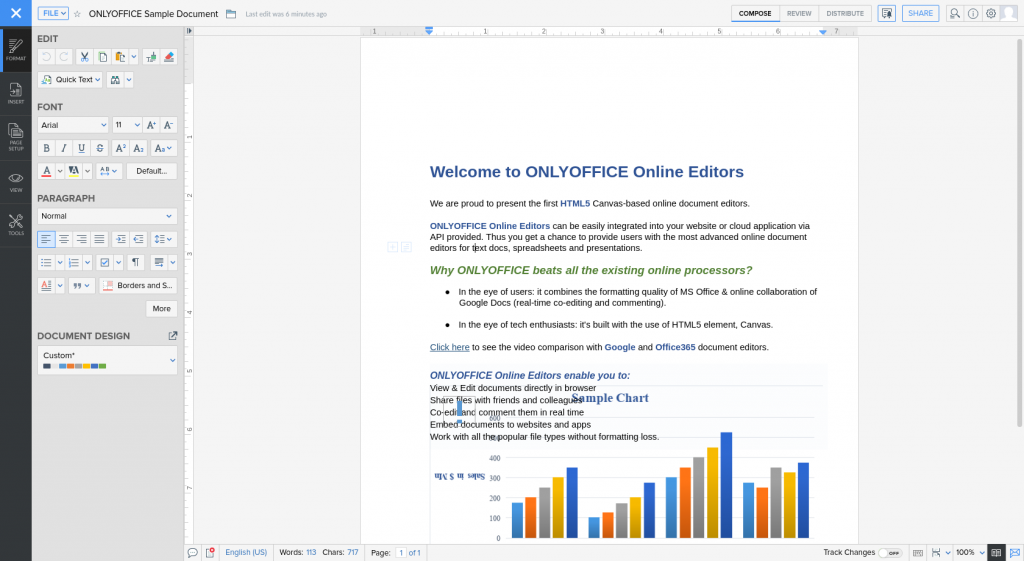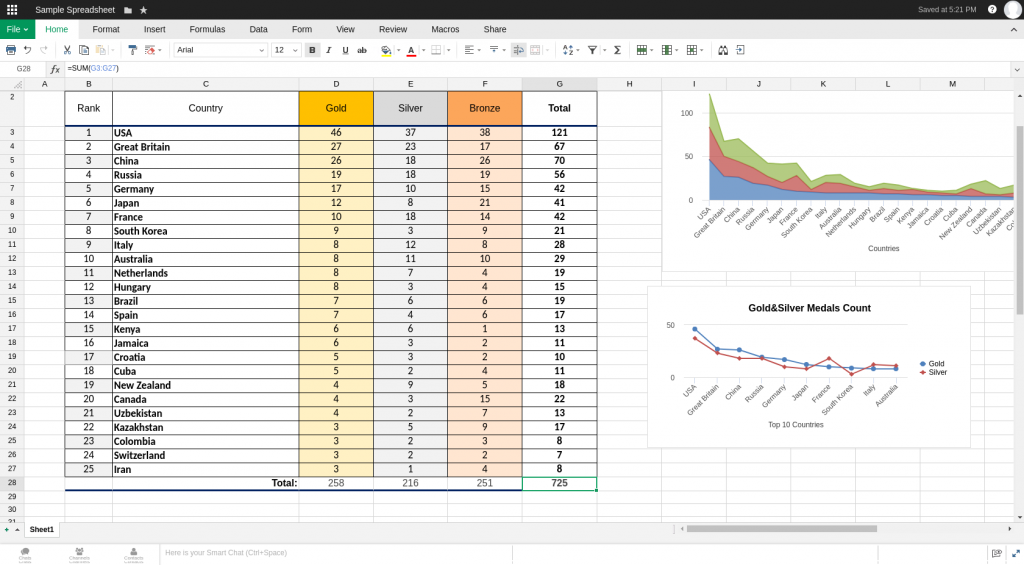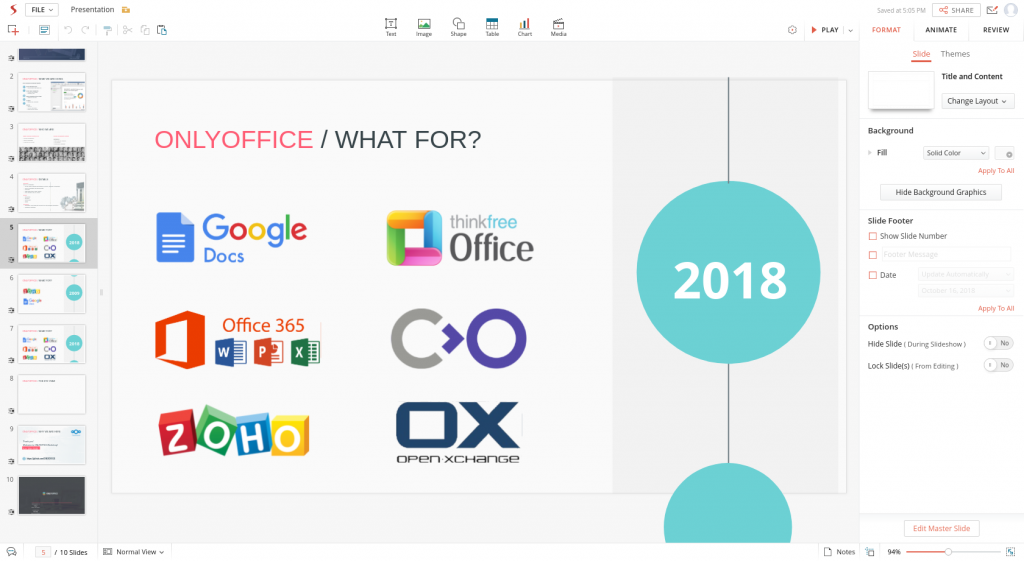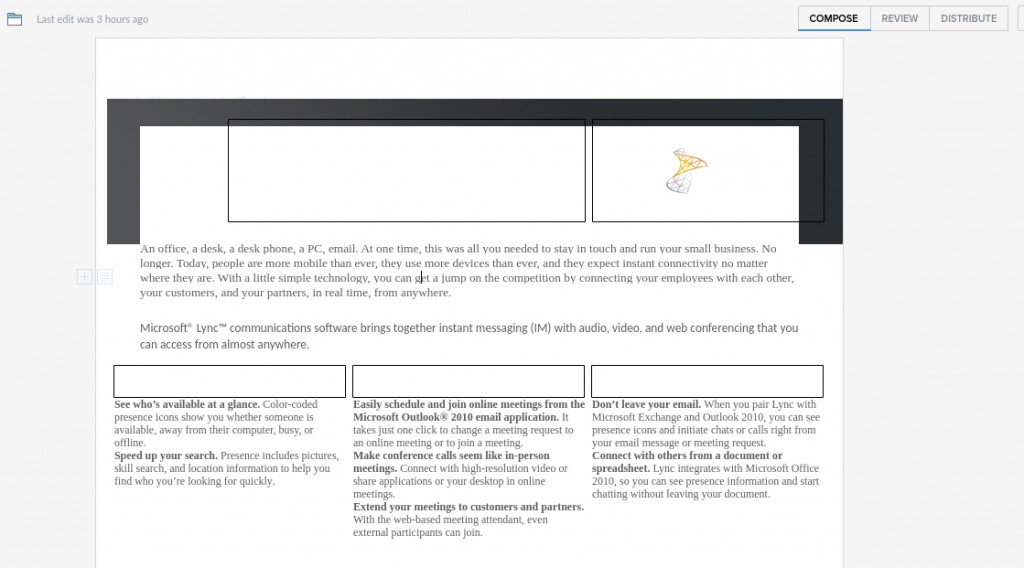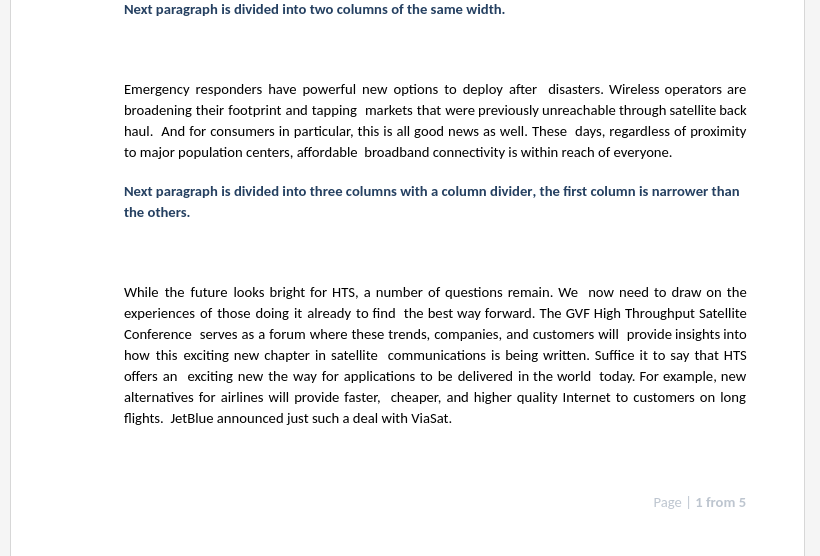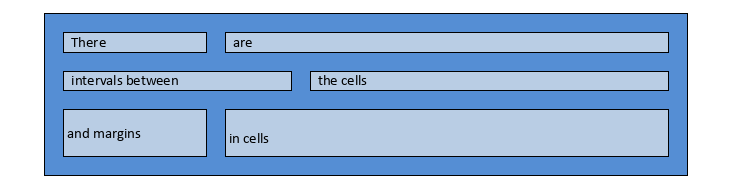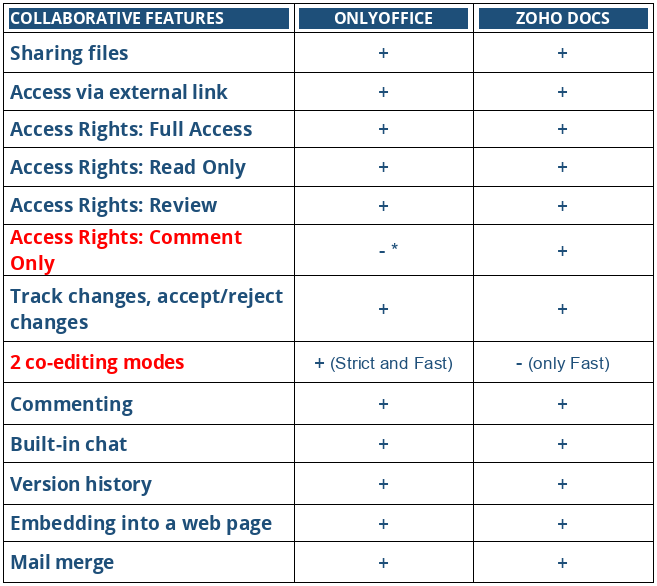- Blog /
- Documents /
- ONLYOFFICE
ONLYOFFICE vs Zoho Docs
Hello everyone!
One user on Twitter once suggested ONLYOFFICE and Zoho should get married, since Zoho had astonishing online office apps, and ONLYOFFICE had amazing document editors. And that’s true, we’re really proud of our editors. Would like to know what that user meant with his tweet? Read the article to learn all the details.
A quick reminder: Zoho Docs is a web-based online office suite that contains word processor, spreadsheet, and presentation components.
ONLYOFFICE online editors, as well as desktop ones, provide users with the tabbed interface letting them navigate through multiple tools intuitively and easily. Therefore, if one decides to switch from Microsoft Office to ONLYOFFICE, they can do it with ease.
 ONLYOFFICE Online Document, Spreadsheet and Presentation Editor with the tabbed interface
ONLYOFFICE Online Document, Spreadsheet and Presentation Editor with the tabbed interface
Zoho instead has chosen another approach to the user interface, different in each of its three editors.
Zoho Writer
The very first time you open a doc with Zoho Writer, you don’t see the toolbar at all. If you want it to be displayed, you need to click the button located in the upper left corner, or you can select any word/passage and then click the MORE option in the pop-up window.
Unlike the most document editors, Zoho placed its toolbar on the left side:
Zoho Sheet
As for Zoho Sheet, its interface with the one-layered ribbon will seem more familiar to many users:
Zoho Show
In Zoho Show we see yet another one, the third type of interface, with the right-side panel and several options at the top of the page:
This contrast might make users feel a little bit confused. So, if you have been working with a ‘classic’ type of interface, you definitely need some time to get used to Zoho Docs’s unusual frontend.
From a technical standpoint, three different interface types (so, different controls) don’t contribute to the solution stability but increase the number of issues that can be solved in each editor separately, taking more time and effort.
In ONLYOFFICE, a unified code allows us to implement the same interface type, as well as to find bugs and make improvements in all three editors at once.
When you take a decision what office suite to choose, document fidelity can be a crucial factor.
ONLYOFFICE allows you to work with all popular file formats, using .docx, .xlsx and .pptx (OOXML) as core formats, and therefore, providing maximum compatibility with MS Office files.
Zoho Docs uses its own internal Zoho format to edit files.
Conversion into the certain format often results in the content loss, but the question is how many objects are supported/not supported by each document editor.
Compare yourself how this doc opened for editing with ONLYOFFICE:
and with Zoho Docs:
Both suites offer various editing tools, but when we look at some features closer, differences will become apparent. Let’s compare some of them:
Documents
- Charts: fully available in ONLYOFFICE; not available in Zoho Writer (displayed here as a simple picture), however, available in Zoho Sheet and Zoho Show.
- Section breaks: available in ONLYOFFICE; not available in Zoho, which causes additional losses in formatting and complicates work with columns:
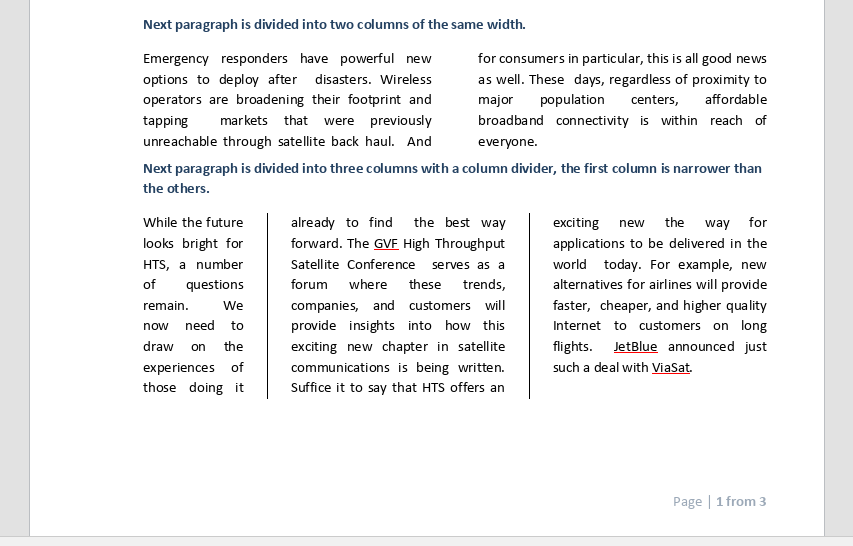 ONLYOFFICE Online Document Editor
ONLYOFFICE Online Document Editor
- Wrapping styles: Tight and Through are still not available in Zoho.
- Shapes: available in both solutions, but with fewer options and a limited number of adjusting settings in Zoho (e.g. no exact object positioning).
- Equations: available in both solutions, but Zoho converts existing equations into pictures, without the possibility to edit them.
- Content Controls: available in ONLYOFFICE, not available in Zoho. With the new ONLYOFFICE version, you can not only insert a control into your document but also adjust its appearance (show as a bounding box, highlight with different colors).
- Tables: Zoho uses OpenOffice algorithm for working with tables. You won’t be able to set intervals between the cells and margins in cells:
Spreadsheets
- Pivot tables: available in both solutions; Zoho offers more options for creating and editing pivot tables.
- Macros: available in both solutions (ONLYOFFICE also offers macros in the document and presentation editor). The difference is that ONLYOFFICE macros use universal JavaScript language syntax, Zoho macros use VBA. That allows creating the same macros as in MS Office, however, VBA itself is now becoming less relevant.
- Sparklines: available in ONLYOFFICE; not available in Zoho Sheet.
Plugins
Editing capabilities of ONLYOFFICE can be extended through various plugins: create bibliographies with EasyBib, publish docs directly to your WordPress site, insert ClipArts, embed YouTube videos, edit pictures right in the doc, convert the selected text into speech, or translate the text, and much more.
Zoho Docs doesn’t offer such an option. However, some features available in ONLYOFFICE as plugins are also present in Zoho Docs. Thus. you are able to insert YouTube, Vimeo and Dailymotion videos that are automatically embedded from links, and publish documents to your WordPress site right from Zoho Writer.
However, the main difference is that you’re not able to add your own plugins to Zoho, while you can do that in ONLYOFFICE using our API.
Like ONLYOFFICE, Zoho allows users to collaborate on a doc in real time:
As you see, almost all collaborative features are present in both suites. However, in ONLYOFFICE you can choose between two co-editing modes, while there is only Fast mode in Zoho Docs. So, you won’t be able to work privately on the selected part of the text.
* In ONLYOFFICE the Comment Only sharing setting is not yet available. We are planning to add it in the version 10.0 together with the Fill Forms mode.
Data security is one of the most crucial questions for everyone, who works with docs online. ONLYOFFICE is an open source solution that can be deployed on your own private network, providing you with full control over the data. Among security features you get in ONLYOFFICE are two-factor authentication, Single Sign-On, monitoring and logging tools, HTTPS protocol for a private server, automatic and manual data backup, access right restriction, and more.
According to the info on Zoho’s official website, Zoho Docs also provides users with security options such as tracking tools, verified access, file backup, and others.
Nevertheless, Zoho doesn’t offer an on-premises version. Therefore, you can’t install Zoho Docs on your own server and be absolutely sure your data is safe.
So, ONLYOFFICE or Zoho Docs? The answer depends on your own list of my-perfect-online-office-suite-preferences, be it compatibility with certain file formats, some specific features, ability to host a solution on your server, etc.
To help you make your choice, we’ll continue our series of blog posts comparing ONLYOFFICE with other popular office suites. Stay tuned! And in case you missed the previous ones, see also our comparisons with Libre Office and Collabora.
Create your free ONLYOFFICE account
View, edit and collaborate on docs, sheets, slides, forms, and PDF files online.