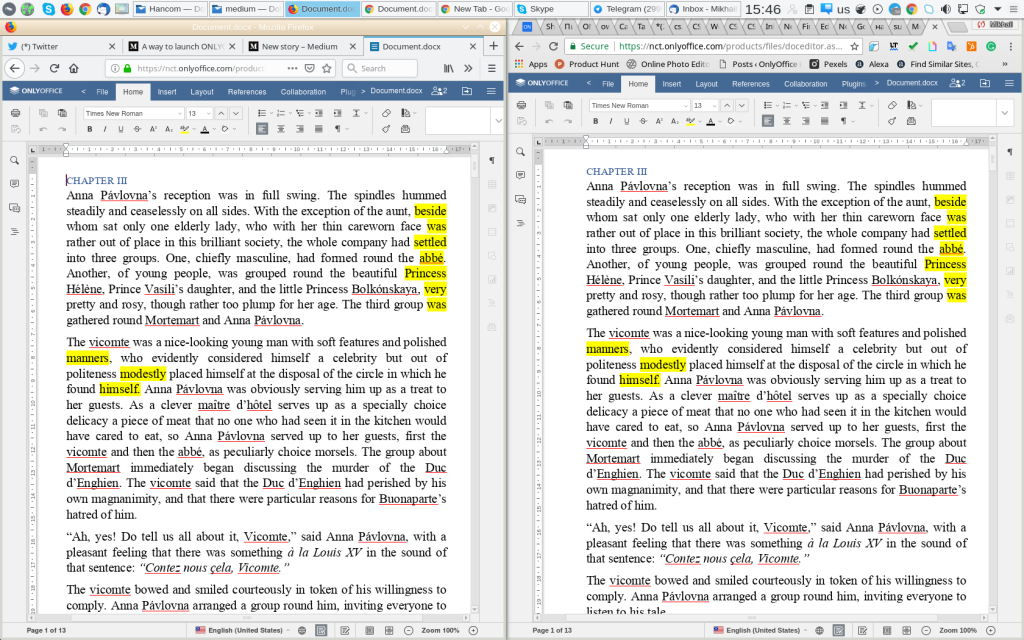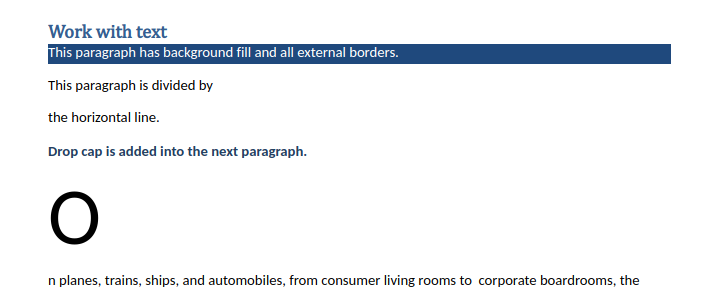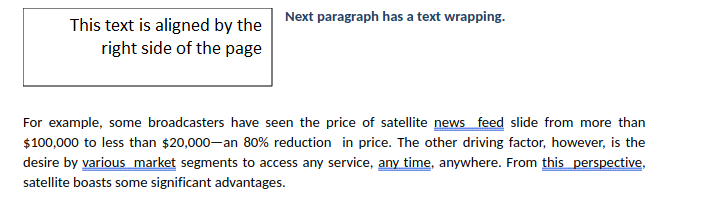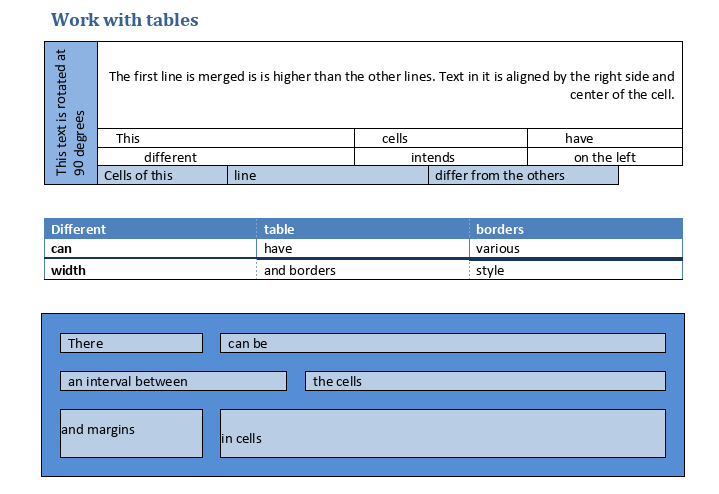ONLYOFFICE vs Office Online: comparing editors. Again
Hello there!
Even though our therapist would recommend otherwise, we continue comparing ourselves to others. We mean, comparing editors. Some time ago we wrote an article on the 11 ONLYOFFICE features you can’t find in Word Online. It’s been a while, and many things changed. So, we’ll do that again.
(in a humble, but extremely professional opinion of the ONLYOFFICE developers)
We strongly believe that a good editor is a WYSIWYG editor. This abbreviation stands for “What You See Is What You Get”. We decipher it as “click it, edit and see what has changed right here and right now”. This means that if you want to change, for example, the text in the shape, you just click it and change the text in the shape without any pop-ups hiding from you what’s going on in your document.
We always try to adhere to that principle, because it is not only about us liking it, it’s about our users working comfortably. That’s why we will look at our editors and Microsoft Office Online from this point of view.
View/print fidelity is an important WYSIWYG aspect. Remember printing your thesis? Horrible experience, right? Anyway, you wanted some elements to stay where you located them. In some editors, element positions might be lost or changed in an unexpected way. That happens because they are trapped by the HTML technology they use.
We were lucky devils because when we started working on our editors, we could adopt the HTML5 technology. Thanks to it, ONLYOFFICE guarantees 100% of that fidelity we all need. ONLYOFFICE preserves the initial formatting and pagination no matter what browser or operating system you use. And that still works when you import and print files.
But then our favorite technology appeared, Office Online by Microsoft was a mature product, and no one rushed to change its code so dramatically. So, it still uses just HTML (and a tiny bit of magic, but we will talk about it later). That’s why they still haven’t solved the cross-browser compatibility issue.
Let’s open a plain text in Chrome and Firefox in both ONLYOFFICE and Microsoft Word Online. You might notice some differences.
In Word Online
The same doc in ONLYOFFICE
And now guess what happens when you try to print the doc from the Word Online. It is obvious that it will be converted to PDF. But how will it look like? Will it be Chrome PDF or Firefox PDF? The answer is neither of these. And that would be strange because what you print is not what you’ve seen while editing the document. How WYSIWYG is that?
We have a doc for testing editors. Using it we can easily see which features are supported by the editor. We’re going to show you this doc:
You can download and try it in online text processors. Or just go through the list with us.
Headers/footers. They were not supported when we compared our editors for the first time. But now Office Online has them. It might even recognize the special header for the first page as well as the headers for even/odd pages. However, at first we thought we lost headers, but they were found this way: View – Headers & Footers. You also have to scroll to see the header image.
Header in Word Online
Header in ONLYOFFICE
Drop cap (you can find it in the Insert tab in ONLYOFFICE) has lost its meaning in Word Online, don’t you think so?
Shapes, charts, and equations. You can work with them on the WYSIWYG principles in ONLYOFFICE, but in Word Online they are turned into non-editable images (and some equations are even turned into a word “Equation”).
Interesting fact: all the complex objects turned into images by Word Online are not available for editing. You can’t move them or change text wrapping, for example. This was done intentionally for you to be able to work with them in the desktop Microsoft Word copy. Is it a hint that we should buy one?
Text wrapping. You might have noticed that in Microsoft Word Online many objects are located not where the author of the document wanted them. For example:
The original document in ONLYOFFICE
What has happened in Word Online
This happens because the text wrapping styles supported by HTML are not many – right, left, inline (the Word Online context menu also says you can place objects behind the text or in front of it). This means that when unsupported wrapping is used, the object location changes.
ONLYOFFICE supports more text wrapping styles, for instance:
- Square – the text wraps the rectangular box that bounds the object.
- Tight – the text wraps the actual object edges.
- Through – the text wraps around the object edges and fills in the open white space within the object. So that the effect can appear, use the Edit Wrap Boundary option from the right-click menu.
- Top and bottom – the fragments of text are above and below the object.
Learn more about the wrapping styles in our Help Center.
Columns. They are not supported by Word Online, so it illustrates the intended formatting alternatively dividing text from different columns with section breaks. The increased length of the page is an inevitable consequence we all have to accept here because this measure (showing text from columns this way) is to be taken for you to open the document and work with these columns correctly in Microsoft Word. The offline and powerful one. Oh, was that a hint again?
In ONLYOFFICE you can create columns (including sly ones, for example, you can make one of them narrower than the others), set spacing between them and add column dividers.
Advanced work with fonts and character spacing. Just find the differences.
In ONLYOFFICE
In Word Online
Tables. Have a look at these three tables. Do they look the same in ONLYOFFICE and Microsoft Word Online?
Tables in ONLYOFFICE
Tables in Word Online
We can’t say Word Online has changed much since the last time we checked. It still has very little features and it still feels like we need a desktop Microsoft Word to really do our job with documents. Frankly speaking, we like both Google and Zoho Docs better.
It is obvious that the HTML-based scheme used in MS Office Online won’t work with Excel Online. The good old Excel is perceived as a powerful tool for working with complex data, and that is the standard that cannot be lowered. So, Excel Online is just Excel somewhere on Microsoft servers (not in your browser, we mean). But you can make use of its rich functionality including macros and pivot tables.
Excel is a product that has been developed for decades, so we couldn’t create an online spreadsheet editor of the same abilities in a few years, but we are intensively catching up. For example, we have all the formulas from Excel and great compatibility with XLSX file format. Work in progress, you see.
To compare our presentation editing abilities, we used a file created by the Microsoft team.
As we followed the WYSIWYG principles it is all clear in ONLYOFFICE online presentation editor: you can edit all the objects by clicking on them. This works with charts, equations, columns and so on. But our presentation editor is not ideal and we still don’t support SmartArt objects and animations. We will add them soon! But we have the Presenter View mode that PowerPoint Online lacks.
PowerPoint Online is the editor where a tiny bit of magic is used as many processes are unclear: click on the vertical text and it becomes horizontal, click on the text from the columns and it will turn into a plain text that also partially blocks the equation. And equations and charts cannot be edited, of course. Maybe we just buy the desktop copy of MS Office then?
Viewing presentation in PowerPoint Online
Editing presentation in PowerPoint Online
If you have a good intuition, follow it when using PowerPoint Online because when you are editing objects there they look nothing like what you get in the final version. We mean it is great that the final version looks much better than the draft one, but this cocktail of what is happening in your browser and how your actions are transformed on the server is confusing.
When you choose your editor, choose wisely without relying blindly on what you’ve heard before. Microsoft has a powerful desktop Office, but is their online version that good? Except for Excel, no. Half that good? No again. Make a list of your most needed features, create a tricky file and test different online document editors. Use our file!
We will be happy if you opt for ONLYOFFICE Editors (we have maximum compatibility with DOCX, XLSX, PPTX, by the way), but even if you just stop thinking that nothing could be better than Microsoft and try the alternatives, we consider our job here done.
Create your free ONLYOFFICE account
View, edit and collaborate on docs, sheets, slides, forms, and PDF files online.